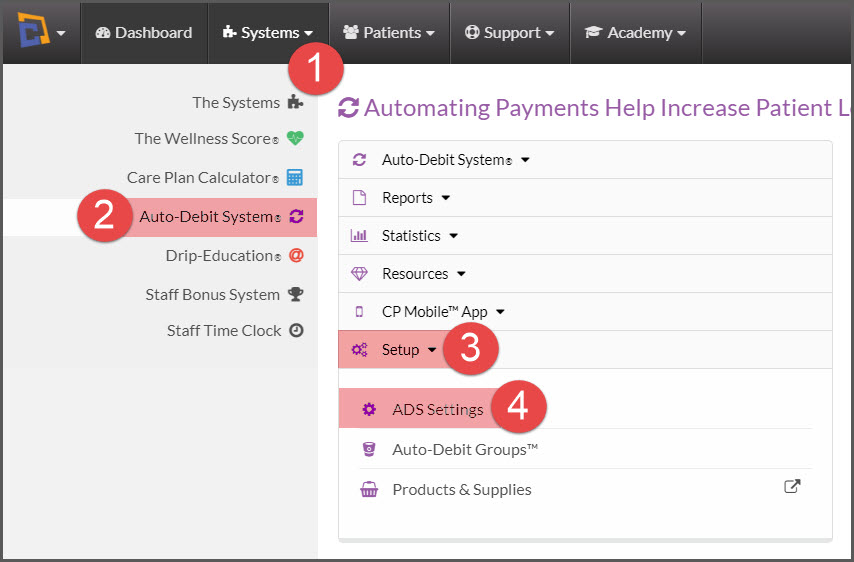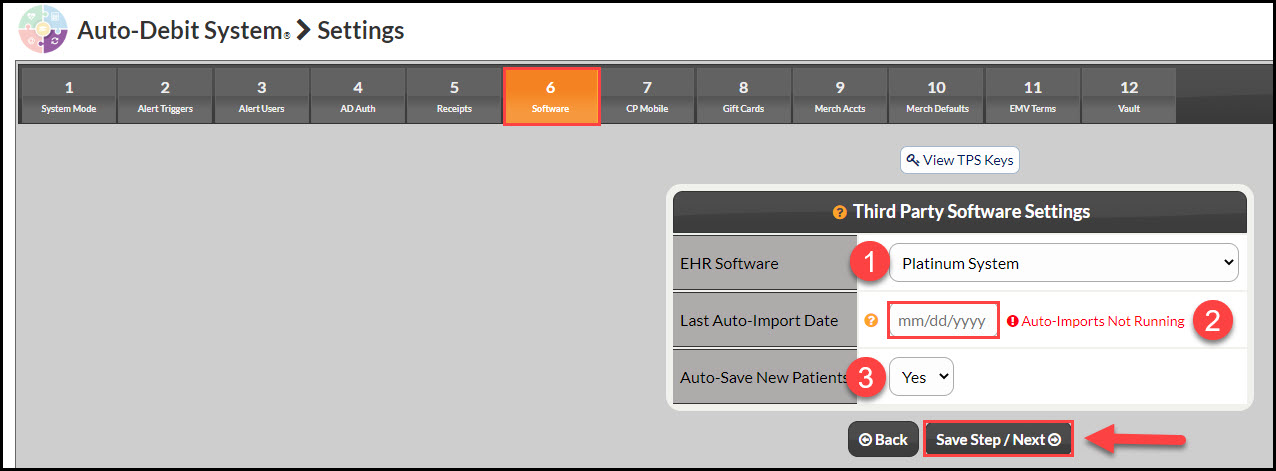Getting Started: To complete the integration, you must contact Platinum System directly with your Cash Practice integration keys for your account and all users. If you need to add users, click HERE.
After having contacted Platinum with your integration keys, you will next turn on the integration sync in Cash Practice by following the instructions below.
In Cash Practice:
Step 1: Go to the [Systems] menu→ [Auto-Debit System®] → [Setup]→[ADS Settings].
Step 2: Locate step [6 Software].
- Select TPS: Be sure to select "Platinum System" from the drop-down menu
- Third Party Software (TPS) Auto-Import Start Date: Click on the calendar selection field (mm/dd/yyyy) and choose a date from the calendar to start the import. This tells Cash Practice the date to start pulling transaction details that have not already been synchronized to Platinum.
- Doing this prevents any duplication of transactions from a time before you either started with Cash Practice or Platinum.
- Auto-Save New Patients: Leave this selected as "Yes".
Step 3: Click [Save Step/Next→]