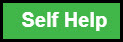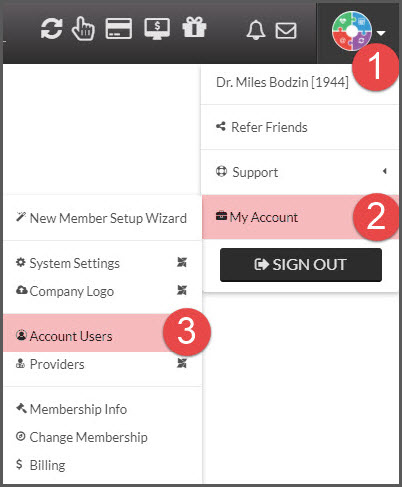Why would I give my staff individual usernames and passwords?
It is highly recommended that you create separate & unique usernames and passwords for your account users and not just give them your admin username to use. The purpose is to maintain security and prevent those you give access to from accessing areas of CashPractice.com you do not want them to have access to. Their Clerk-ID will identify their activity for tracking usage. In addition, you can control what the account user can do, and when they can log in.
Click the Self Help button to use the Cash Practice® walkthrough when logged into your account.
Getting started:
Step 1: Log in to your account as the Admin/Owner (or as a user that has already been given permission to create new users).
Step 2: Hover over the [User Profile] icon in the top right corner of your screen→ hover over [My Account] and click on [Account Users].
Step 3: Click the tab that says [Add New User] in the top left corner.
Step 4: Complete all the required information (IE: Title, name, username, email, etc...) and click [Save New User].
Step 5: From the [Account Users] list, click on the [More] button for the new user, then select [Edit User] from the drop-down.

- Click the [Login Times] tab to review your team members' login times and change their access days/times if necessary.
- Click the [Permissions] tab to review your team members' permissions on what the user has access to and change if necessary.
- Click the [Bonus Settings] tab to change bonus amounts (optional).
NOTICE: All account users who have not logged in for 6 months (180 days) will be automatically inactivated by the Cash Practice® System to increase account security.