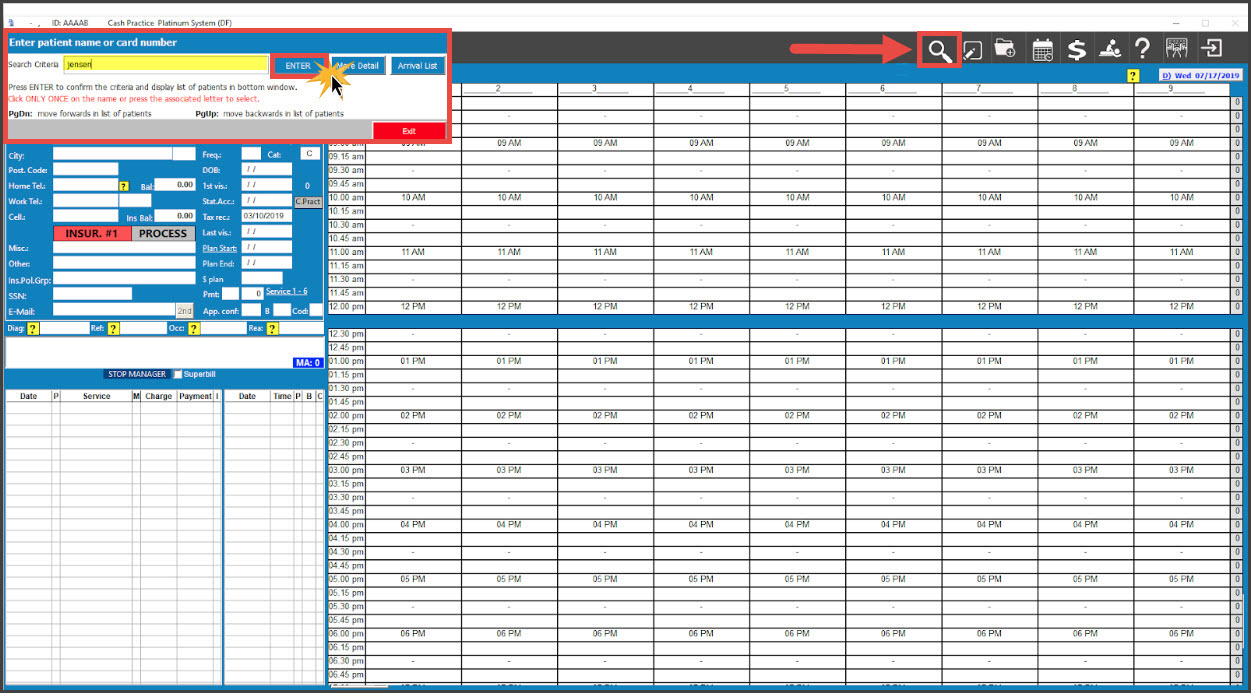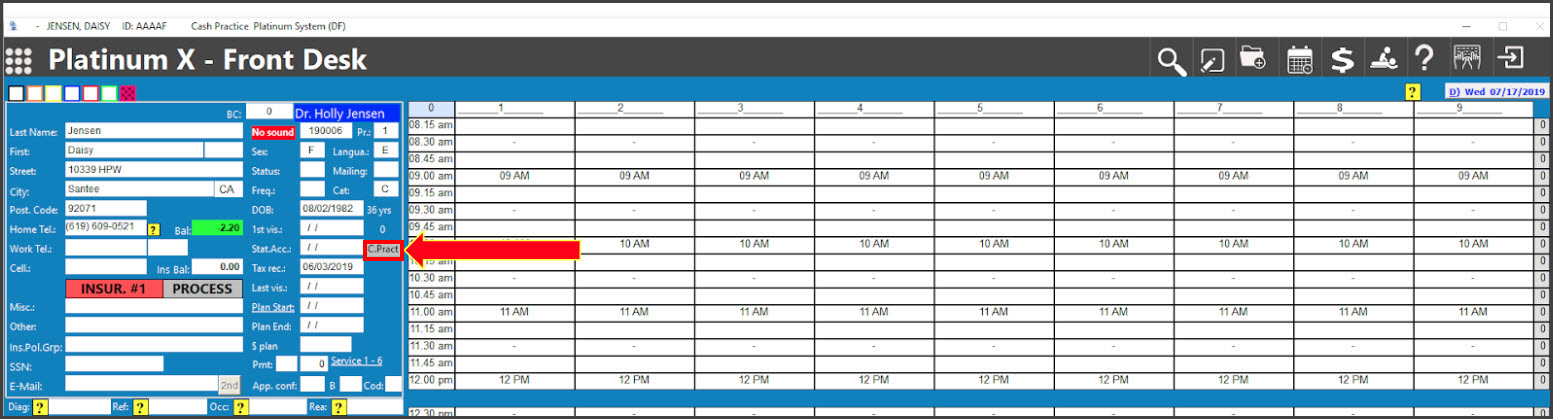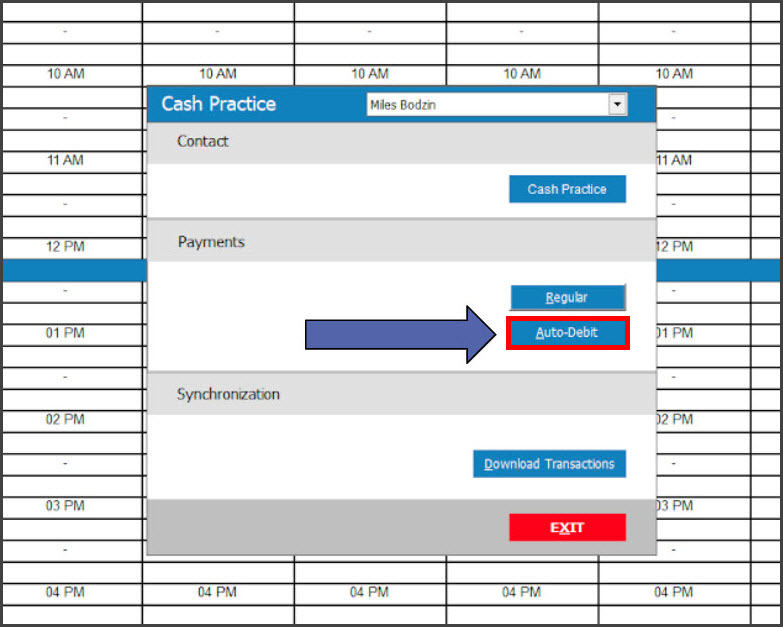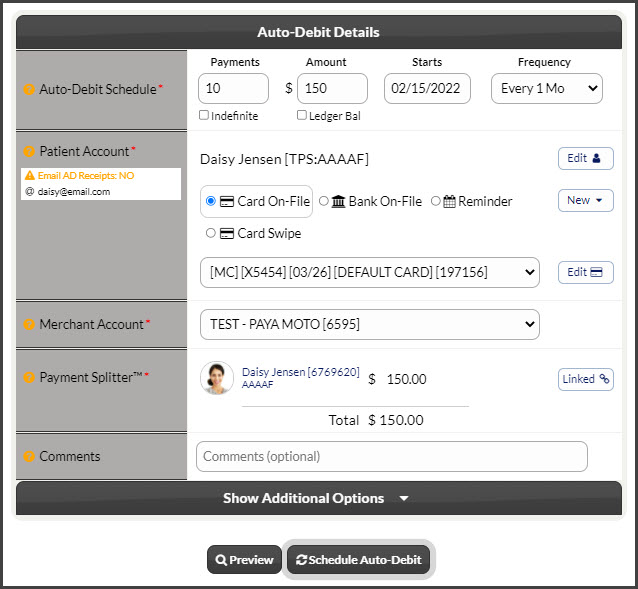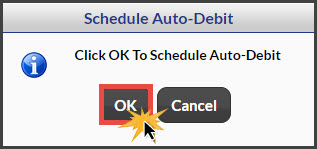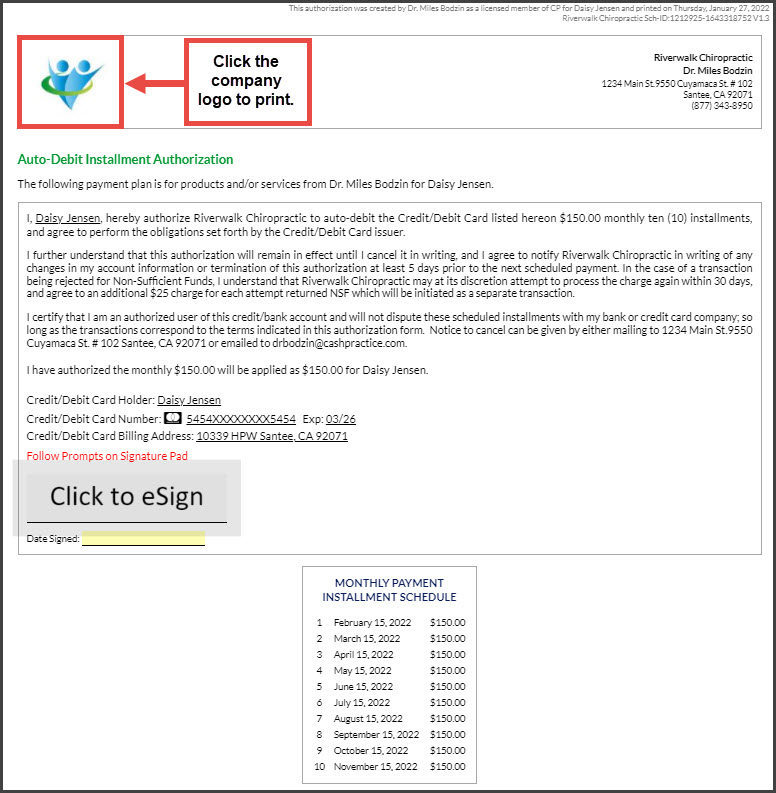NOTE: To use the integration you must contact Platinum System with your Cash Practice integration keys for your account and all users.
Getting Started:
Step 1: Log into the Front Desk, locate the patient account in Platinum by clicking on the magnifying glass icon from the top right side of the page. This will open a search window allowing you to type the "Search Criteria" to locate the patient. Select the patient and click [ENTER].
Step 2: Open the Cash Practice app by clicking on the [C. Pract] button.
Step 3: A pop-up window will open Cash Practice. Click on the [Auto-Debit] button under the [Payments] section to open the Cash Practice Auto-Debit Scheduler.
Step 4: Auto-Debit Details
- Payments: Enter the number of payments for the scheduled auto-debit or check the indefinite box to have the payments go forever.
- Amount: Enter the amount the auto-debit is for.
- Starts: Click the date to open a calendar that will allow you to choose a start date. This is when you want the auto-debits to begin.
- Frequency: Select the payment frequency (Weekly, Bi-Weekly, Monthly, Bi-Monthly, Quarterly, Semi-Annually, or Annually).
-
Patient Account: This is pre-selected
-
Billing Type: Choose from:
-
Card On-File: (used in this example) Key enter the credit card information OR pull stored credit card information that has been previously saved on file in the patient account. Click the [New] button to add new information to the Billing Vault
-
Bank On-File (EFT): Routing and account number off of the check. Click the [New] button to add new information to the Billing Vault
- Reminder: Auto-Debit Reminders are to be used when the patient has a monthly payment but it is not running automatically in Cash Practice® (i.e. over the counter with a check or cash). Click HERE for instructions on how to schedule Auto-Debit Reminders.
-
Card Swipe: Use a Cash Practice® USB Card Swiper or Scriptel Signature device to swipe a card and collect payment information for the auto-debit.
-
- Merchant Account: The defaulted merchant account will be displayed, but if using multiple merchant accounts with us, make the correct selection here. For more information, contact our Merchant Services Department by phone at (877) 343-8950 x102) or email MerchantAccounts@CashPractice.com
- Comments: (OPTIONAL) Add a comment for your team's eyes only. This will be displayed on the Posted Payments Report when reviewing the transaction details in the future.
- Show Additional Options: (OPTIONAL) By clicking the drop-down, you have the capability to assign Auto-Debit Groups, Drip-Education campaigns for frequent contact, Patient Groups to better organize your patient lists and a Care Plan Option
Step 5: Select the [Schedule Auto-Debit] button. Select the [OK] button to proceed.
Step 5: Once completed, the Auto-Debit Payment Installment Authorization will be produced. Click the company logo to print, and proceed with closing the page.
Be sure to Synchronize/Download your payments from Cash Practice® with Platinum System® daily.
This can be done at the start of the business day, the end of the adjusting shift, and even at the end of the business day.