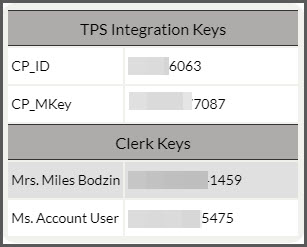Getting started:
Step 1: You must be able to log into the Admin account OR as an Account User that has been given permission to the [My Account] settings.
Step 2: Hover over the [User Profile] menu in the top right corner of your screen→ hover over [My Account] → click on [System Settings].
Step 3: Select the [Third Party Software Integration Settings] drop-down section→ confirm OR select the [Third Party Software (TPS)] you use, enter your [TPS Account ID] → and click [Save].
Step 4: Head back to the top of the page and click on the [Integrated TPS Keys] button.
Step 5: Once you click [Integrated TPS Keys], you will see a list of all the integration keys you will need. Leave this screen open, as you will need to come back to it in a moment to enter them in your EHR (Note: The keys listed below are for example only).