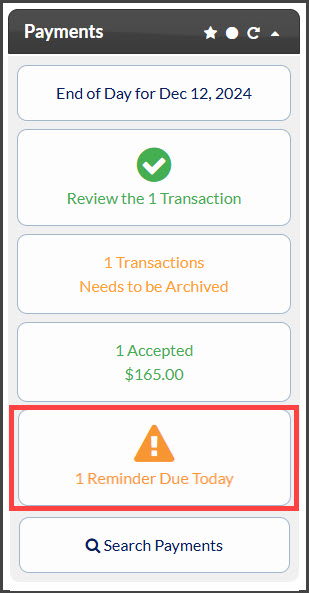Auto-Debit Reminders are to be used when the patient has a recurring payment that needs to be collected over the counter. A REMINDER WILL NOT COLLECT PAYMENT, it is simply a reminder to YOU that the payment is due. A reminder will be emailed to both the Admin and Account Users (with permissions) as well as displayed on the dashboard.

Step 1: Select Auto-Debit Details.
- Payments: Enter the number of payments for the scheduled reminder or check the indefinite box to have the reminder go forever.
- Amount: Enter the amount the reminder is for.
- Starts: Click the date to open a calendar that will allow you to choose a start date. This is when you want the auto-debits to begin.
- Frequency: Select the reminder frequency (Weekly, Bi-Weekly, Monthly, Bi-Monthly, Quarterly, Semi-Annually, or Annually. Amount: Enter the dollar amount. Frequency: Select the payment frequency (Weekly, Bi-Weekly, Monthly, Bi-Monthly, Quarterly, Semi-Annually, or Annually.
-
Patient Account: The menu will search for patients that match the information entered into the field. Enter the patient's first name or last name, company, patient ID, or TPS ID, then select their patient account from the menu.
-
Select Billing Type as [Reminder]: Auto-Debit Reminders are to be used when the patient has a monthly payment but it is not running automatically in Cash Practice® (i.e. over the counter with a check or cash).
- Merchant Account: The defaulted merchant account will be displayed, but if using multiple merchant accounts with us, make the correct selection here. For more information, contact our Merchant Services Department by phone at (877) 343-8950 x102) or email MerchantAccounts@CashPractice.com
- Comments: (OPTIONAL) Add a comment for your team's eyes only. This will be displayed on the Auto-Debit Report when reviewing the auto-debit details in the future.
- Show Additional Options: (OPTIONAL) By clicking the drop-down, you have the capability to assign auto-debit groups, Drip-Education campaigns for frequent contact, Patient Groups to better organize your patient lists, and a comment
Step 2: Select the [Schedule Auto-Debit Reminder] button. Select the [OK] button to proceed.
Step 3: A payment agreement will be produced so that you can print it out and have the patient sign it.
When the payment is due, an alert message will appear on the Dashboard, under the Payments section, notifying you to take action: