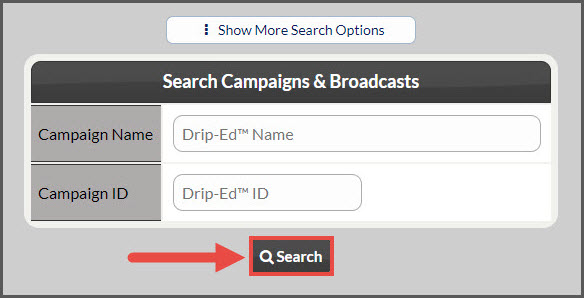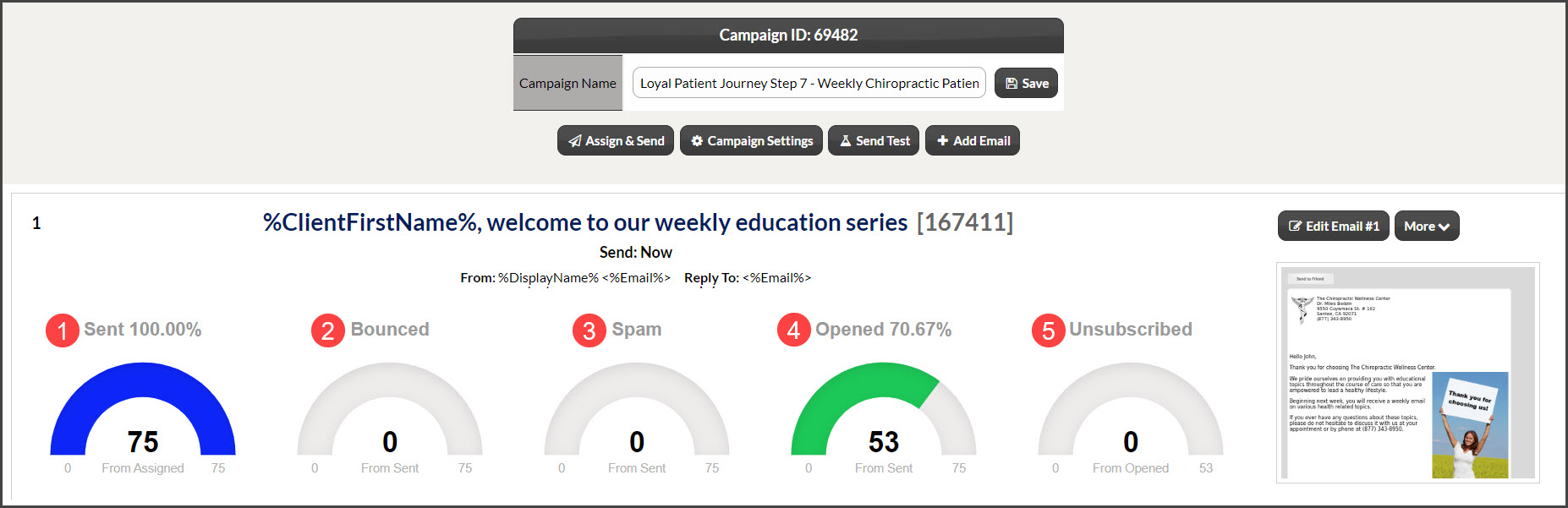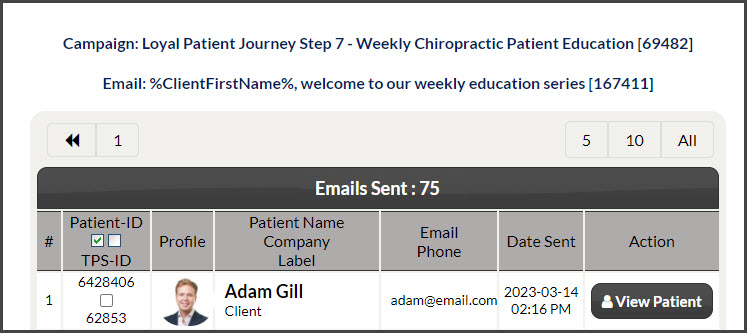Getting started:
Step 1: Hover over [Systems] → click on [Drip-Education®]→ [Search Campaigns & Broadcasts].
Step 2: Use the search options to refine the Campaign/Broadcast you are looking to check the results of→ click the [Search] button.
Step 3: Click the [View/ Edit Campaign] button or the [View/ Edit Broadcast] button, depending on the email type.
Step 4: The page will reload to show all emails in the Campaign series or the single Broadcast email. As well as the status bar results per email.
- Sent: This shows the results of how many patients the email was sent to, from those assigned to the Campaign or Broadcast email.
- Bounced: Displays the number of patient emails that bounced when the message was sent. See the link HERE on how to handle bounced emails.
- Spam: These results are rare, but show how many of your patients marked this email as Spam in their email inbox.
- Opened: This displays the number of patients who opened your email(s).
- Unsubscribed: By law, all emails sent out have an Unsubscribe option at the bottom of each email. This shows the number of patients who have unsubscribed from receiving your messages.
Step 5: Click on each of the status bars to see more details in the results. You will see a list of exactly who the email was sent to, opened by, etc.