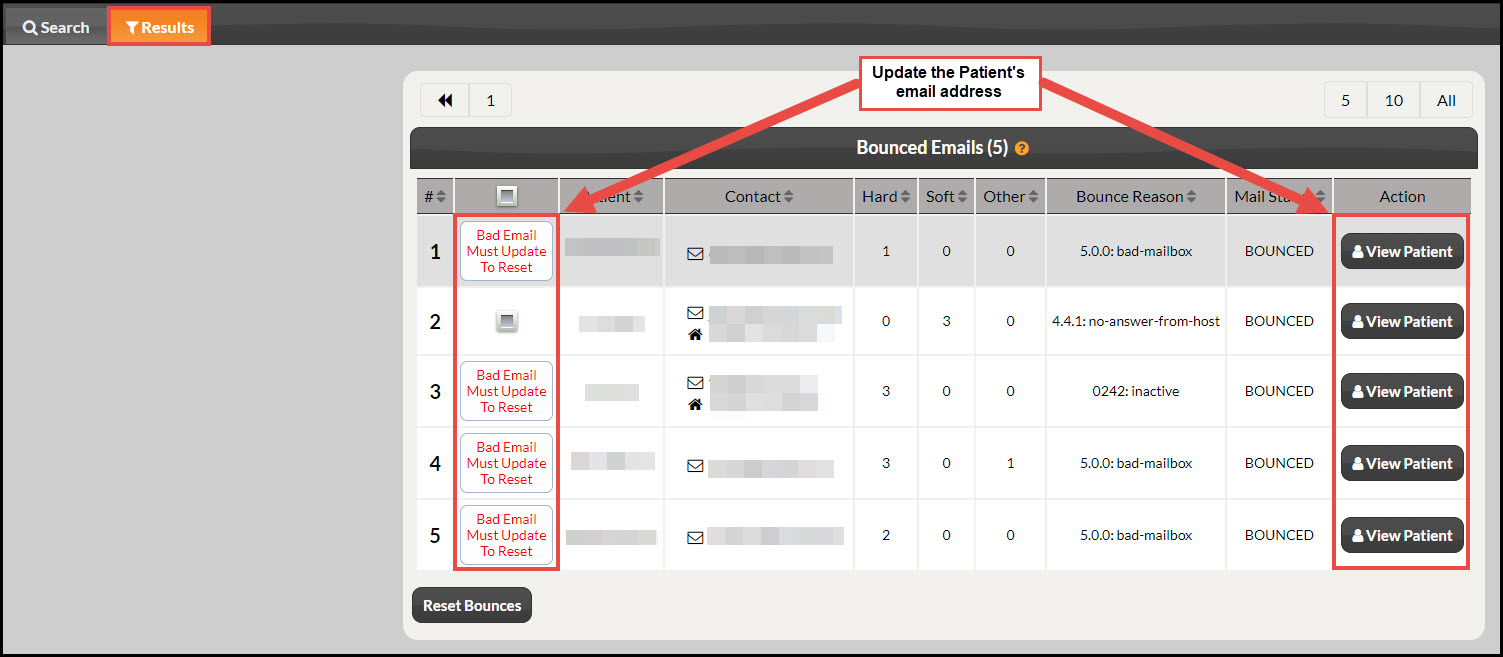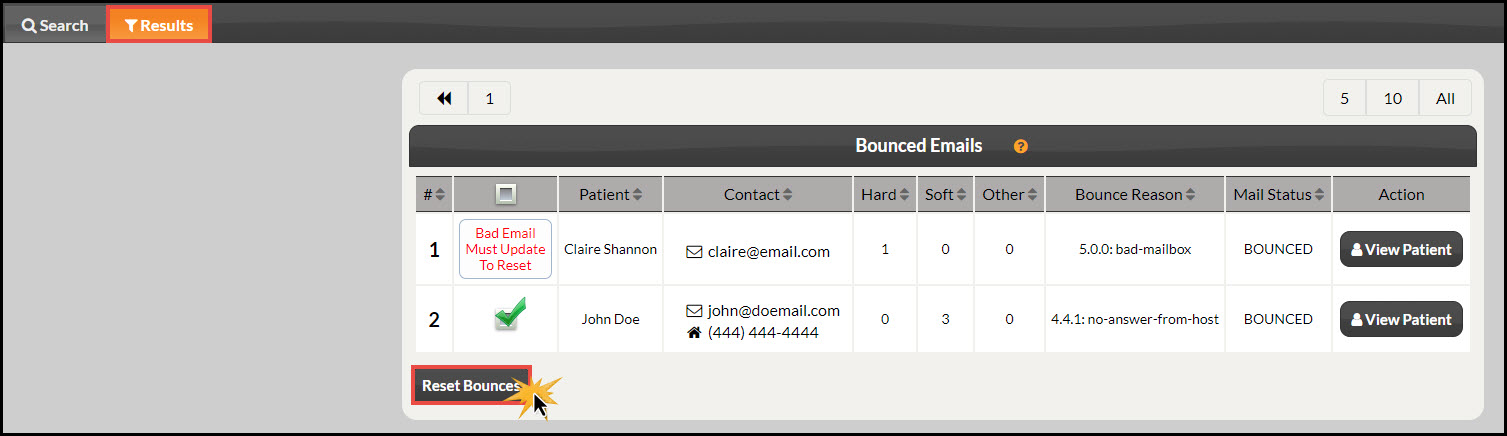Reset the bounced emails in your Bounced Email Report Generator™!
When emails are sent, they can be returned (bounced) for a variety of reasons. When an email is bounced repeated, the patient is then sent to the Bounced Email Report Generator™. This automatically removes the patient from your active mailing list. The Bounced Email Report will allow you to review the reason as to why your email was returned or bounced, and also allows you to re-include the patient in your mailing list once again.
Getting started:
Step 1: Go to [Patients] → click on [Bounced Email Report] → [Search].
Step 2: Once you have determined the cause of the bounced email, you can update your patient's email address within the report by clicking on the [Bad Email Must Update To Reset] button or the [View Patient] button.
Step 3: Once the email address has been changed in the patient's account, click [Save] at the bottom, and then close the window.
Step 4: Check the box to the left next to the patient whose email address you updated, scroll to the bottom, and click [Reset Bounces].
The patient will be re-included in your active mailing list and will begin receiving emails from assigned campaigns once again.
NOTE - You can reset multiple bounces at once by checking multiple boxes, before clicking [Reset Bounces].