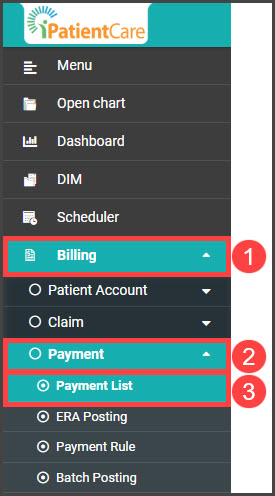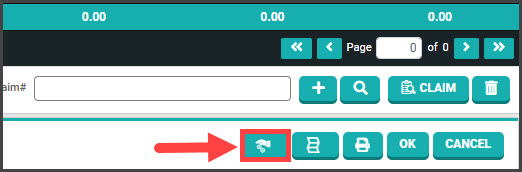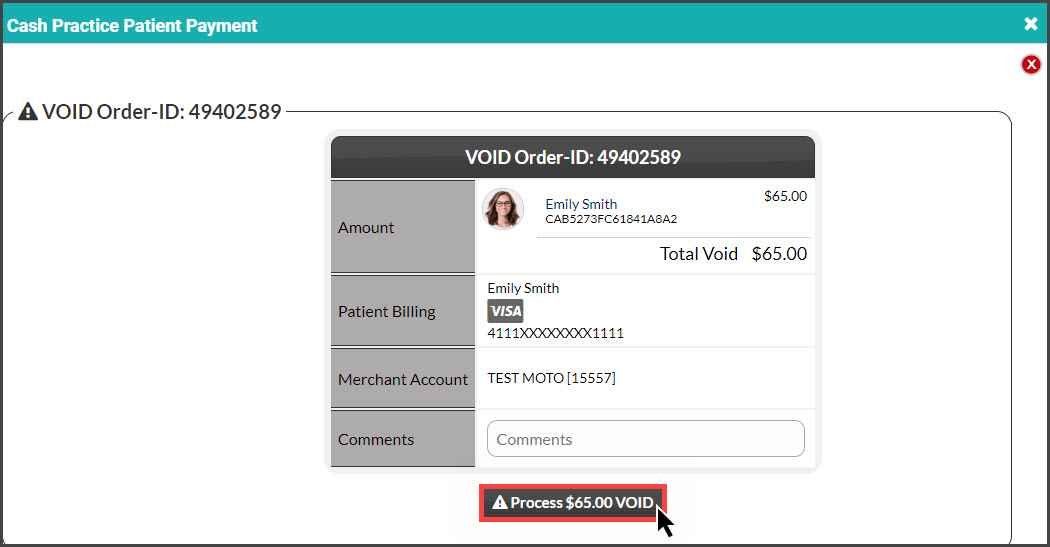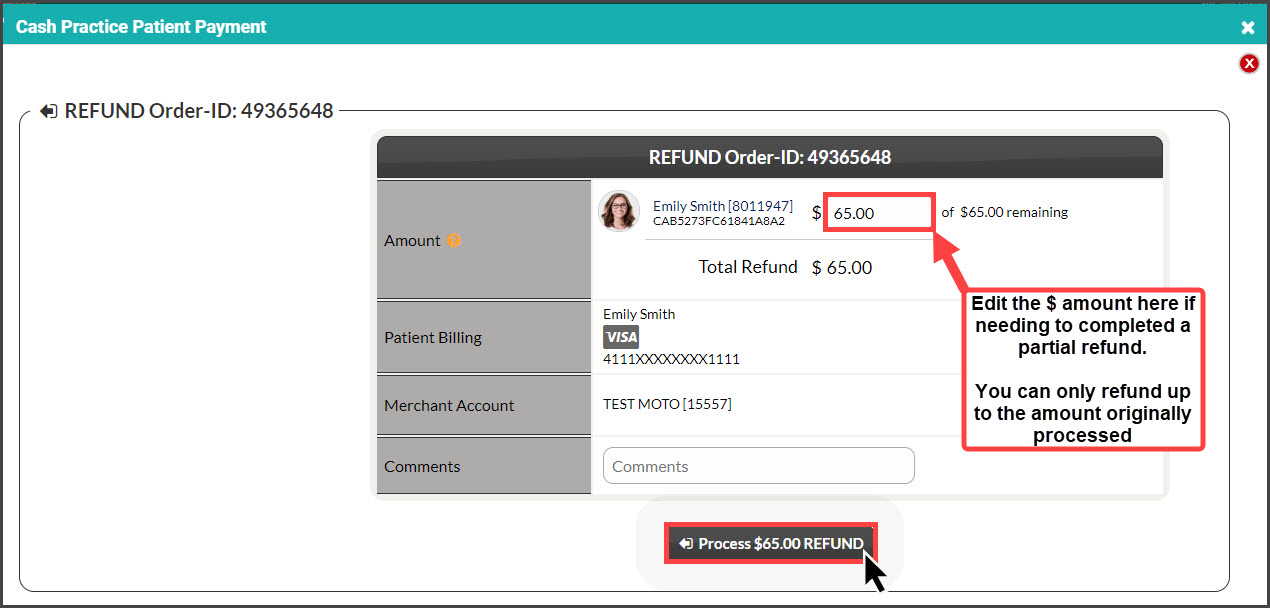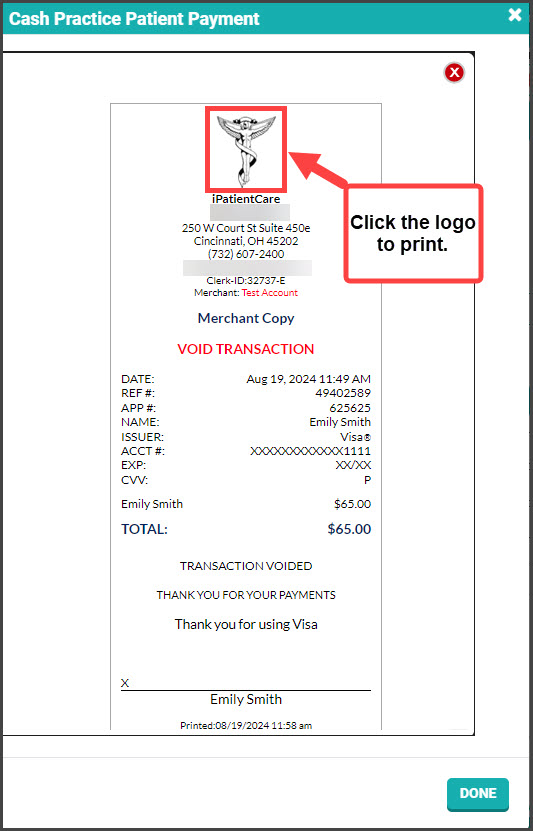Getting Started:
Step 1: From the menu on the left of the screen in iPatientCare, click [Billing] → [Payment] → [Payment List].
Step 2: Locate the transaction you need to void/refund and select the edit icon on the right side of the screen.
Step 3: Select the void/Refund Payment button near the bottom right of the screen.
Step 4: If the transaction was run today, you will have the option to void the entire payment. If the transaction was run on a past date, you will have the option to refund the entire amount or change the $ amount to a partial, lesser amount. Add an optional comment, and then select the [Process] button. See both examples below:
VOIDS: This tool is available until midnight EST for the transaction date.
REFUNDS: If the batch has been settled, then you will be able to perform a partial or full refund against the original card.
Step 5: (OPTIONAL) Capture the [e-signature] from the patient.
Step 6: The void or refund receipt will be displayed. If necessary, print the receipt by clicking the company logo at the top. Once finished, click the X in the top right corner of the window or click on the [Done] button at the bottom left. The void/refund will need to be imported into the patient's account in Patient Care.
- The receipt will be emailed to the patient depending on your Auto-Debit System Settings.