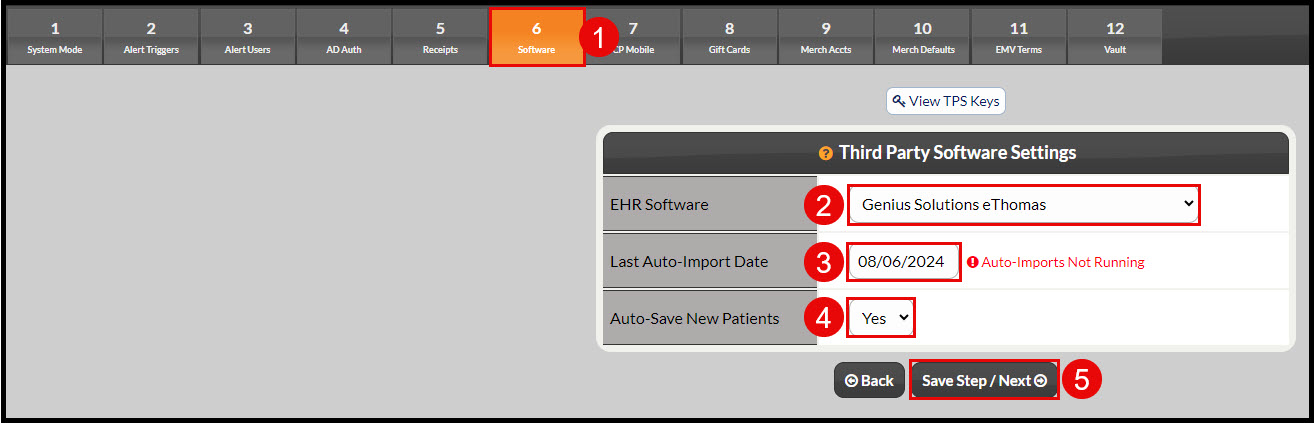Before you're able to process any transactions you must first:
- Have an active subscription and merchant accounts turned on in the Auto-Debit System
- Ensure all necessary Account Users are added as shown here: How do I add an account user?
- Reach out to Genius/eTHOMAS support and provide them with your Cash Practice Integration Keys to enter into your Genius/eTHOMAS software
Once the above items are completed, you must access the Auto-Debit System Setup as shown HERE, to complete the integration. Once you have accessed the setup, you will follow the instructions below:
- Select Step 6 Software
- Choose [Genius Solutions eThomas] as your [EHR Software]
- Select a date to start the automatic imports
- "Yes" will be selected for auto-saving new patients
- Click the [Save Step/Next] button
Note: If you've already been using your Cash Practice account, you must also enter the patient's account number from Genius/eTHOMAS into the patient account within Cash Practice to prevent duplication. See HERE for details.