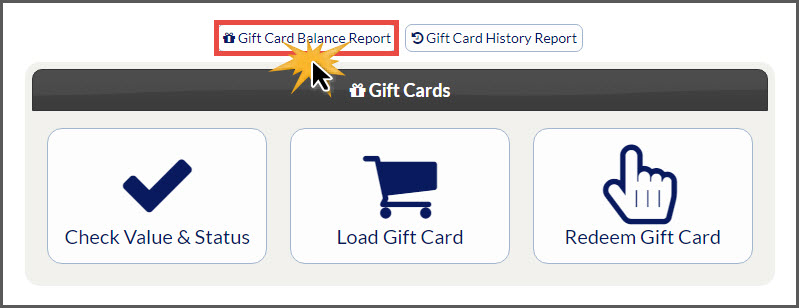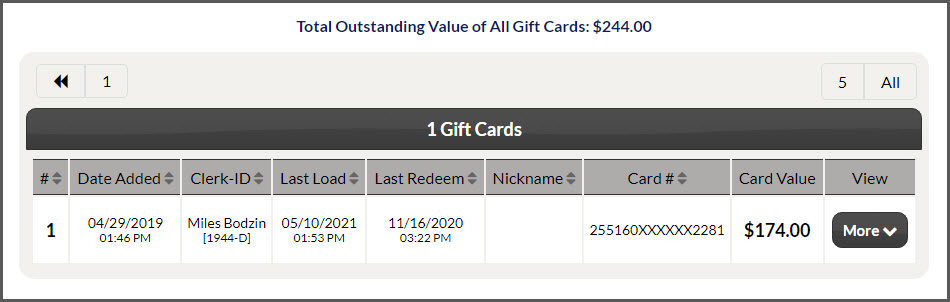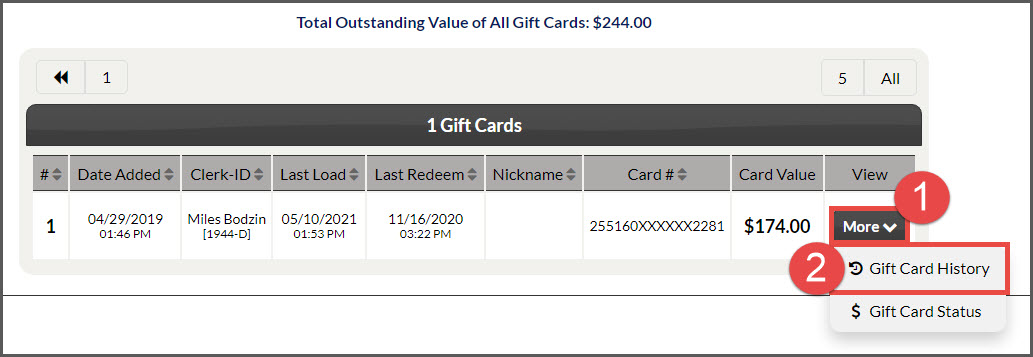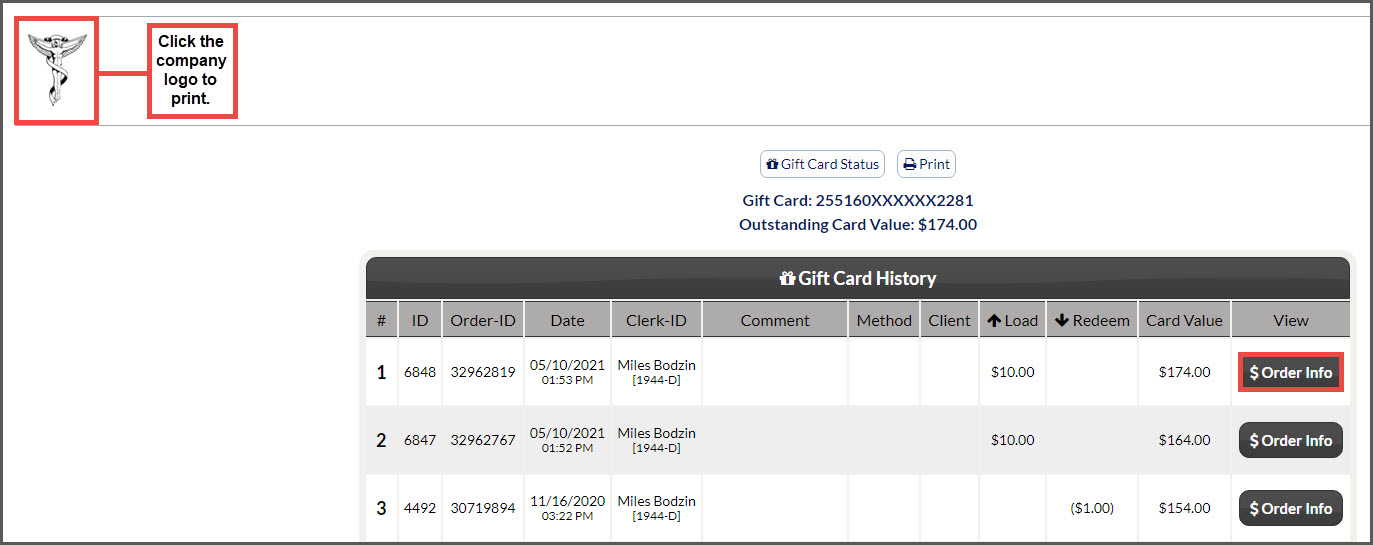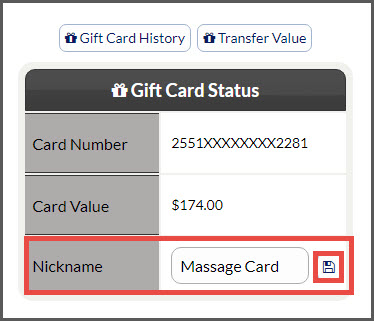This video will show you how to view the gift card purchases and redemptions from the Posted Payments Report & the Gift Card Reports:
Click the Self Help button to use the Cash Practice® walkthrough when logged into your account.
Getting Started:
Step 1: From the top right of the menu, click on the [Gift Card] icon.
Step 2: This opens the Gift Card menu and options. Select the [Gift Card Balance Report] button near the top of the screen.
Step 3: Displayed will be the list of all cards in circulation in your account with a balance.
- Date: This shows the date the card was first loaded
- Clerk ID: The Clerk/Account User who initially loaded the card
- Last Load: The date listed here shows the last time the card was loaded
- Last Charge: Date the card was used last.
- Nickname: If this card has a customized Nickname created to help better identify it, it would be displayed here.
- Card #: The Gift Card numbers are encrypted in our system once the card is loaded except for the last four digits, as seen here. The Gift Card number is located on the back of the Gift Card underneath the magnetic strip.
- Card Value: This shows the current card balance or value currently loaded onto the card.
View:
[History]: This option will load the History of transactions processed for individual cards.
- [Order Info]: This button will load a shortcut window to the transaction details on the Payments Report.
- If you would like to print either the [History] details or the [Order Info] report pages, click on the Company Logo located on the top left of the screen.
[Status]: This button takes you to the Gift Card Status page and allows you to view and take the following actions:
[Gift Card History]: This button is a shortcut to the History of the card usage. See the description in the above section.
[Transfer Value]: This tool allows you to transfer balance amounts from one Gift Card to another. For more information on this, please click HERE.
Card Number: Again, this shows the encrypted card numbers only displaying the last four digits.
Card Value: This shows the current card balance or value currently loaded onto the card.
Nickname: This allows you as the user to add a customized Nickname to the card to help with easy identification.
- To add a Nickname, start by typing the desired name into the blank field, and then click the save icon to the right.
If you are unable to access or use the Gift Cards feature, please contact your account administrator to request permission. Instructions on how to locate and edit permissions are HERE. Make sure to click over to the Auto-Debit System section to locate the Gift Cards permissions.