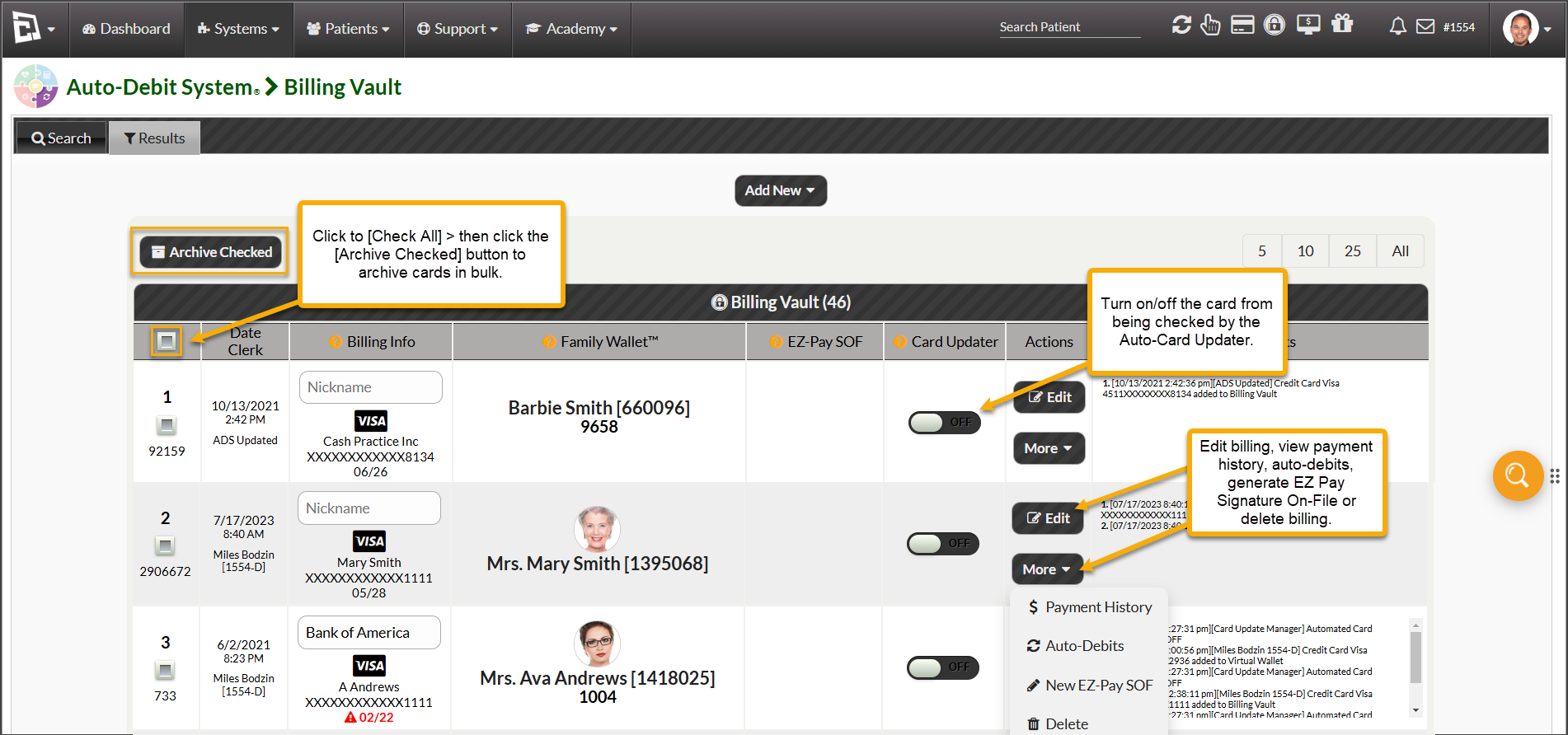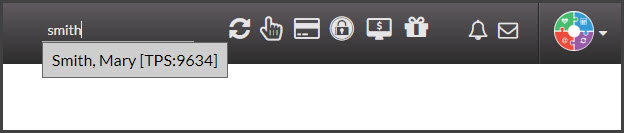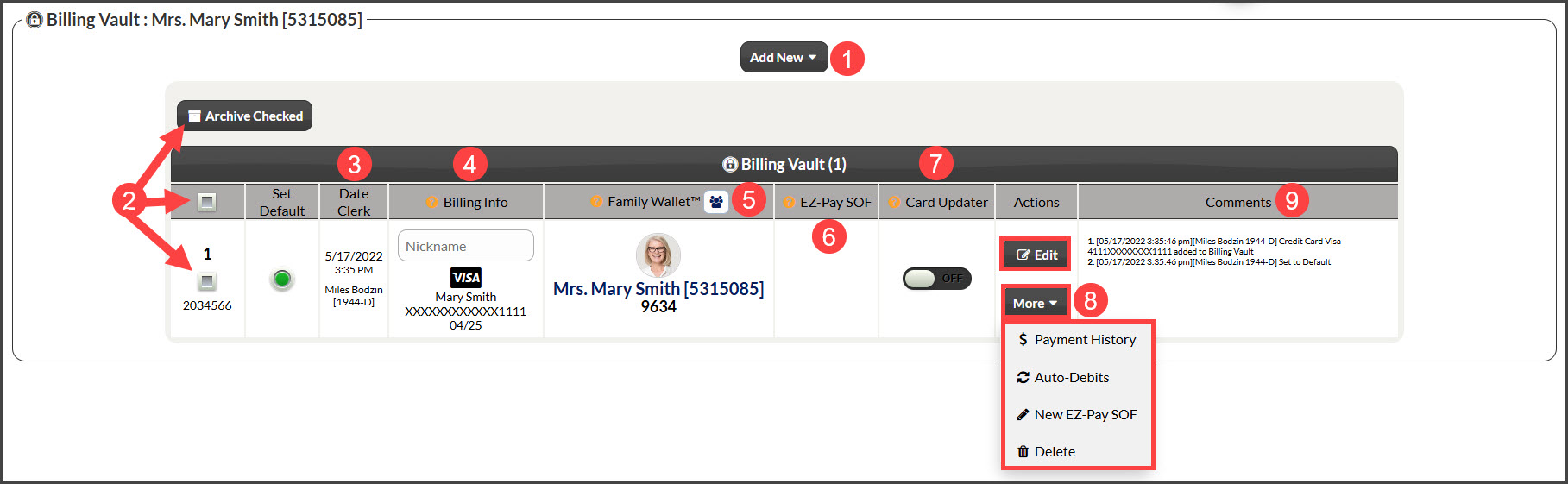The billing vault allows you to easily manage all of your bank accounts and cards on file. Everything you manage for an individual patient's billing vault, you do from here for all of your patients. You will be able to manage EZ-Pay Signatures on File, nickname cards and accounts, share billing using the Family Wallet, and archive cards. You will also be able to turn on or off the Auto-Card Updater on individual cards as well as run a report to see which cards have been updated.
Option 1: To access your main Billing Vault (not an individual Patient's Billing Vault)
To get started, follow the sequence below.
- A: Hover your mouse over [Systems]
- B: Click on [Auto-Debit System®]
- C: Select [Billing Vault]
Step 1: You can narrow down your search through the [Search Options], or you can click [Search] to see ALL billing on file.
Step 2: From there, you will see all of your cards and bank accounts stored in the Billing Vault and be able to perform your desired action. See the linked articles for more information.
- To archive cards in bulk, Click [Check All] > then click the [Archive Checked] button. (The Auto-Card Updater will not check archived cards.)
- If you're subscribed to the Auto-Card Updater, you can turn the card on/off from being checked for updates.
- From the [Actions] column, you can use the [Edit] or [More] buttons to edit billing, view payment history and auto-debits, generate EZ Pay Signature On-File, or delete billing.
Option 2: To access your main Billing Vault (not an individual Patient's Billing Vault) via the shortcut
Step 1: Click on the [Billing Vault] shortcut button.
This will then bring you to the "Search Options" page (see Step 1 in Option 1).
Option 3: Access a Patient's individual Vault
Step 1: Search for them by name from the top-right side of your account. Select their name from the drop-down menu.
Step 2: Click on the Billing Vault button (padlock icon)
Step 3: View all stored billing information:
- Add a new card or bank account from the [Add New] drop-down button
- Archive multiple cards at once
- The date/time the billing information was added to the vault
- Optional: Add a Nickname like "HSA" or "Partner's Card" to this section. This makes it clear when using stores information in our payment tools which card is which
- Family Wallet: Use the shortcut here to add linked patients and find out more about the Family Wallet HERE
- EZ-Pay SOF: Find more information HERE
- Edit: Update or add any missing billing information
- From the [More] button:
- Payment History: View all transactions associated with this billing information
- Auto-Debits: View any associated scheduled recurring auto-debits with this billing information
- New EZ-Pay SOF: Generate a new signature on file form. More information HERE
- Delete/Archive: If this information has not yet been used, you will have the ability to delete the information. If it has been used, you have the capability to Archive it. This removes this as an option for payment from all payment tools unless un-archived
- Comments: See a list of past changes to this particular billing information and who made these updates