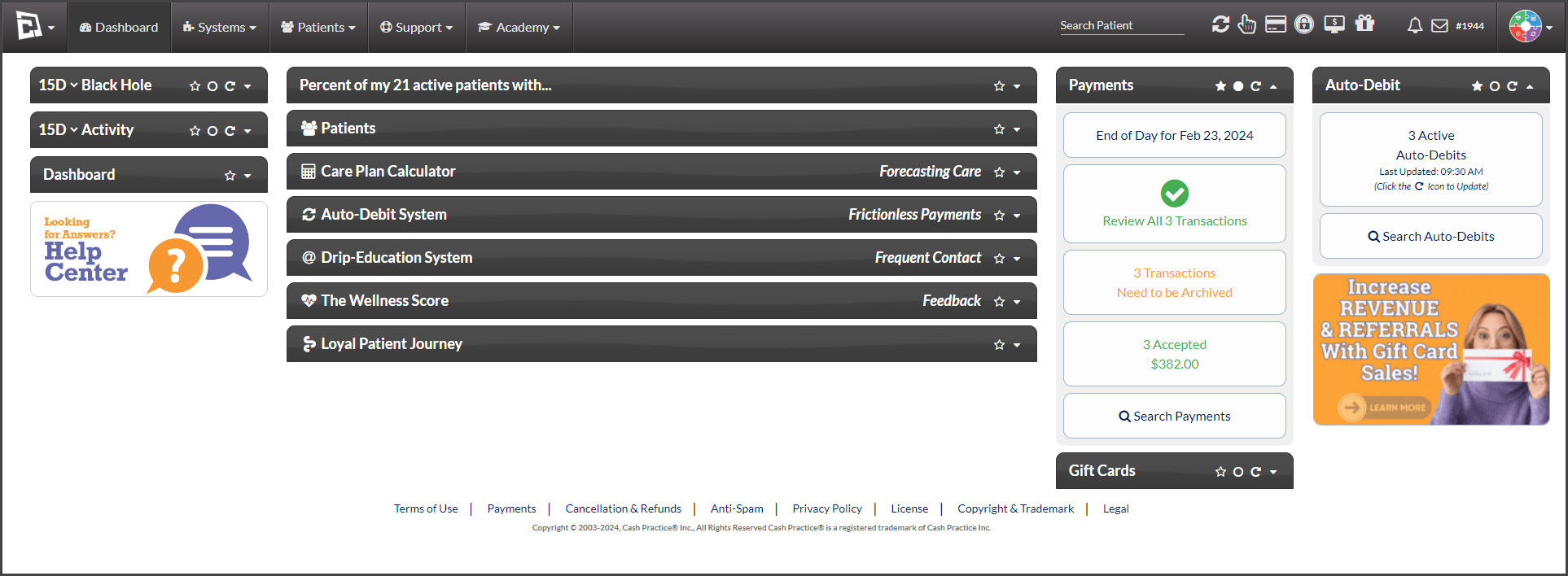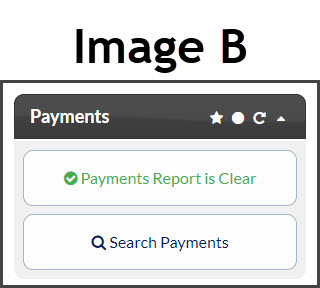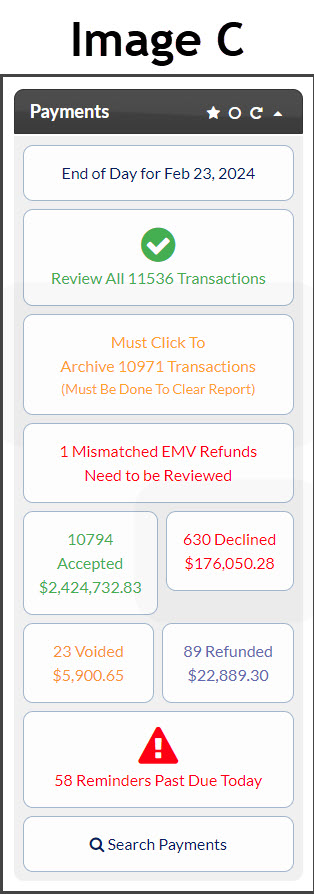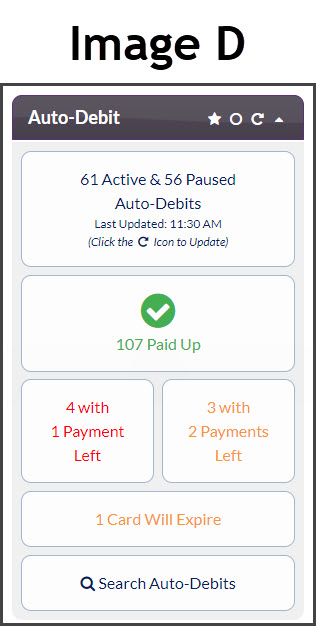Why is it important that we keep our payment reports clear?
These reports are here for you to monitor all monies processed through your CashPractice.com account whether the transactions are processed with CP Mobile™, CP Online Forms™, EMV Terminal, EZ Swiper, Simple Swiper, Virtual Terminal, or Auto-Debit Scheduler™.
Ideally, the [Payments] and the [Auto-Debits] reports should be viewed and action taken at the start and end of each business day.
See more information below.
The [Dashboard]
The [Dashboard] is the very first thing that you see when you log in to your CashPractice.com account. It's an important tool that should be viewed at the start and end of each business day. On the right side of the [Dashboard], you will see the [Payments] and the [Auto-Debits] reports. These quick view reports from the dashboard contain shortcut buttons that will allow you to easily view and/or take action on payments.
[Payments] Report (All one-time and recurring payments that have been processed.)
Image A: When logging into CashPractice.com at the start of the business day, we recommend that you view the [Payments] report located on the [Dashboard]. If you have any items that need attention (Declined, Returned, Archive, etc.) then you will need to quickly take action, as ideally, you want to see all [Accepted] payments. See here for the Daily Operations Procedure.
Image B: By following the recommended Daily Operations Procedures, you should have a clear report.
Example of a [Clear] report on the dashboard. This is what you want to see:
Example of a "Messy" [Payments] report on the [Dashboard]
As mentioned, the only transactions that should be left on the report should be those that require action, such as a declined payment that you need to reprocess but your attempts to reach the patient are unsuccessful.
Image C: You NEVER want to see your report looking like [Image C] does! This is an example of a report that has gone unnoticed for months, possibly years. As you can see there are a lot of transactions that need attention, leaving lost revenue on the table.
How to clean up this report:
Review these transactions and confirm all activity has been recorded in your patient ledgers or any other method you use to track money.
Reschedule or Cancel the Declined Transactions → How to handle declined payments
Archive the Payments → How to archive transactions
Payments: I have 350+ transactions on my Payments Report, how can I mass archive?
Ensure that moving forward, a daily procedure is being followed to manage your payments. → Daily Procedures: What is the daily procedure I should follow to balance/close at the start and end of the day?
[Auto-Debits] Report (All scheduled payments.)
← ← Example of a Good-Looking [Auto-Debits] Report
Here we see in [Image D] that the scheduled payments are all paid up, or have not yet started. There is no missing money as all declined or returned transactions have had the proper action taken on them. More information can be found HERE.
← ← Example of a BAD Looking [Auto-Debits] Report
Here we see in [Image E] that many alerts require action and may result in lost revenue.
How to Fix: Help my Auto-Debit Status™ Report states I have Auto-Debits Not Paid Up to Date what do I do?
Investigate & Fix: How to investigate my auto-debits that are not paid up