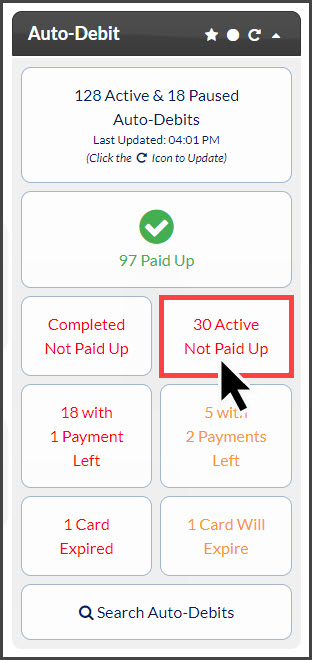The [Investigate] button allows you to easily review your patient's payment history to determine why the patient's auto-debit is not paid up to date.
Step 1: From the Dashboard, click on the shortcut button labeled [X Active Not Paid Up], to review your auto-debits that are not paid up.
The investigate button will display on the Auto-Debit Report Generator™.
Step 2: Click on the [Investigate Short by X Payment] button and the patient's transaction history will load for that auto-debit. (Any payment displaying the [Not Paid Up to Date] alert icon requires you to take action)
Step 3: Use your patient's billing history and your Patient Management Software (EHR/EMR or patient ledgers) to determine if the payment was collected in some other form for the declined payment and not a re-scheduled transaction. ie: one-time payment processed with the VT, SS, EZS, or cash/check collected over the counter.
Step 4: Take Action (2 options) RESCHEDULE the payment or CANCEL the payment.
- Cancel: If you have collected the funds another way, written off the amount, or have made other arrangements with the patient, then you can cancel the transaction. You will then need to remove the alert for the auto-debit payment by clicking on the [Remove Alert] button in the [Actions] column.
- Reschedule: If a payment was not collected for the declined transaction, you will want to take action & collect payment for the transaction.
- Reschedule the transaction (Only available if payment has not been canceled on PPRG). Alert will automatically be removed.
- Process one-time payment using the VT, SS or EZS→ then remove the alert
- Collect cash or check over the counter→ then remove the alert
If your office is unsure about the best action to take, please reach out to our Member Support Team by email at support@cashpractice.com or by phone at (877) 343-8950 x102.