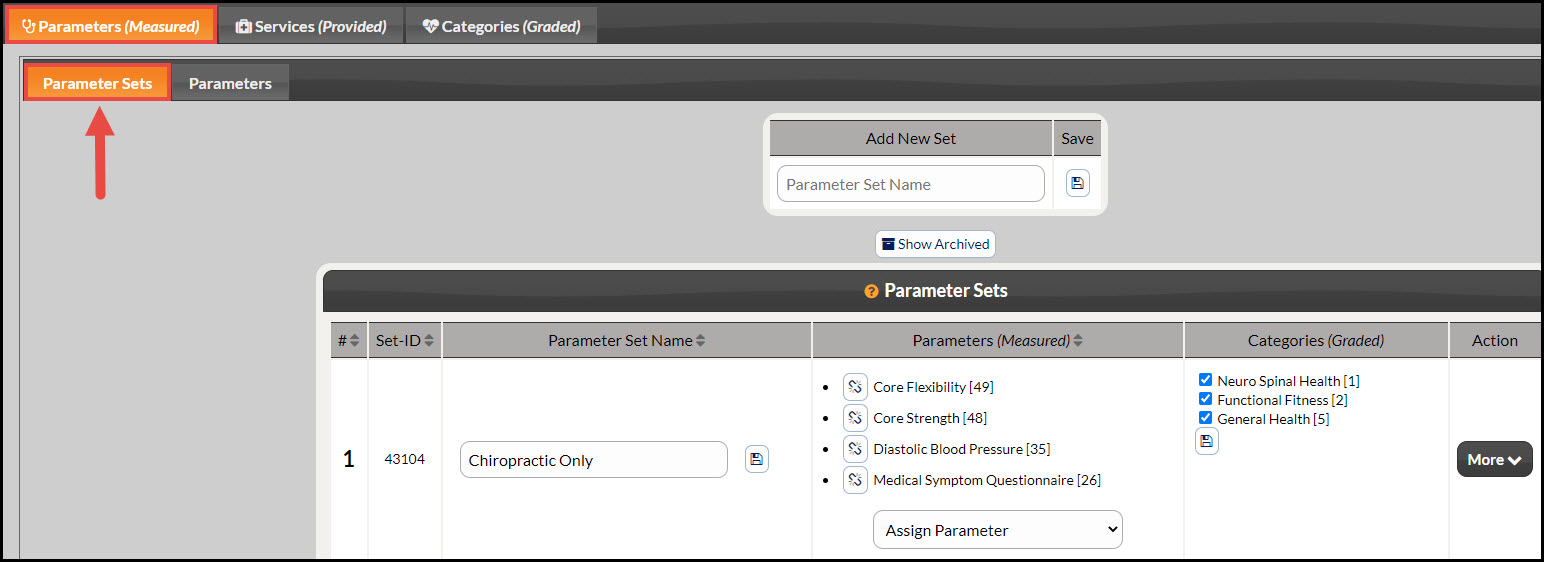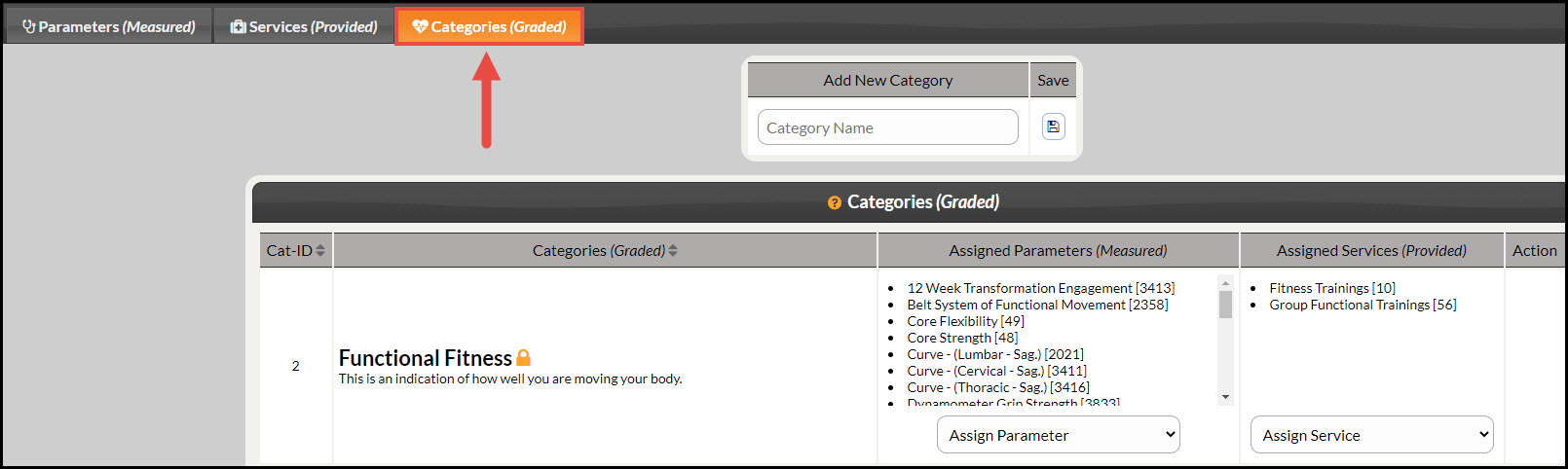Your account has been pre-loaded with over 100 parameters that are commonly measured in a chiropractic exam. Simply pick and choose the parameters that you're measuring in your practice, choose the services you provide and you're all set! This article will guide you through customizing your Wellness Scores.
To access your Wellness Score® Settings and setup, follow the instructions below:
Getting started: Hover over [Systems] → click on [The Wellness Score®] → click on [Setup] → select [WS Settings].
Once clicked, the page will load to display 3 tabs, review and complete them in the order listed below:
Tab #1 Parameters
Sub Tab #1: Parameter Sets: These are the groupings of parameters used to score a patient’s Wellness. You may use our premade parameter sets, create your own, edit, reorder, copy, or archive these to fit your specific needs. See the instructions below:
- Create a new Parameter Set
- Assign a Parameter to a Set
- Change the order of the Parameters
- Copy a Parameter Set
- Archive a Parameter Set
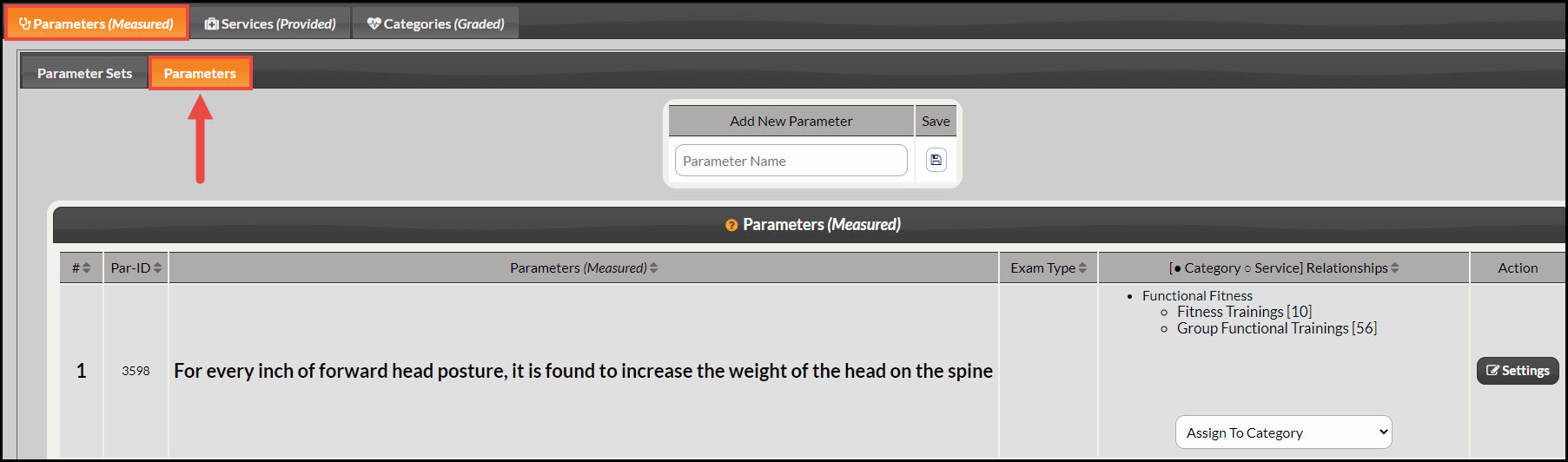
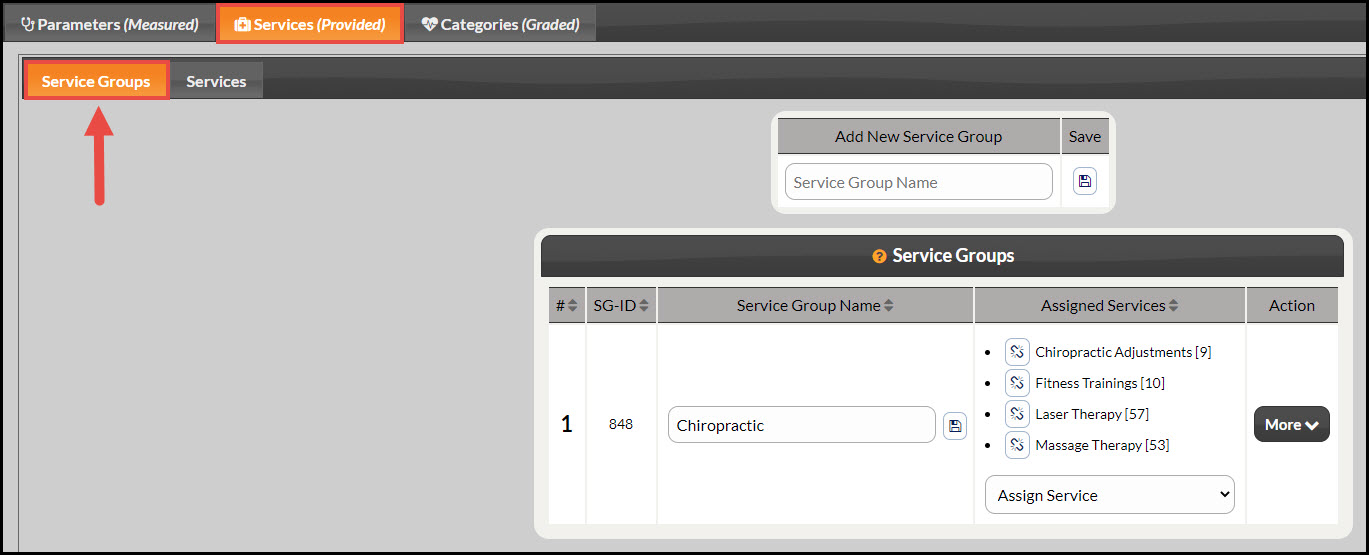
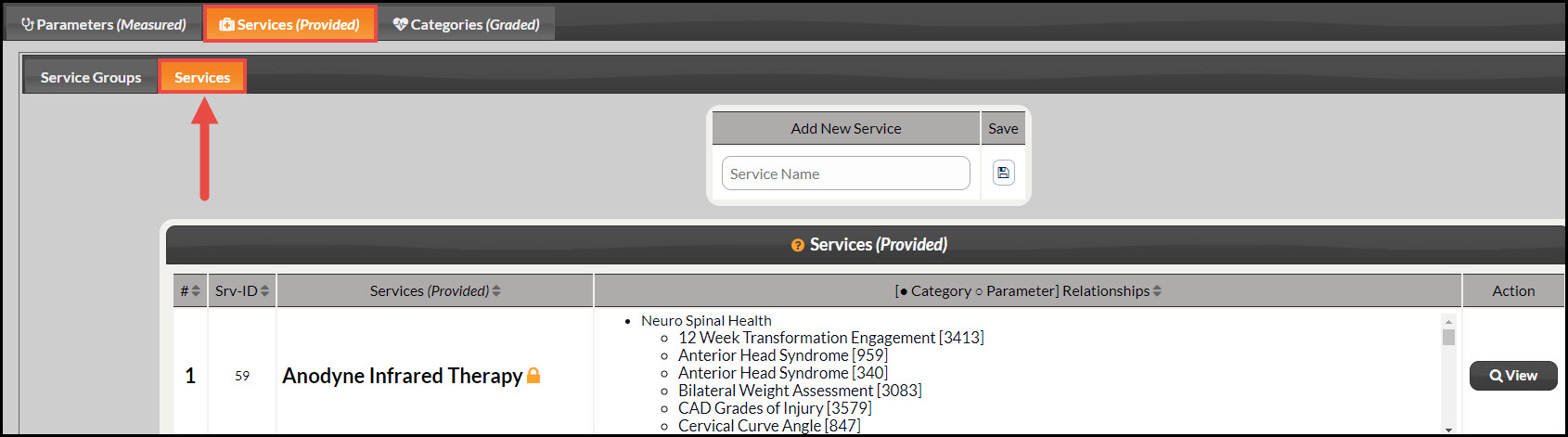
Tab #3: Categories
Health Categories appear on your Wellness Score® Reports in order to effectively communicate with your patients why what you have measured and scores affect their overall health. Categories are pre-loaded into your account for you, but you may add your own.