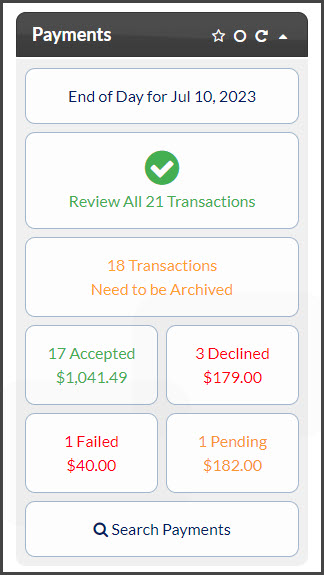The Payments Report is a simple way to see the current status of your Posted Payments Report. It is located on the right side of the Dashboard. It will display only those sections needing attention. Think of it as a "To-Do" indicator. Each day, the Payments Report should be reviewed and archived. The Payments Report gives you a simple interface for knowing what needs to be done to the Posted Payment Report™.
The Payments Status Report™ can contain any of the following links:
- [End of Day for (month, day, year)]- Use this link to review all transactions processed on the current day. This report will automatically pull ALL transactions for the day without the need to refine any search options. Click on this to load the PPR with ALL transactions for the current day.
- [Review All Transactions] - This indicator states how many current transactions are on your PPR. Click on this to load the PPR with all current transactions.
- [Needs to be Archived]- This indicator states how many current transactions that can be Archived on your Posted Payments Report Click on this to load the current archivable transactions.
- (Should be done daily)
- [Mobile Transactions Need to be Assigned to Patients] - This indicator states how many Mobile transactions need to be assigned to a patient. Click on this to load the PPR with a list of all Current mobile transactions that need to be assigned to a patient.
- (Needs to be done in order to archive & sync with third-party software.
- [Transactions Need to be Assigned to Patients] - This indicator states how many Simple Swiper™ transactions need to be assigned to a patient. Click on this to load the PPR with a list of all Current Simple Swiper™ transactions that need to be assigned to a patient. Click HERE for instructions on how to manage Simple Swiper™ unassigned patient transactions.
- (Needs to be done in order to archive & sync with third-party software.
- [Accepted] - This indicator states the dollar amount and the total number of accepted payments that are currently on your PPR. Click on this to load the PPR with a list of all current, accepted transactions.
- [Declined]- This indicator states the dollar amount and the total number of declined payments that are currently on your PPR. Click on this to load the PPR with a list of all current, Declined transactions.
- [Voided] -This indicator states the dollar amount and the total number of voided payments that are currently on your PPR. Click on this to load the PPR with a list of all current, voided transactions.
- [Refunded] - This indicator states the dollar amount and the total number of refunded payments that are currently on your PPR. Click on this to load the PPR with a list of all current, refunded transactions.
- [Returned] -This indicator states the dollar amount and the total number of returned payments that are currently on your PPR. Click on this to load the PPR with a list of all Current, Returned Bank EFT transactions.
- [Failed] -This indicator states the dollar amount and the total number of failed payments that are currently on your PPR. Click on this to load the PPR with a list of all Current, Failed transactions.
- [Pending] - This indicator states the dollar amount and the total number of pending payments that are currently on your PPR. Click on this to load the PPR with a list of all Current, Pending Transactions.
- [Reminders Due Today]- This indicator states you have pending Auto-Debit reminders that are due today and need action. Click HERE for instructions on how to manage your Auto-Debit reminders
- [Reminders Past Due] -This indicator states you have pending Auto-Debit reminders that are past due and need action. Click HERE for instructions on how to manage your Auto-Debit reminders
-
 [Must Click to Archive X Transactions]-This indicator states that your Posted Payments Report™ has over 350 transactions that need to be archived. You must archive from your Posted Payments Status Report™ before you can view the Posted Payments Report™. Click HERE for more info on mass archiving.
[Must Click to Archive X Transactions]-This indicator states that your Posted Payments Report™ has over 350 transactions that need to be archived. You must archive from your Posted Payments Status Report™ before you can view the Posted Payments Report™. Click HERE for more info on mass archiving.