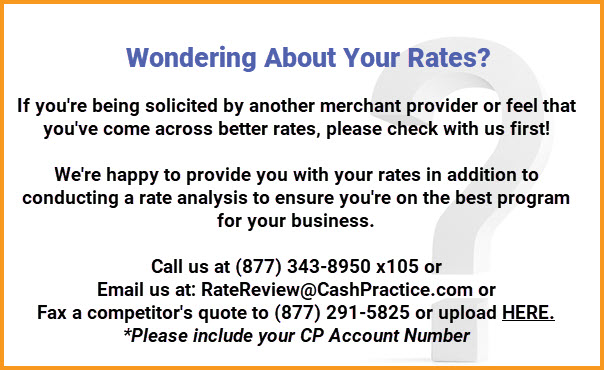My Virtual Reports works best with Chrome or Edge. If you are experiencing trouble (ie: links / drop-down menus not working), please try another browser before contacting us. If you have a MAC - Firefox is the recommended browser to use when accessing this site.
You will only have access to the last 18 months of your merchant statements through My Virtual Reports, therefore be sure to save your statements to your computer or print them out each month.
| ***FIRST TIME USERS MUST REGISTER WITH MY VIRTUAL REPORTS*** |
|
First Time Getting Statements? Click HERE to register.
After you register (or if you have already registered in the past), follow the steps below to access your merchant statements. You only need to register once.
|
Step 1: Logging into My Virtual Reports
- Click HERE to log in (Or you can go directly to www.MyVirtualReports.com, then click [Merchant])
- Log in with your Merchant ID Number and your My Virtual Reports username and password that you created during registration. **This may be different from your Cash Practice® login. If you need your Merchant ID number, please contact us at (877) 343-8950 x 105 or MerchantAccounts@CashPractice.com
Step 2: Accessing your MOTO merchant account statements
- Click [Merchant Select] in the upper left corner. This will allow you to toggle between your MOTO & RETAIL merchant accounts.
- Click the magnifying glass to the left of the MOTO number under VIEW. This will take you to the Single Merchant Mode.
- Next, click [Credit Card] located on the upper left side of the menu bar and select [Monthly Statement Search] from the drop-down menu.
- On the new screen, select the desired month from the drop-down options and click [Search Statements] then click [Download Statement].
NOTE - You cannot view the current month's statement - to view activity for the current month, go to Daily Batch Summaries under [Credit Card]
Step 3: Accessing your EFT merchant account statements
Click on [ACH] located on the upper left side of the menu bar to view your EFT (bank account transaction) activity or access your EFT merchant statements.
- Click [Merchant Select] in the upper left corner.
- Click the magnifying glass to the left of the RETAIL number under VIEW. This will take you to the Single Merchant Mode.
- Next, click [Credit Card] located on the upper left side of the menu bar and select [Monthly Statement Search] from the drop-down menu.
- On the new screen, select the desired month from the drop-down options and click [Search Statements] then click [Download Statement].
NOTE - You cannot view the current month's statement - to view activity for the current month, go to Daily Batch Summaries under [Credit Card]