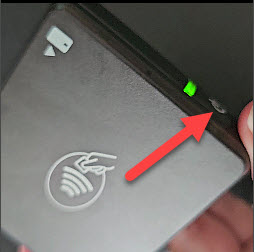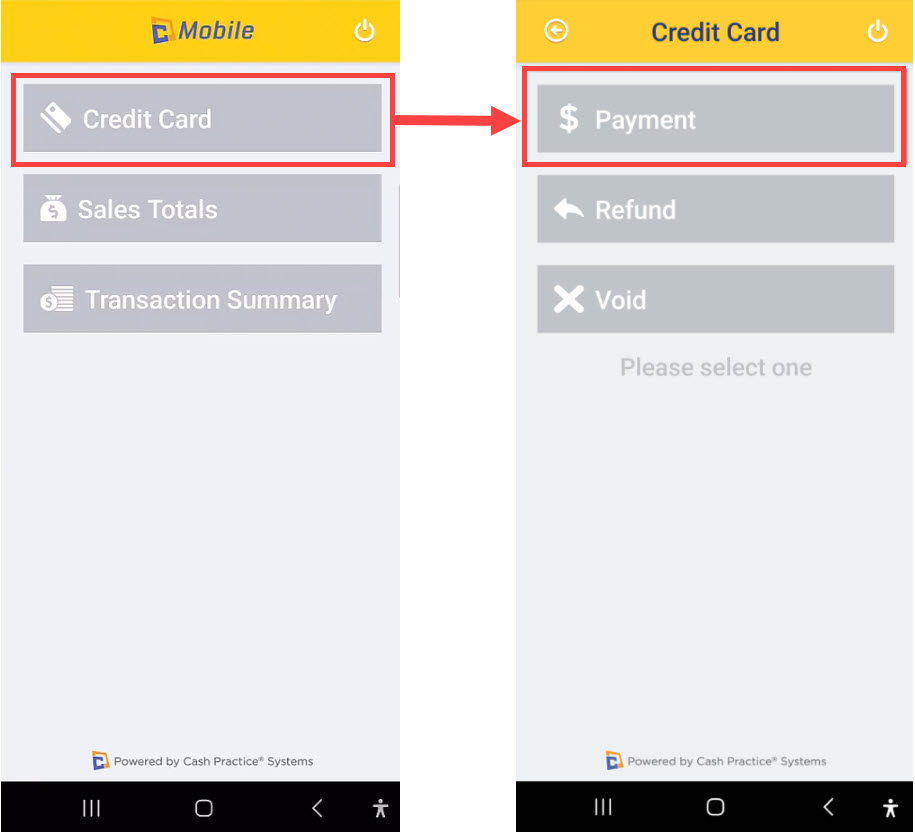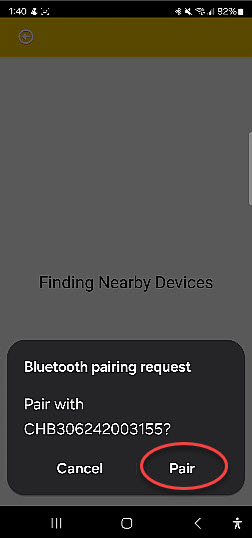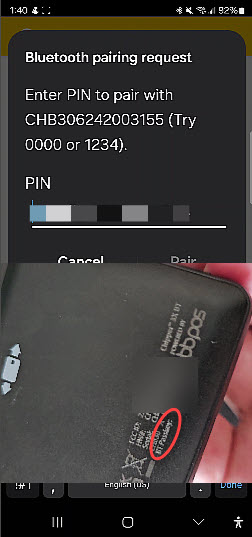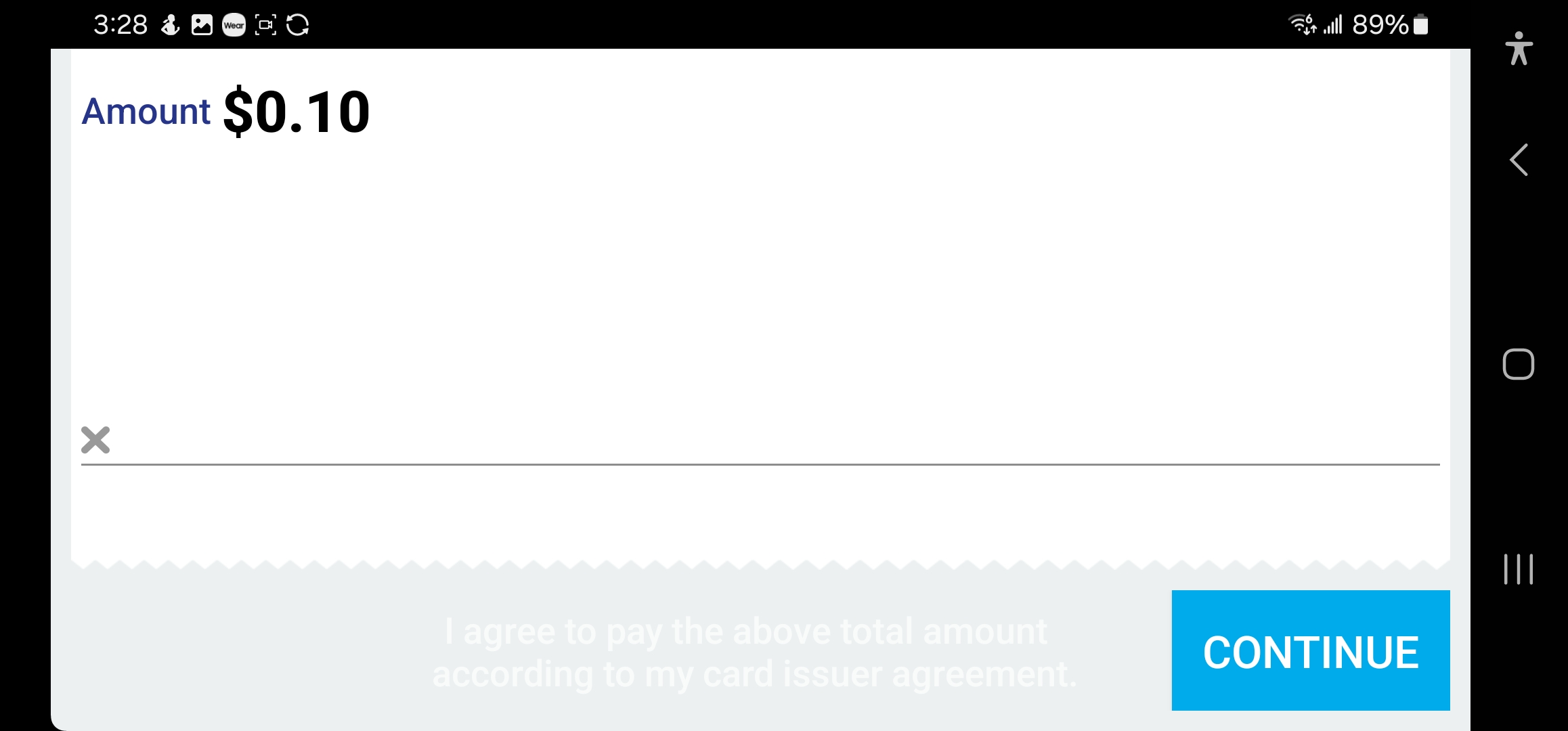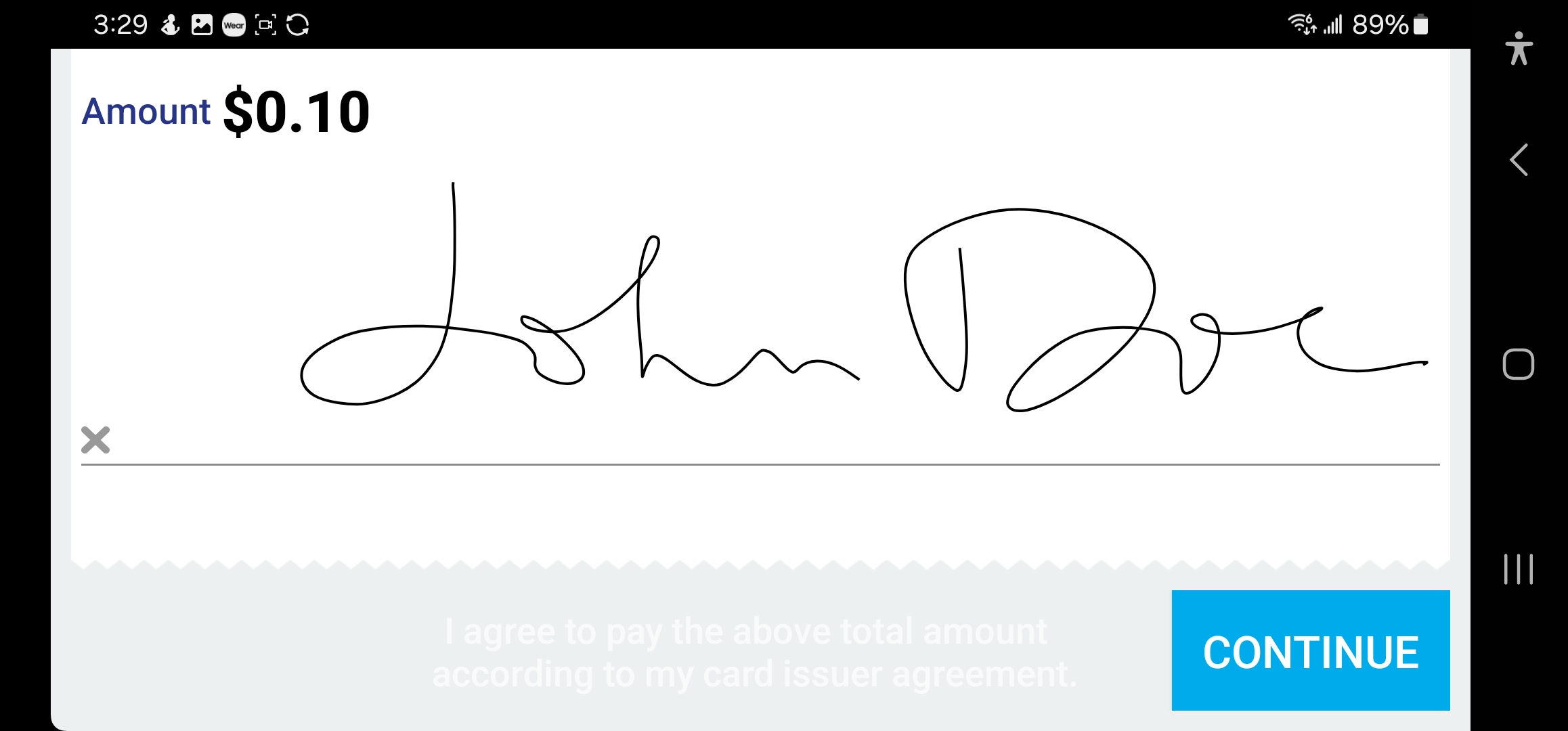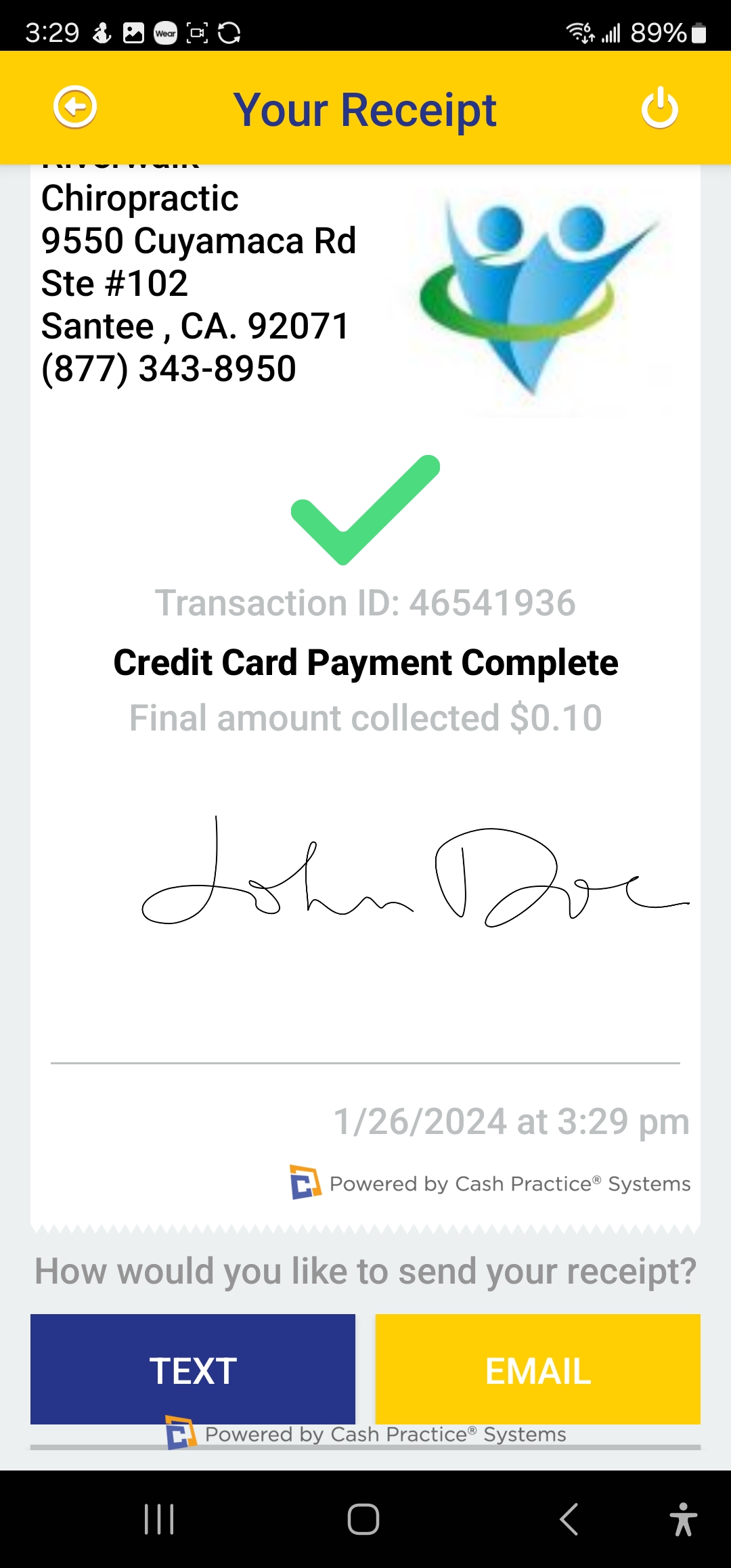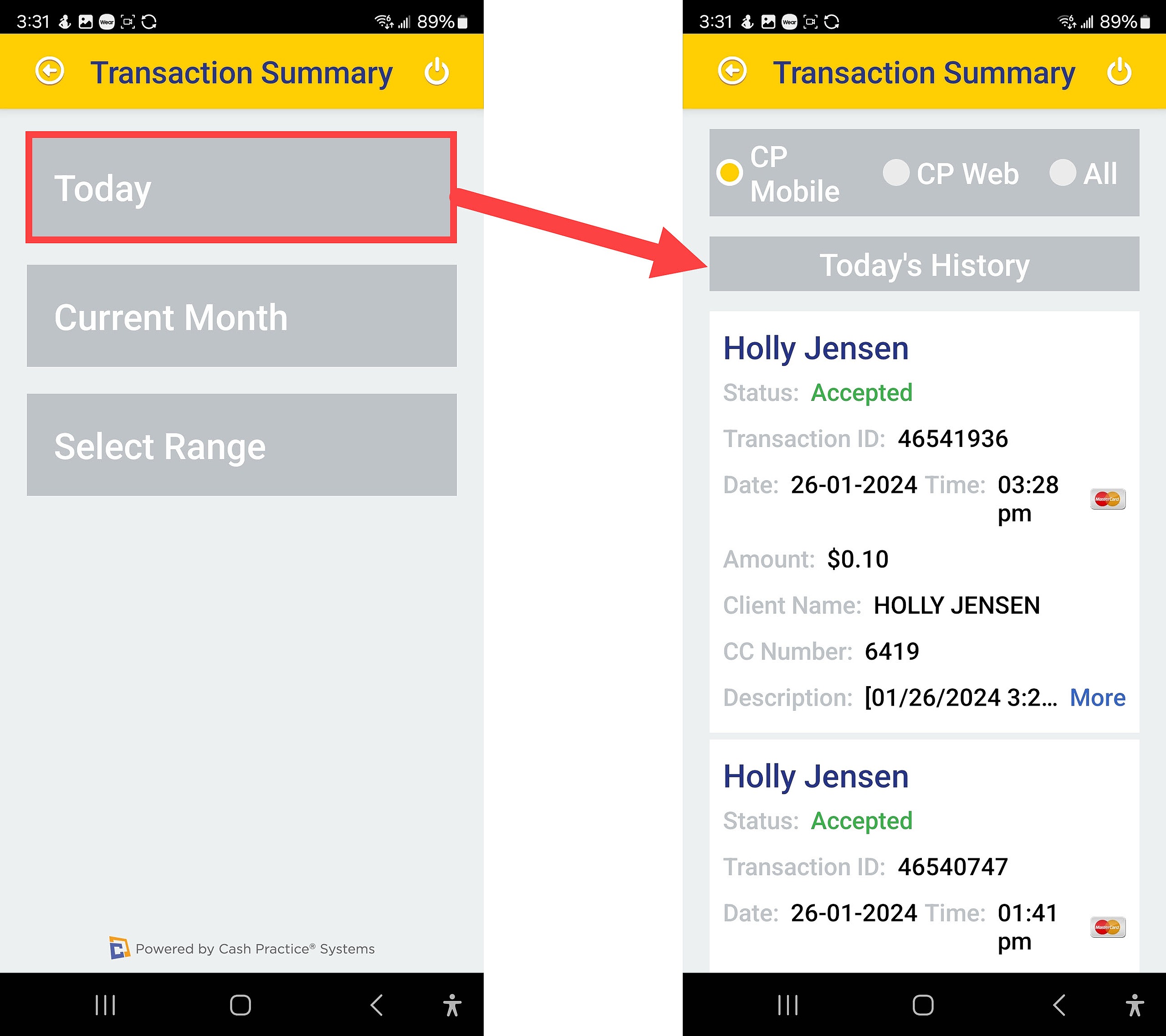If this is your first time using CP Mobile, please download the app and turn on your account security settings to allow the use of CP Mobile.
If you have not yet purchased the card reader, you can do so HERE in our shopping cart!
Step 1: Turn on location & Bluetooth settings from your phone/tablet.
Step 2: Sign into the CP Mobile App.
Step 3: Power on the Bluetooth card reader by pressing the [Power] button.
Step 4: Sync the Bluetooth card reader by running a test transaction by clicking the [Credit Card] option and then [Payment].
Step 5: Enter a small test amount to be processed on your card and select [Present Card].
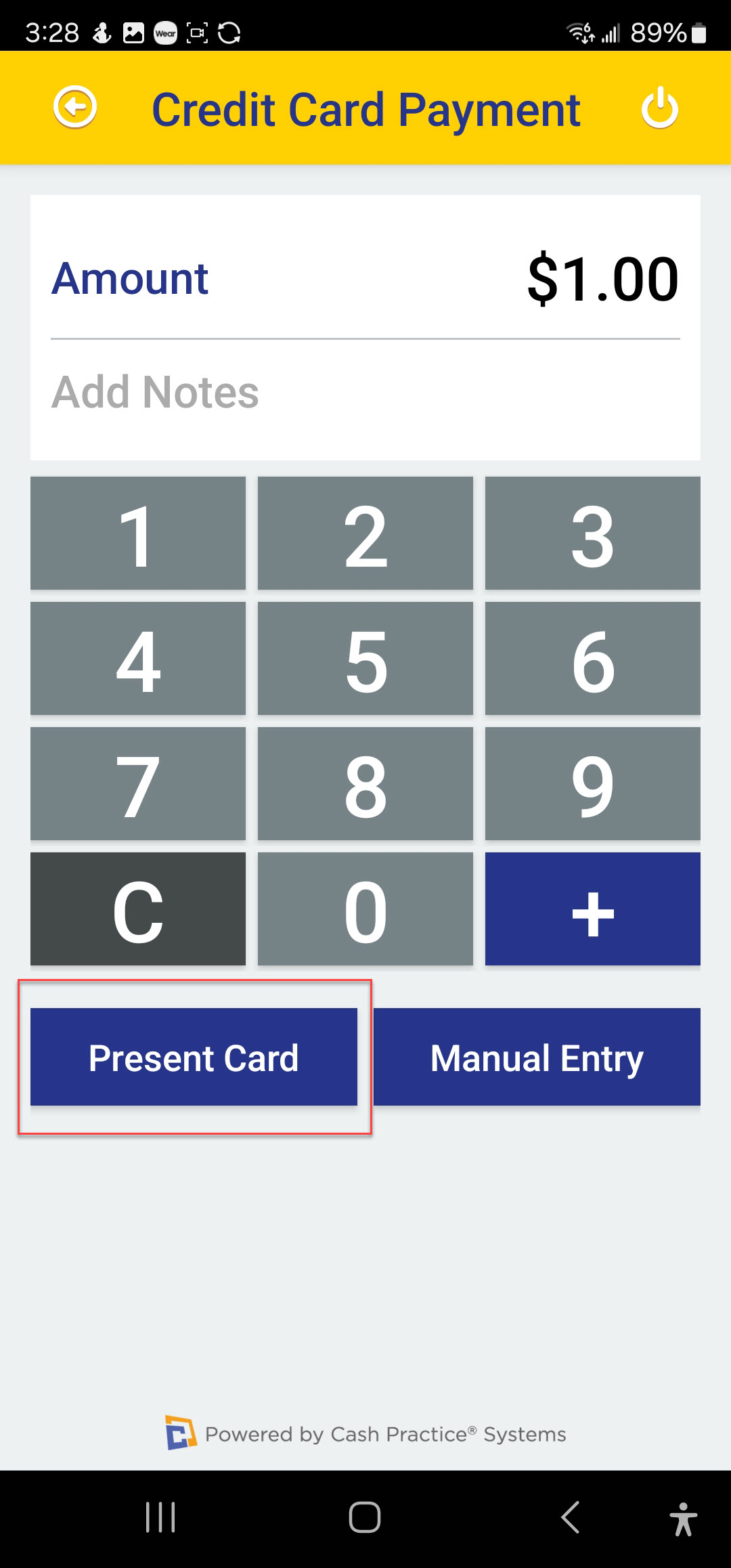
Step 7: Enter the [BT Pass Key] from the back of the Bluetooth card reader when prompted for a PIN.
Step 8: If you did this correctly, you'll see a message on the screen that the connection was successful and you're good to go and will be prompted to present the card. If this didn't work, you entered the BT Pass Key incorrectly and must re-try step 6.
Step 9: It will next ask you to present the card, whether you tap it, insert it, or swipe it. Once the payment is approved, it will bring you to a screen to sign the receipt.
Step 10: Click the [Continue] button once the signature is complete.
Step 11: The page will then load with a signed receipt, which you can text or email.
Additional Details:
On the Home page, you can review a transaction summary report of the CP Mobile transactions that have been processed. In the example below, all transactions from [Today] were searched.