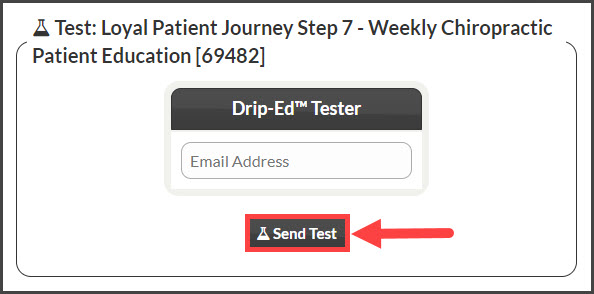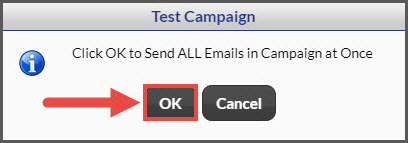Why would I want to test my Drip-Ed™ campaigns?
The reason we have given you the opportunity to "test" your Drip-Ed™ campaign is to have the ability to review the "personalized incoming" campaign emails in which your patient will be receiving once you have assigned them to a campaign. By testing a Drip-Ed™ campaign, the team member will receive all emails associated with the campaign at once to easily review exactly what their patients will be receiving on the other end.
Getting Started:
Step 1: Hover over [Systems] → click on [Drip-Education® ] → [Search Campaigns & Broadcasts].
Step 2: Use the search options page to refine the search for the campaign you are looking for→ click the [Search] button.
Step 3: Click on the [More] drop-down menu and select the [Send Test] button.
Step 4: It will default to the primary account user's email address; however, you can backspace this out and enter anyone's email address.
Step 5: Click [OK] to continue sending the "test campaign" emails.
You will get a message similar to the one below, letting you know how many emails to expect from the tested campaign.
Step 6: Log in to the email account to which you sent the test campaign. The TEST DRIP-ED EMAIL will display a default recipient name of "John Doe".