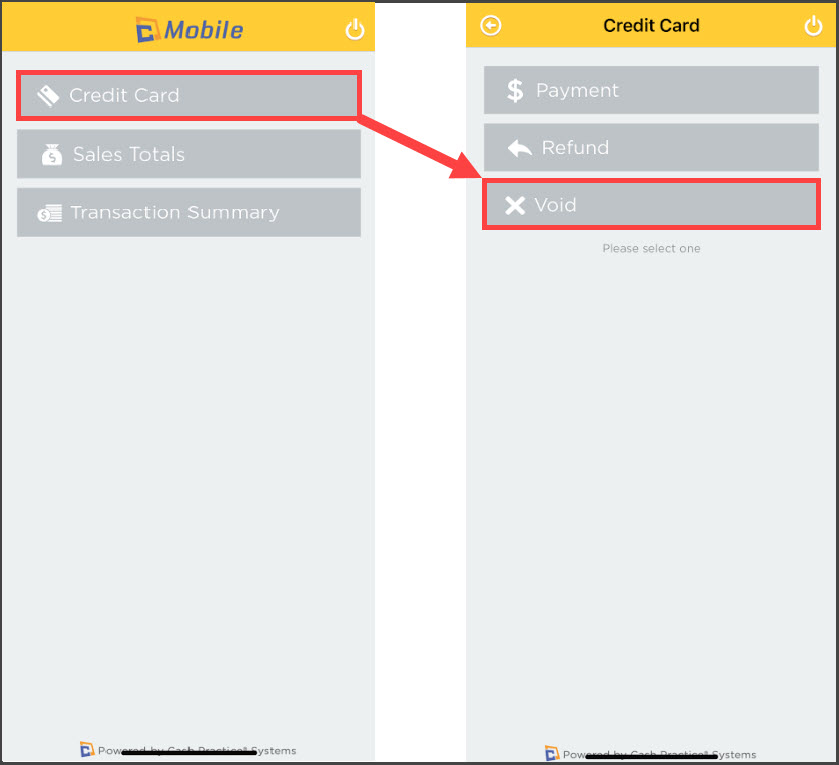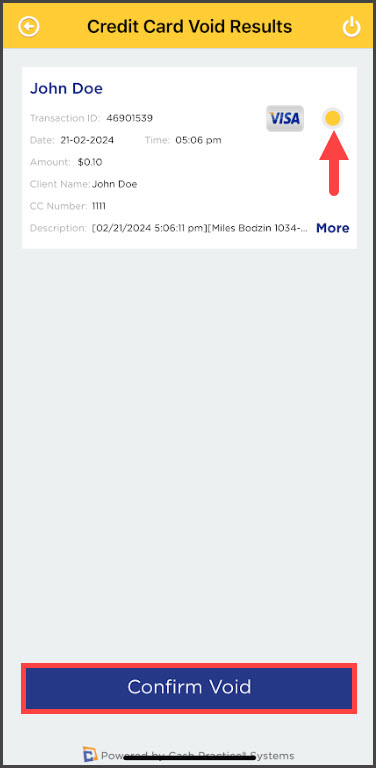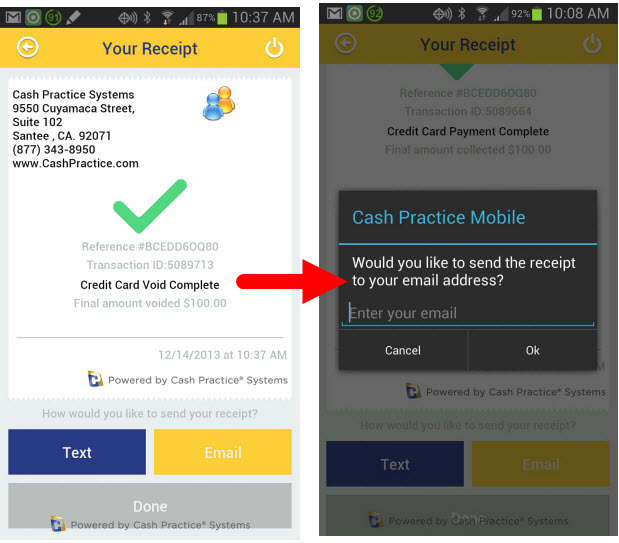You can only void payments that were originally processed on the mobile app and transacted the same day (before 11:00 pm EST). If it is too late to void, you can perform a Refund. Click HERE to learn how to refund a transaction. Payment originally made on CP Mobile™ cannot be voided from the Cash Practice® website.
Account users must have permission to process voids. To learn more about setting Account User permissions, click HERE.
Effective 2019 - Present:
To process transactions within the app, our Retail merchant account is required and has merchant fees associated with it. There is a $5/mo gateway access fee added to your subscription dues. These fees are waived with memberships that are $199/mo and up. In the event you cancel your CP Mobile™ Gateway (for Android and Apple devices), there will be a $25 fee each time reactivate the gateway.
NOTE: If you updated the app and had previously purchased a CP Mobile™ swiper before January 2024, this device will not work with the new app. A new device will need to be purchased.
January 2024 - Present Steps:
Step 1: Once you have signed in, from the CP Mobile™ home screen, select [Credit Card] → [Void].
Step 2: Search for the card to void by entering a few letters of the customer's name or the amount. Click the [Continue] button.
Step 3: A report of the payments able to be voided will appear, find the payment you wish to void, and select its radio button. Then click the [Confirm Void] button.
Step 4: Once the void is completed, a *receipt will appear. There is no need to get a signature for voids. From here you can Text or Email the receipt to the customer. Once you are finished, click the [Done] button.
Before January 2024 - The app has not been updated:
Getting Started:
Step 1: Once you have signed in, from the CP Mobile™ home screen, select Credit Card or EFT Check.
Step 2: Now you can select Void.
Step 3: Search for the Credit Card or EFT Check to void by entering a few letters of the customer's name or the amount. Click the [Continue] button.
Step 4: A report of the payments able to be voided will appear, find the payment you wish to void, and select its radio button. Then click the [Confirm Void] button.
Step 5: Once the void completes, a *receipt will appear. There is no need to get a signature for voids. From here you can Text or Email the receipt to the customer. Once you are finished, click the [Done] button.
*Note:
- Receipts cannot be texted to a customer from an iPad or any device that does not have FULL texting abilities. This would include Android tablets and iPads that only have iMessage.
- Receipts can be printed directly from the CashPractice.com account if needed. Please see the linked instructions HERE.