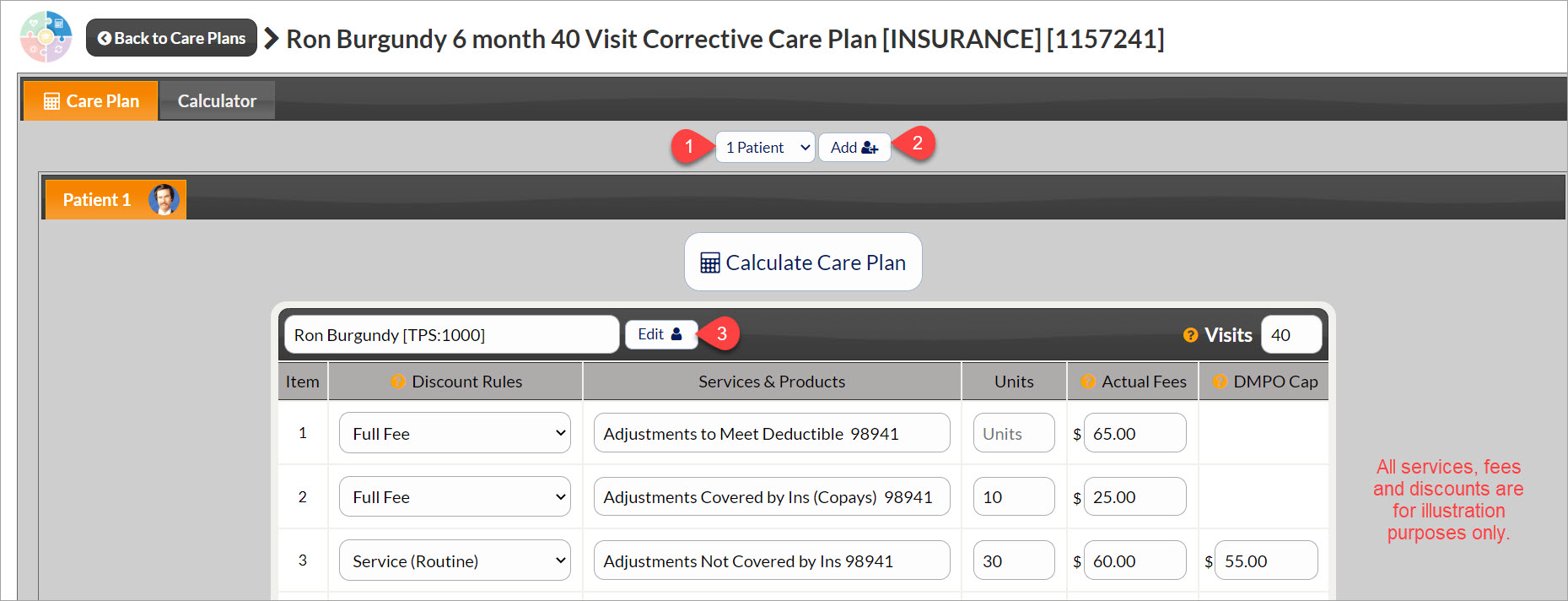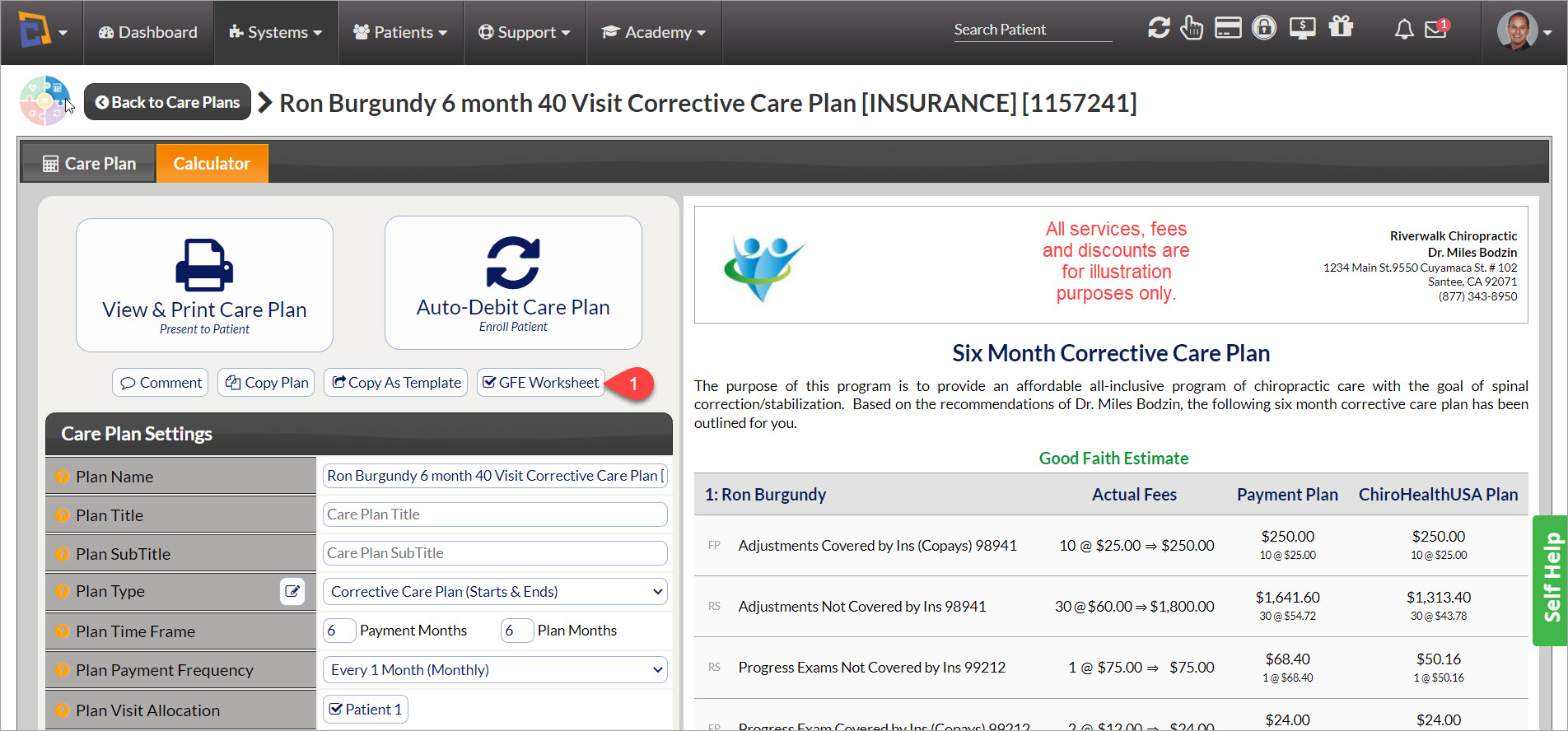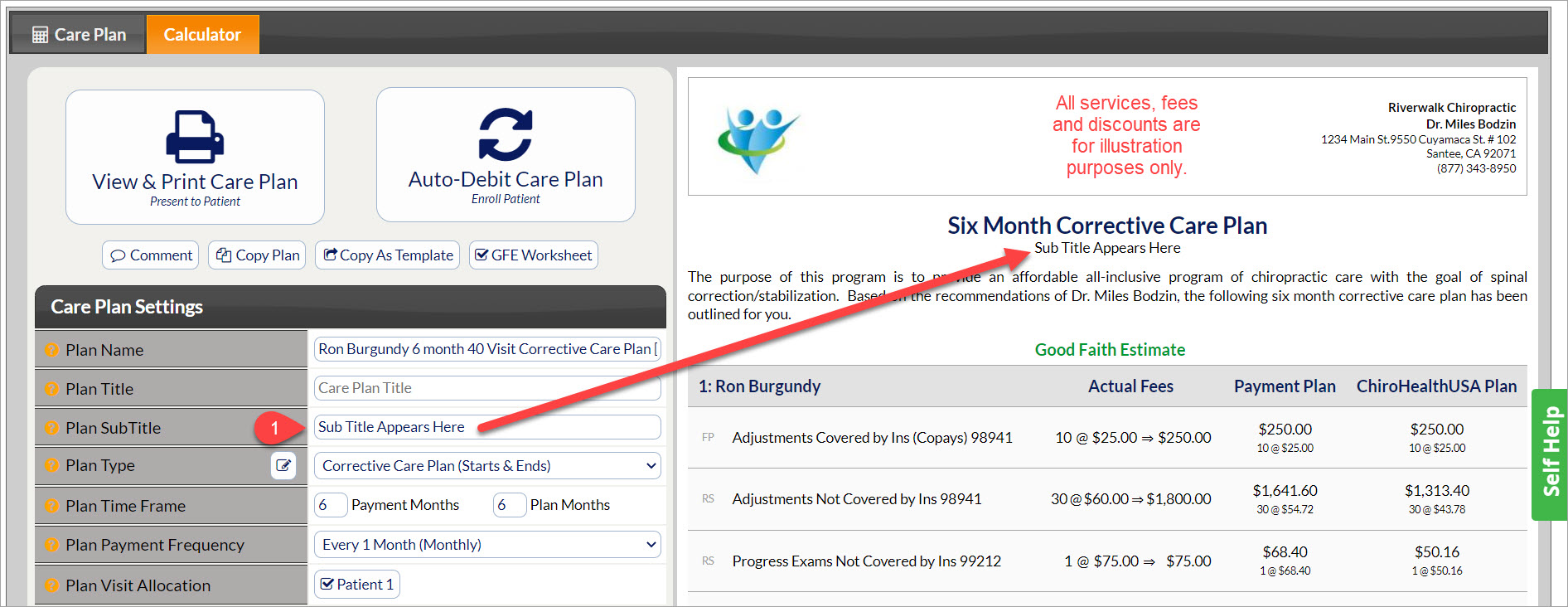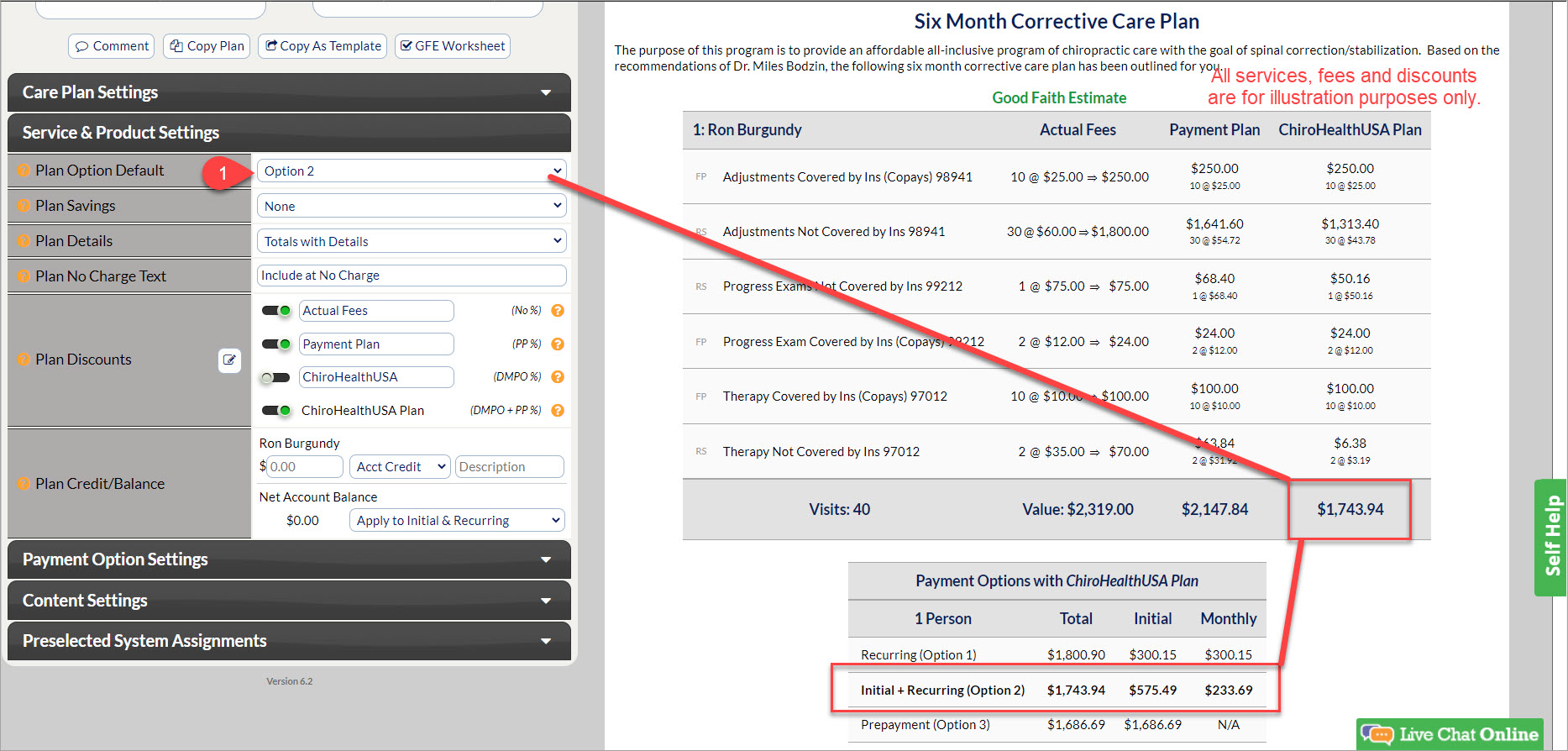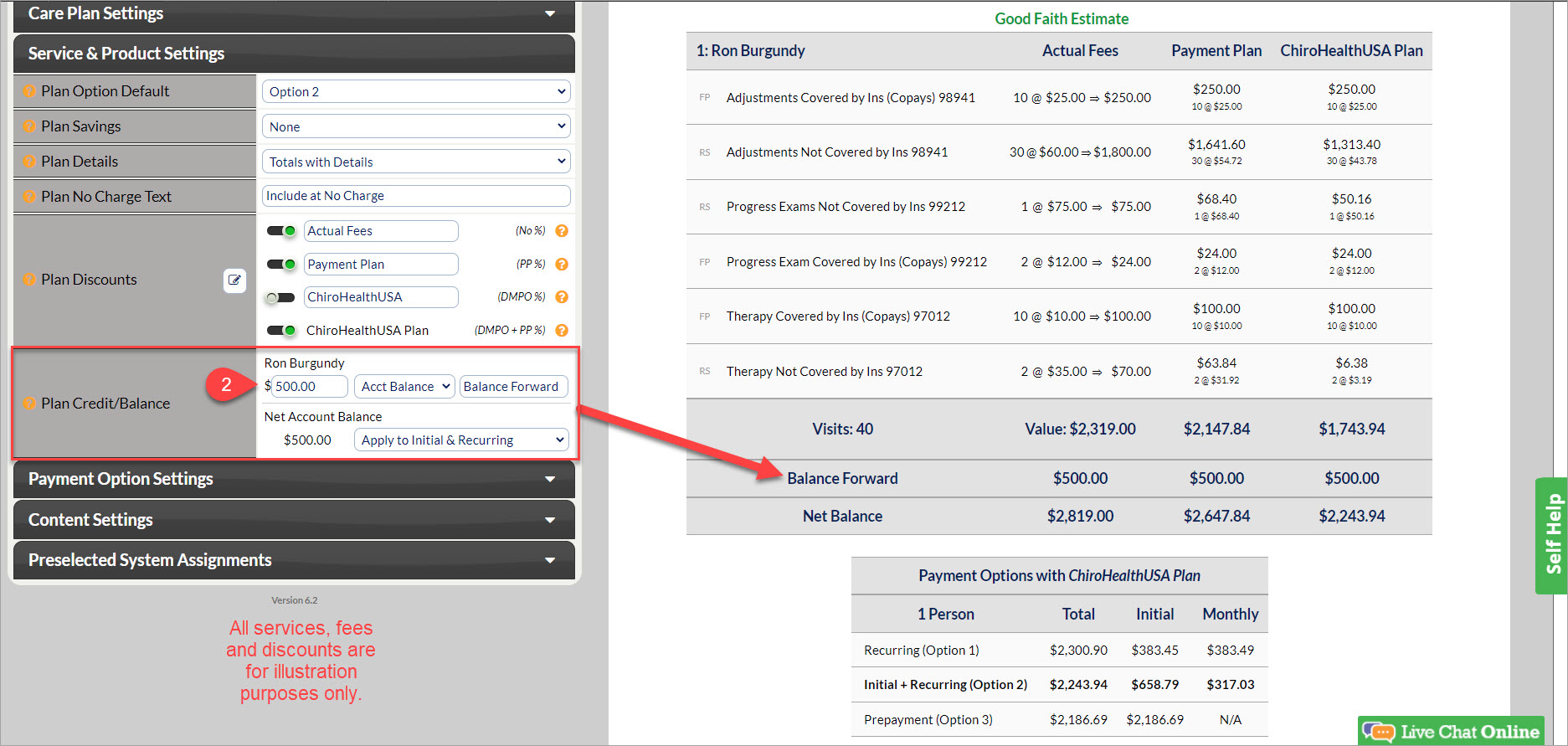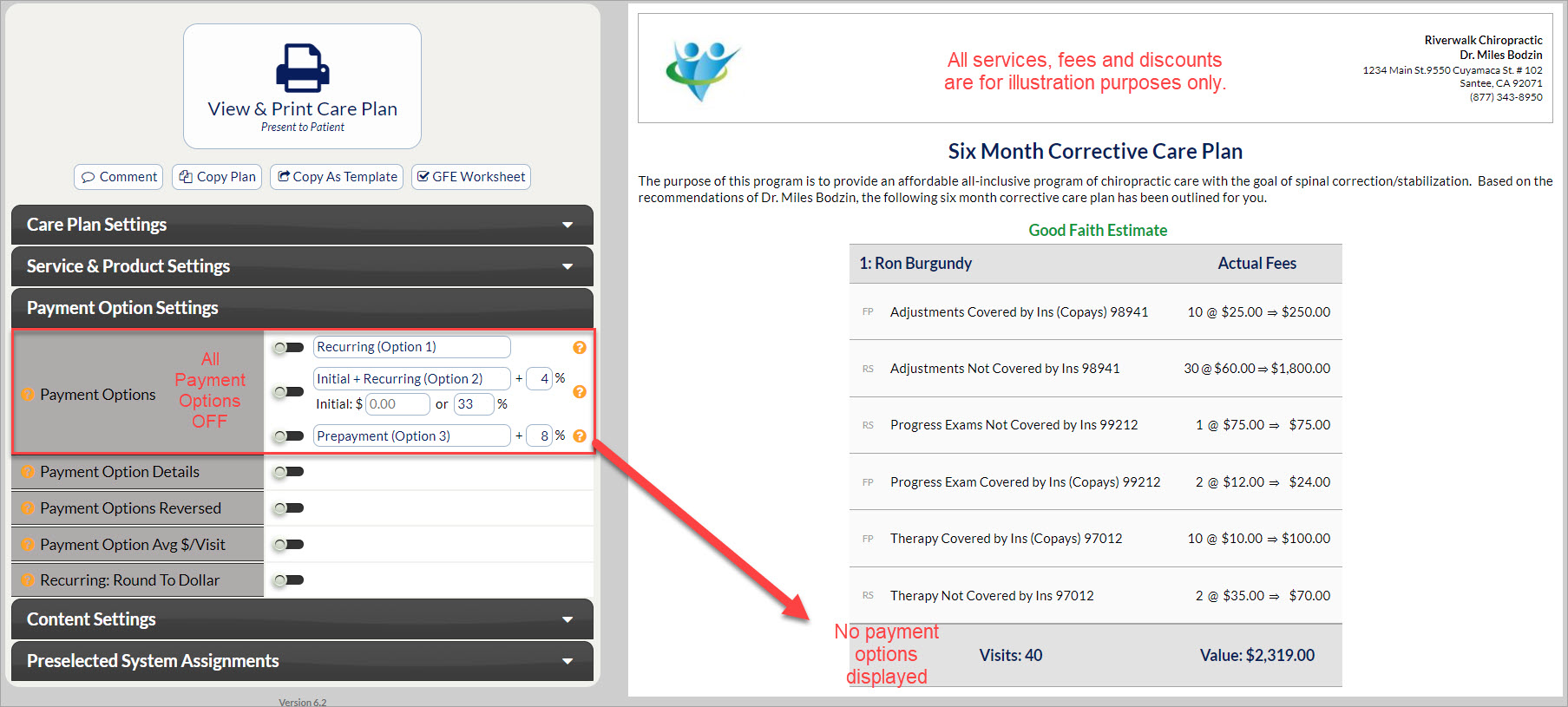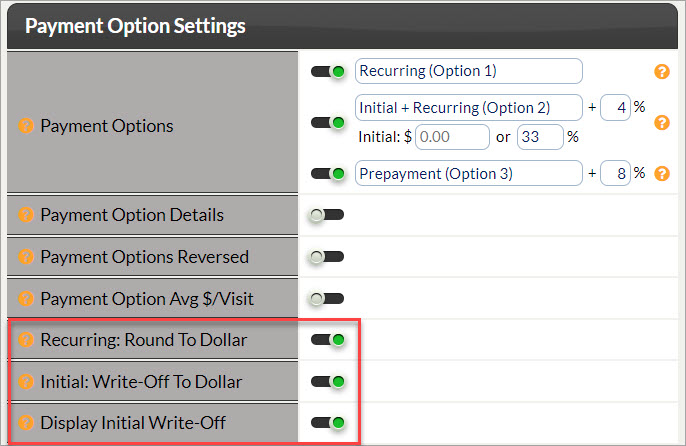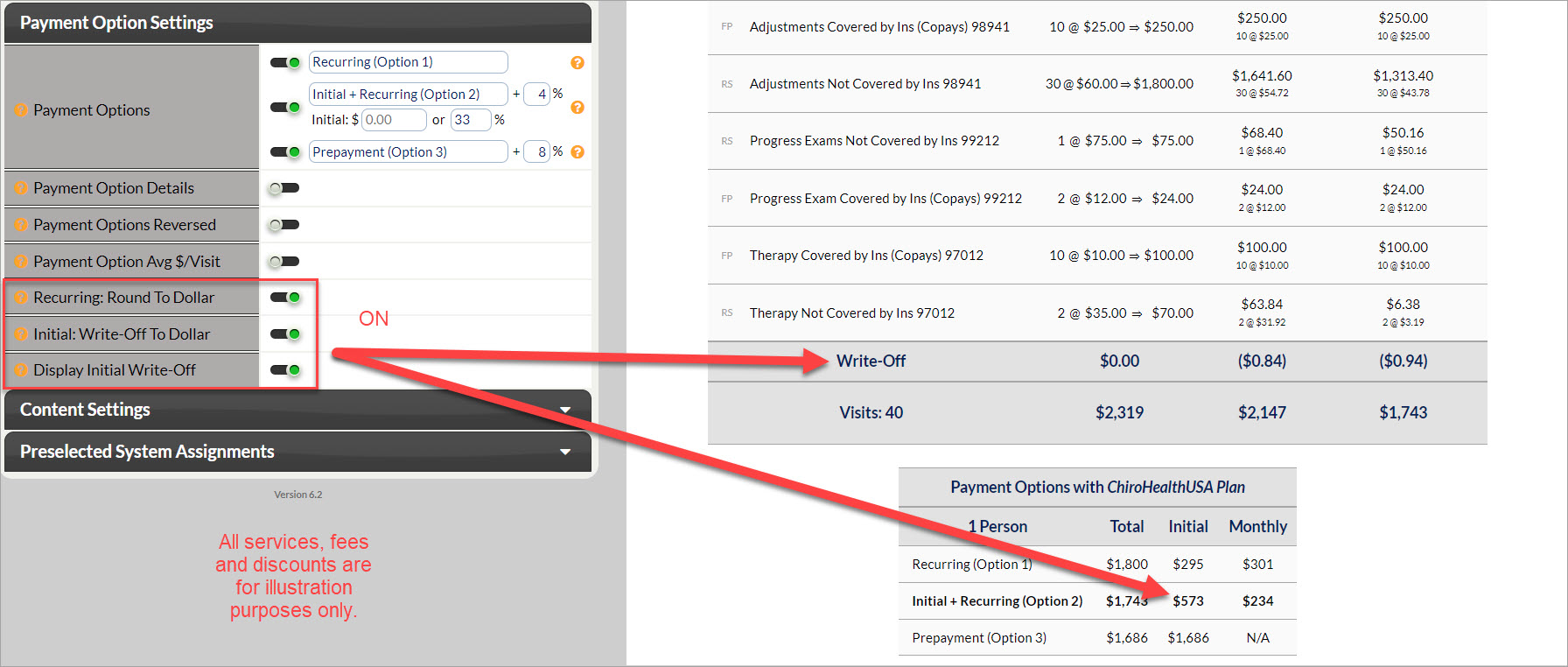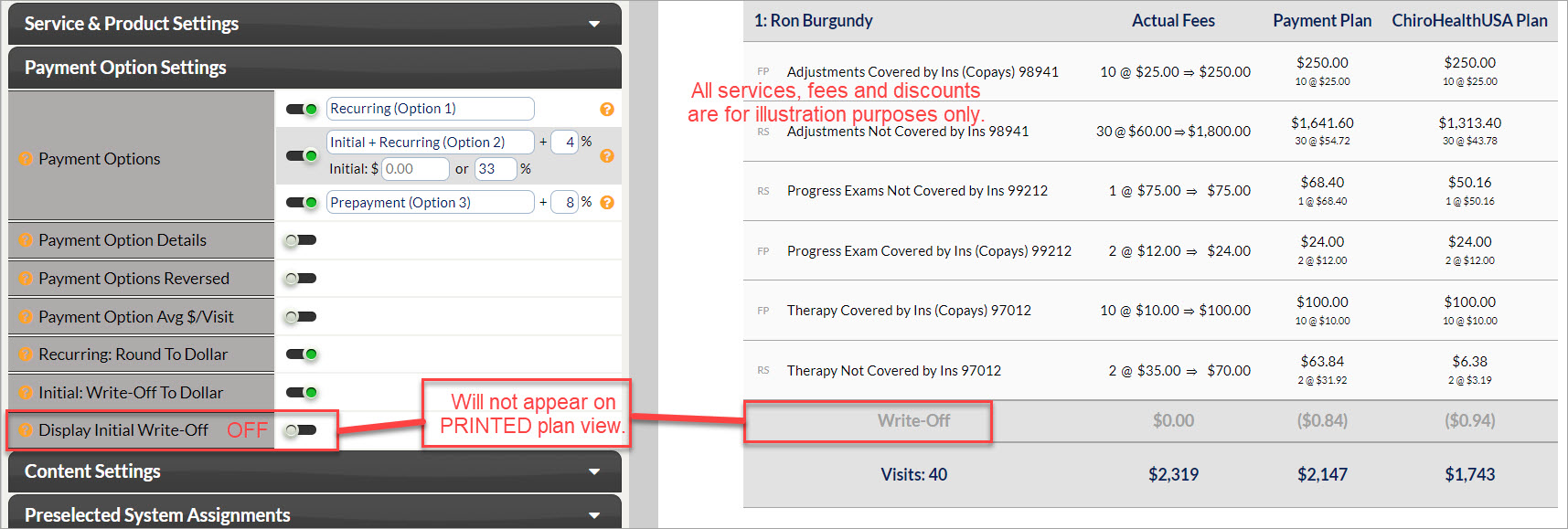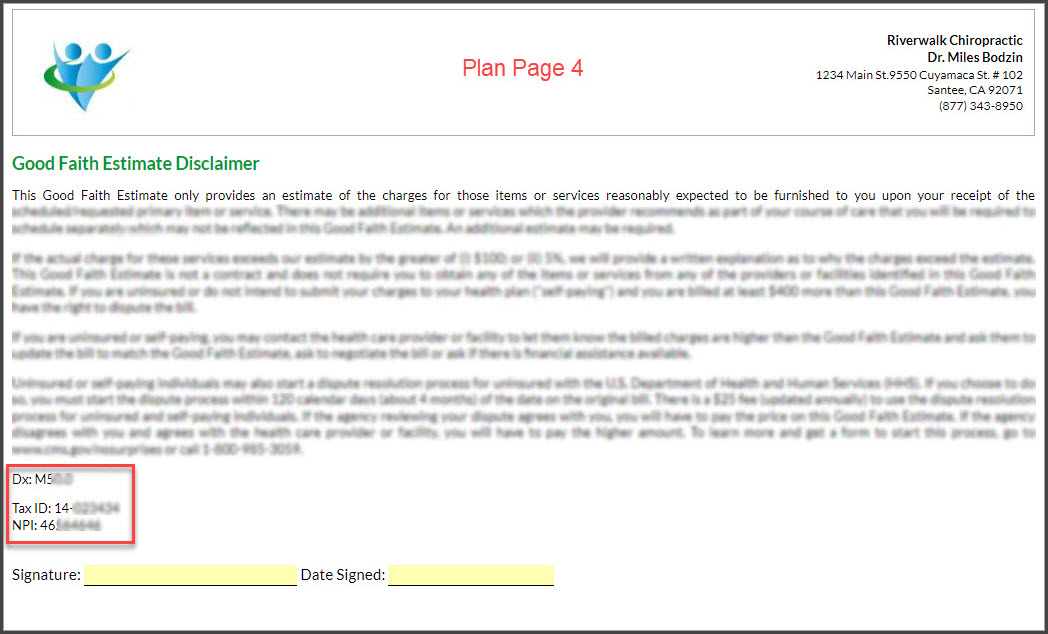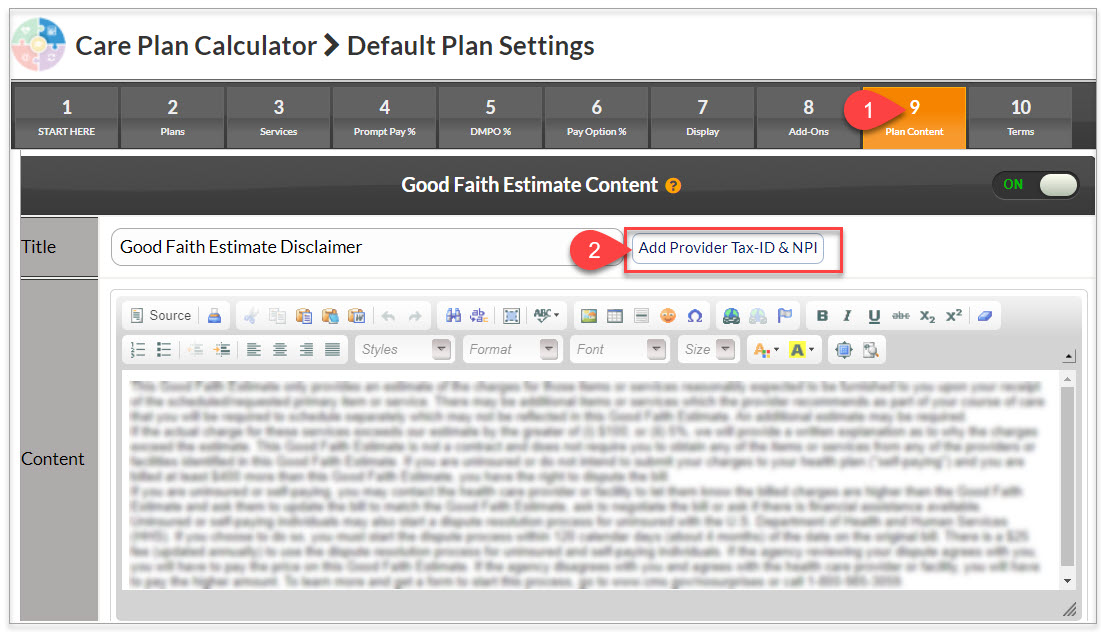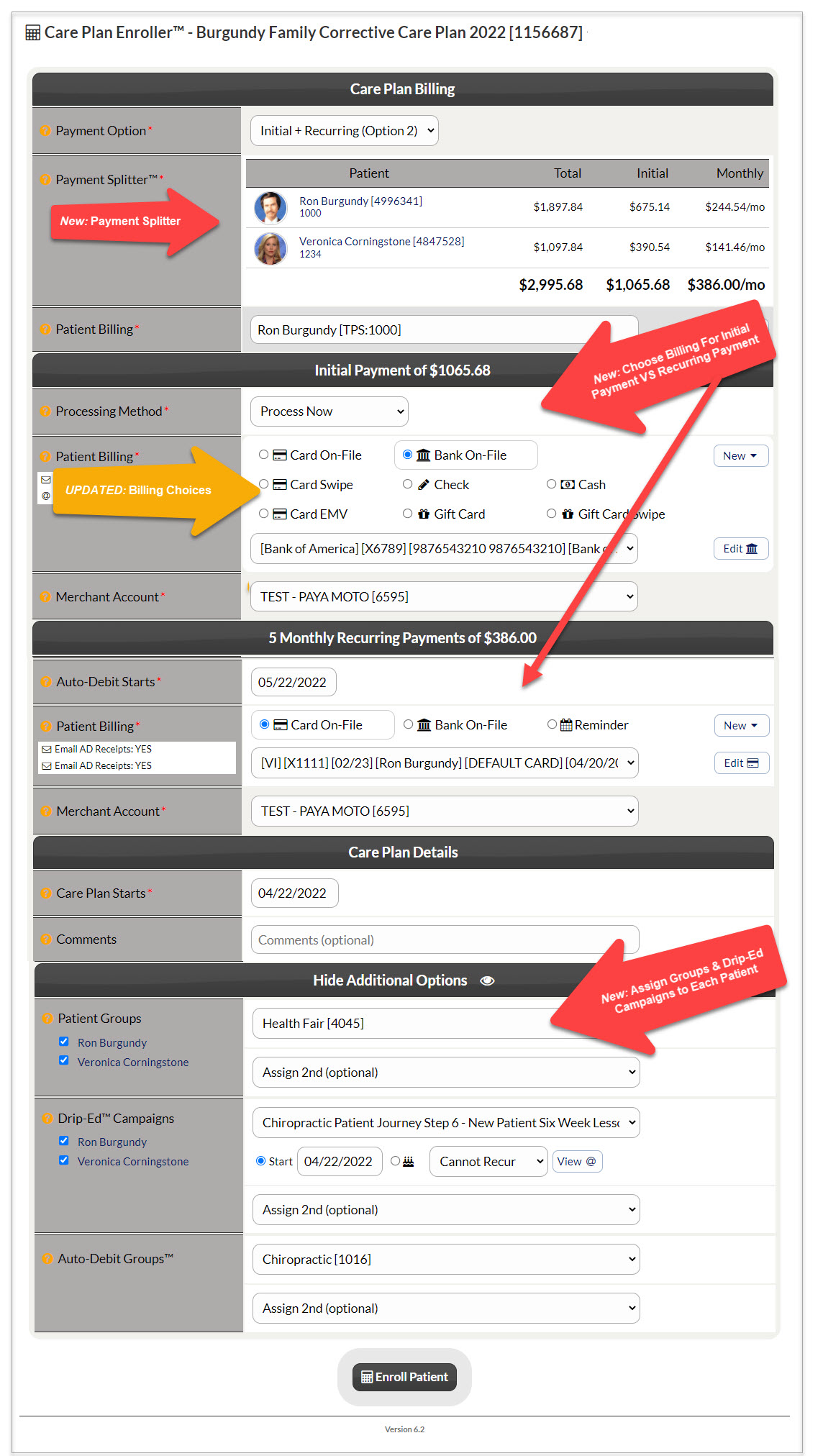Please review the video below to check out all of the new features and updates in Version 6.2 of the
Care Plan Calculator.
Watch the webinar Dr. Bodzin referred to in the video above: Simplifying the Patient No Surprises Act
P.S. No matter what type of practice you are (cash, insurance, blended) you are required to follow the No Surprises Act Regulation if you practice in the USA. Watch the webinar for details!
Click HERE for requirements for the provision of good faith estimates of expected charges for uninsured (or self-pay) individuals.
Care Plan Builder: Tab 1
- UPDATED [Add Additional Family Members] has been moved to the top of the plan builder
- UPDATED [Add New Patient] has been moved to the top of the plan builder
- NEW [Edit Patient]: You now have the ability to view/edit the patient record, after you attach it to the plan
Care Plan Calculator: Tab 2
- UPDATED The "Price Transparent Visit Allocation" button has been renamed to "Good Faith Estimate Worksheet" [GFE Worksheet]
Care Plan Settings
- NEW [Plan Sub Title]: (Optional) This allows you to add custom text at the top of your care plan.
- UPDATED On a Wellness Care Plan, if the Plan Months and Payment Months are 1 and 1, it will limit you to only doing monthly payments. There will not be the option for weekly or bi-weekly. This is in an effort to maintain the accuracy of payments.
Service & Product Settings (Previously titled "Additional Care Plan Settings")
- NEW [Plan Option Default]: This allows you to select which payment option (and associated discounts) you would like to display on the Good Faith Estimate portion (top section) of the plan. Previously, this was only displayed after enrolling the patient into care using the Auto-Debit System and selecting one of the payment options.
- This will also be the defaulted payment option when enrolling the patient into care using the updated version of the Auto-Debit System.
- This will also be the defaulted payment option when enrolling the patient into care using the updated version of the Auto-Debit System.
- UPDATED [Plan Credit/Balance]: This feature now allows you to apply a credit/balance per patient on the plan vs in bulk. This is the most accurate way of applying credits on a family plan &/or a plan with split payments.
- UPDATED [Plan Credit/Balance]: There is now a drop-down selector for you to easily choose if you are adding a credit o balance to the plan per person. In addition, you may enter a description that will appear on the plan.
- UPDATED [Plan Credit/Balance]: There is now a drop-down selector for you to easily choose if you are adding a credit o balance to the plan per person. In addition, you may enter a description that will appear on the plan.
Payment Option Settings
- NEW Ability to turn off all of the [Payment Options]: This removes the payment options from the bottom of the plan and removes any mention of payment options in the Terms of Agreement. This is perfect for offices looking to give PI patients on a lien a cost breakdown of their care.
- NEW [Initial: Write-Off to Dollar]: (Only visible when the "Recurring: Round To Dollar" is turned ON) This setting allows you to round the Initial Payment to the nearest dollar by writing off the extra change.
- NEW [Display Initial Write-Off]: (Only visible when the above setting is turned ON) This setting will allow you to either display the written-off amount to your patient or hide it so it will only be visible to you when viewing the plan in Cash Practice. *We recommend turning this off for cleaner-looking plans.
- NEW [Display Initial Write-Off]: (Only visible when the above setting is turned ON) This setting will allow you to either display the written-off amount to your patient or hide it so it will only be visible to you when viewing the plan in Cash Practice. *We recommend turning this off for cleaner-looking plans.
Content Settings
- NEW [Good Faith Estimate]: This new section contains the Good Faith Estimate Disclaimer to help satisfy the Patient No Surprises Act for all USA subscribers.
Each plan should include a basic diagnosis code to be included along with the Good Faith Estimate Disclaimer. Click on the [View/Edit] button, add in the patient's basic DX Code and save.
- SIDE NOTE: The provider's NPI and Tax ID are pulled from the [CPC Settings] > Step 9
NEW: Preselected System Assignments
With this new section, you can preselect assignments such as Patient Groups, Drip-Education Campaigns, and Auto-Debit Groups to plans or templates. The best practice is to use this for your pre-made care plan templates. That way, when you enroll a patient onto a care plan using that template, it will also automatically perform the action that you previously assigned.
- Patient Groups: When using this selection, once you enroll someone on the Care Plan, it will automatically assign that patient to the designated patient group.
Example: You have a care plan template for Postnatal Care and you also create a patient group for postnatal. When enrolling someone into care using that template, it will automatically enroll them into that patient group! Then you can continue Frequent Contact using the Drip-Education System specific to that patient group. - Drip-Ed™ Campaigns: When using this selection, you can have the system automatically enroll your patient into automated emails.
Example: You have a template that is a corrective care plan and you have this preselected assignment set for the "Chiropractic Patient Journey Step 6 - New Patient Six Week Lesson Plan" email campaign so that whenever you enroll someone in this template, it will automatically assign them to this New Patient lesson plan campaign. - Auto-Debit Groups™: This selection will assign the initial and recurring payments to the Auto-Debit Group of your choosing when you enroll someone into a plan using this template.
Example: Your template is for the nutrition side of your practice and when enrolling your patient into care, it will assign all transactions associated with this plan, to an Auto-Debit Group where you can then have reports and statistics specific to this group. To learn more about Auto-Debit Groups, CLICK HERE.
BEST PRACTICES:
- Edit your CPC SETTINGS (Specifically Step 3 to add in your CPT codes to the services & Step 9 to turn on your Good Faith Estimate Settings)
- Edit your existing care plan TEMPLATES to include your CPT codes to the services & turn on your Good Faith Estimate (will not copy over to existing plans. Sorry!)
UPDATED: Care Plan Enroller
This update requires Auto-Debit system users to be using the latest version 3.0 update. See HERE for more info.
- NEW [Payment Splitter]: This feature is now incorporated into the enroller and is perfect for family plans! This will automatically show you the properly allocated amount for each person's care plan, for accurate ledgers- all in one initial payment and/or monthly scheduled auto-debit. To learn more about the payment splitter, CLICK HERE.
- UPDATED User-friendly Interface: The care plan enroller has gotten a facelift that is more user-friendly and functional.
- It will automatically attach the patient that the care plan is attached to
- It can now use different forms of payment for the initial payment and the recurring payments
- It now allows the option to enroll your patient into a care plan using cash, a physical check or by redeeming a Gift Card