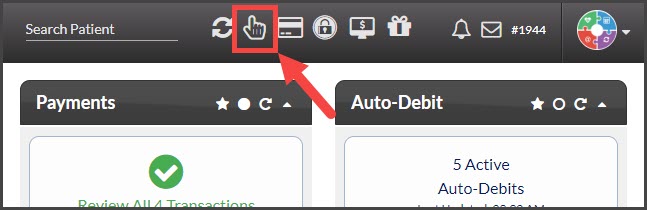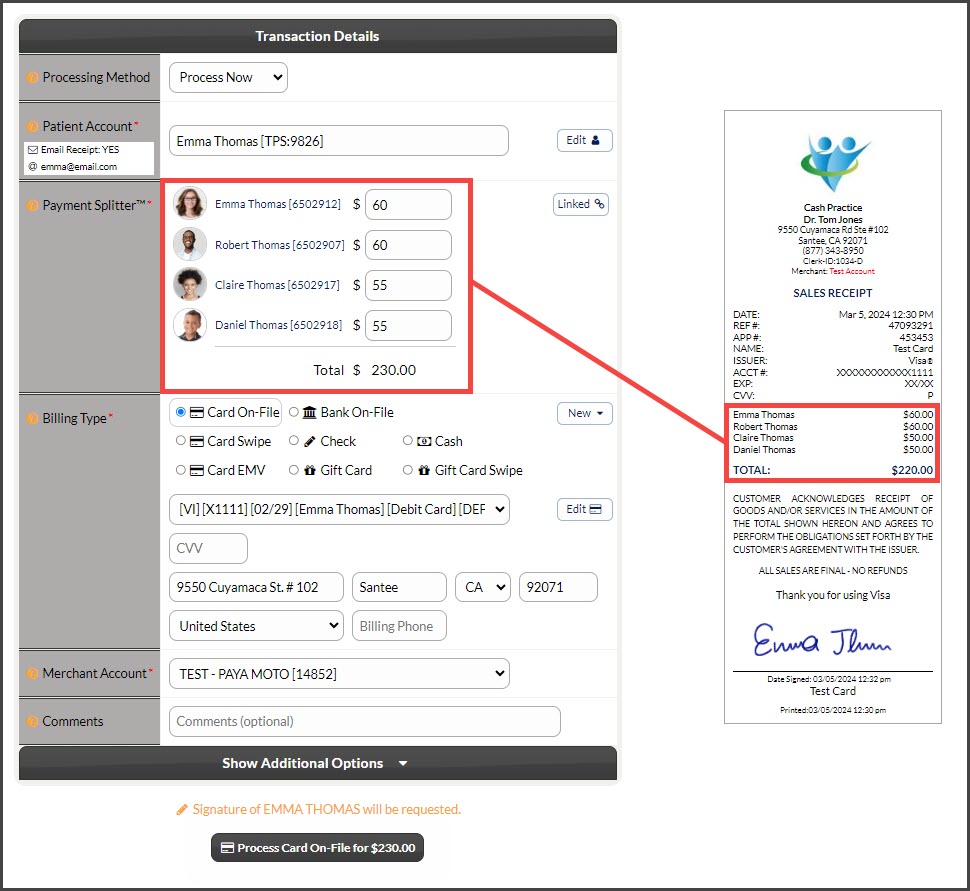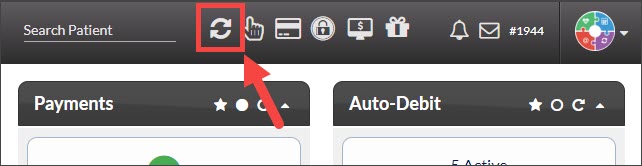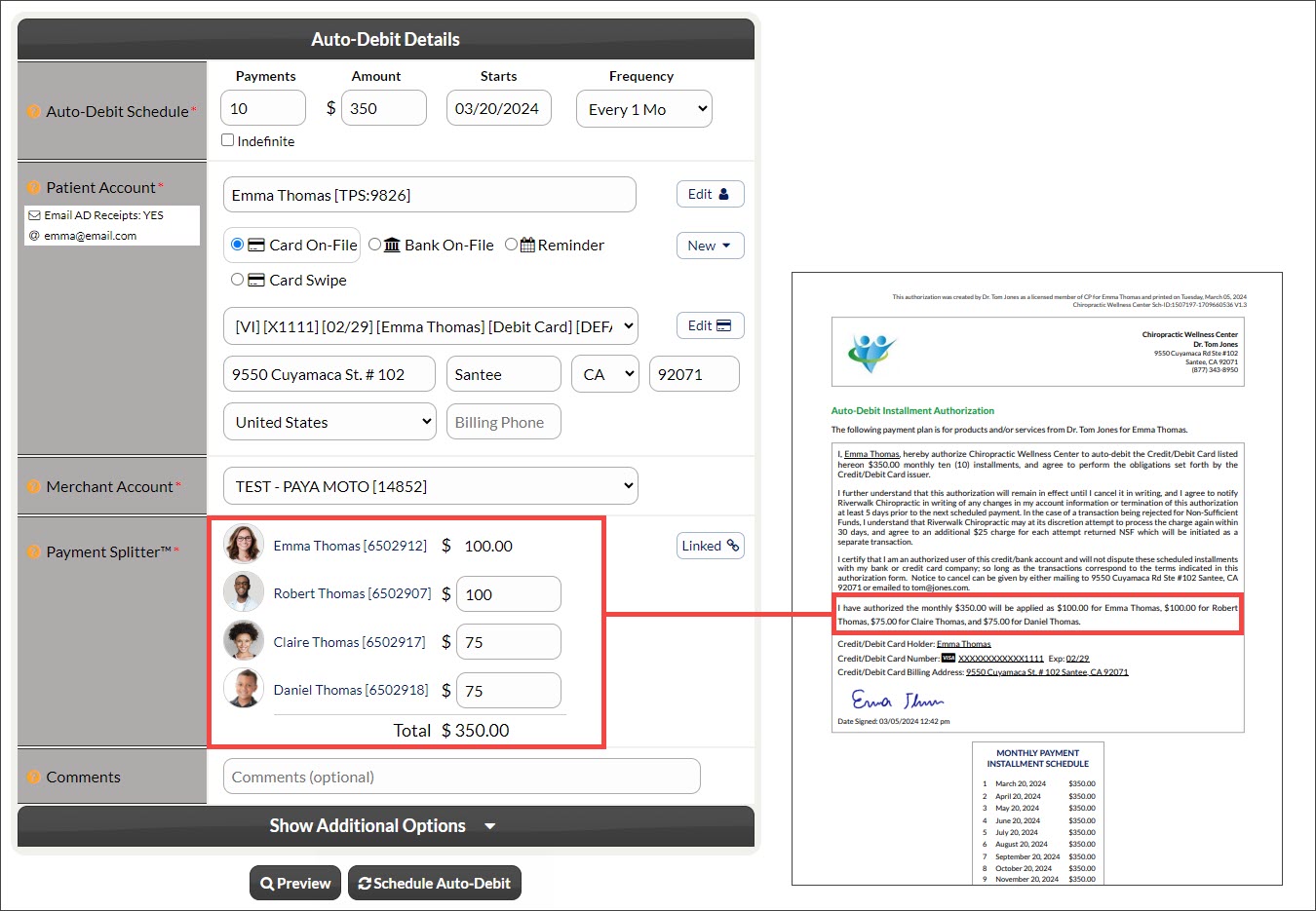How to do this...
- Patient records must be LINKED together.
- Billing information must be saved to the FAMILY WALLET and select which patient has access to that shared billing.
It's that easy! You're now ready to process one payment and split it amongst multiple family members!
Virtual Terminal: Use this tool to process a one-time payment
- Processing Method: Process Now or Schedule Later
- Patient Account: Enter the name of the patient that you want to process the payment for.
- Payment Splitter: Enter the amount for each person you're going to collect payment for today (it's ok to leave some fields empty).
- Billing Type: Choose the billing type.
- Card CVV: Optional and only to be entered if you physically have the credit card present.
- Merchant Account: The merchant account will default to the account you selected as default in the setup. You may make another selection here if you wish to deposit funds into a different merchant account.
- Comments: Optional and will not be seen by the patient. Comments appear on the Posted Payment Report.
- Show Additional Options: Open this section to assign:
- Patient Groups
- Drip-Ed Campaigns
- Auto-Debit Groups
- Care Plan Options
In the image below, you'll see where the split amounts are listed on the receipt. When payment runs, one payment will be collected from the primary patient ($230) and Cash Practice will create sub-transactions that will be used to correctly document the amounts allocated for each linked patient. This also splits these sub-transactions to be imported into an integrated EHR for accurate ledger stats.
Auto-Debit Scheduler: Use this tool to schedule recurring payments
- Payments: Enter the number of payments for the scheduled auto-debit or check the [Indefinite] box to have the payments go forever.
- Amount: Enter the total dollar amount for all patients - what each payment will be. In this example, we are charging a $350 payment that will be split amongst the linked patients.
- Start Date: Click the date to open the calendar and easily select the date the payments will begin.
- Frequency: Select the frequency.
- Patient Account: Enter the name of the primary family member, and select their name from the drop-down menu
- Card On-File: Key enter the credit card information, OR pull stored credit card information that has been previously saved on file in the patient account. Click the [New] button to add new information to the Billing Vault
- Bank On-File (EFT): Routing and account number off of the check. Click the [New] button to add new information to the Billing Vault
*Canadian offices, this will be displayed as DD/EFT - Reminder: Auto-Debit Reminders are to be used when the patient has a monthly payment but it is not running automatically in Cash Practice® (i.e. over the counter with a check or cash).
- Card Swipe: Use a Cash Practice® USB Card Swiper or Scriptel Signature device to swipe a card and collect payment information for the payment.
- Merchant Account: The defaulted merchant account will be displayed, but if using multiple merchant accounts with us, make the correct selection here. For more information, contact our Merchant Services Department by phone at (877) 343-8950 x102) or email MerchantAccounts@CashPractice.com
- Amount/Payment Splitter: The full amount typed above will be automatically applied to the primary patient. Proceed with typing in the correct split amounts for each patient and this will update the value for the primary patient.
- Comments: (OPTIONAL) Add a comment for your team's eyes only. This will be displayed on the Posted Payments Report when reviewing the transaction details in the future
- Show Additional Options: (OPTIONAL) By clicking the drop-down, you can assign auto-debit groups, Drip-Education campaigns for frequent contact, Patient Groups to better organize your patient lists, and a comment
- Click the [Schedule Auto-Debit] button. Click [OK] to proceed in the pop-up box.
- (OPTIONAL) Capture the [e-signature] from the primary patient.
- Print the Auto-Debit Installment Authorization form by clicking on the [Logo] located on the left side of the page.
In the image below, you'll see where the split amounts are listed on the Auto-Debit Installment Authorization form. When the scheduled payment runs on the selected dates, one payment will be collected from the primary patient ($350) and Cash Practice will create sub-transactions that will be used to correctly document the amounts allocated for each linked patient. This also splits these sub-transactions to be imported into an integrated EHR for accurate ledger stats.