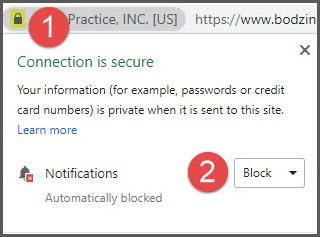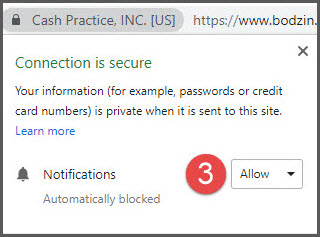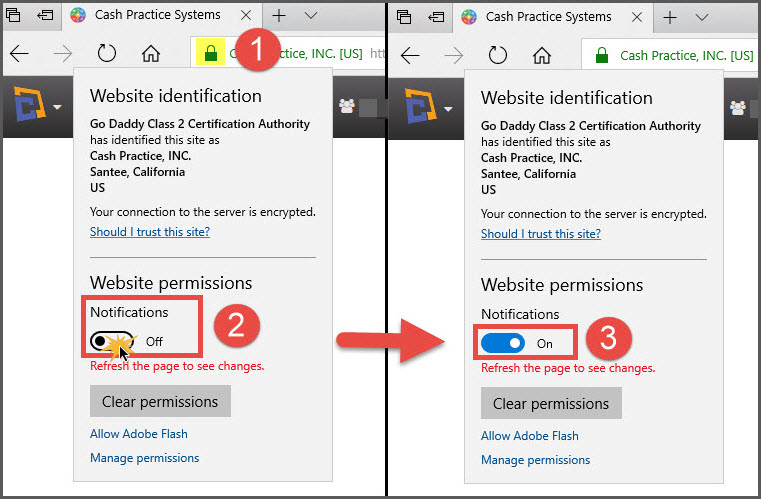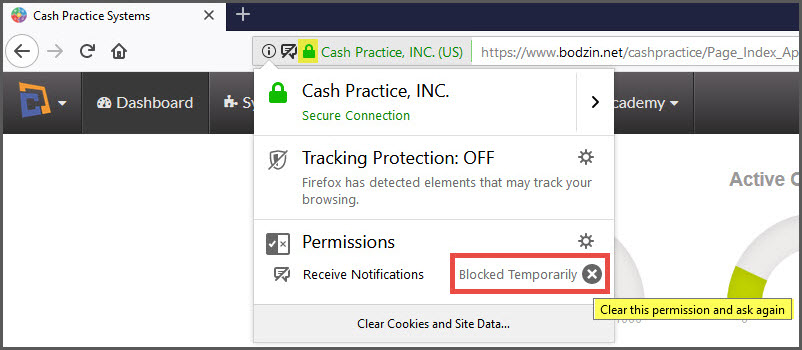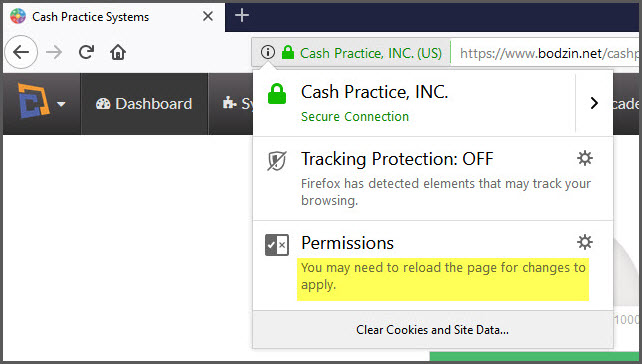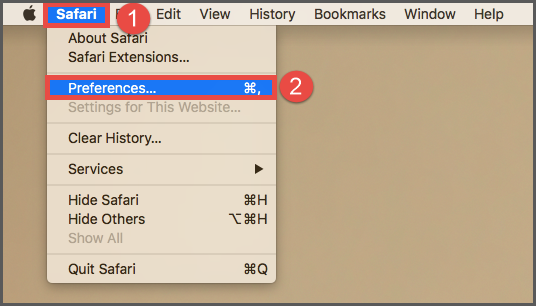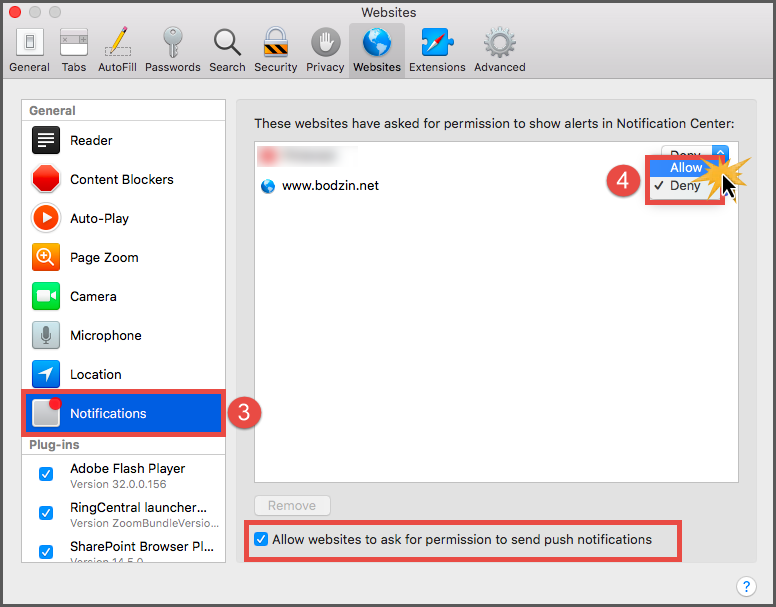Getting started:
Chrome (preferred browser):
Step 1: From the top of the Chrome page, click on the Lock icon next to the words Cash Practice Inc.
Step 2: This will load your notifications settings. If you have these set as Blocked select the drop-down arrow to Allow notifications from our website
Edge:
Step 1: From the top of the Edge page, click the Lock icon next to the words Cash Practice Inc.
Step 2: This will load your notifications settings. If you have these set as OFF select the slider to ON for notifications from our website.
Step 3: Refresh the page to see the changes.
Mozilla Fire Fox:
Step 1: From the top of the Fire Fox page, click the Lock icon next to the words Cash Practice Inc.
Step 2: Under Permissions, click the bolded X to unblock the notifications. The drop-down menu will change. Refresh your browser for notifications to start appearing.
Safari:
Step 1: Click on [Safari] from the top left side of your screen → [Preferences].
Step 2: Select [Notifications] from the left side of the screen → Select [Allow] for www.bodzin.net