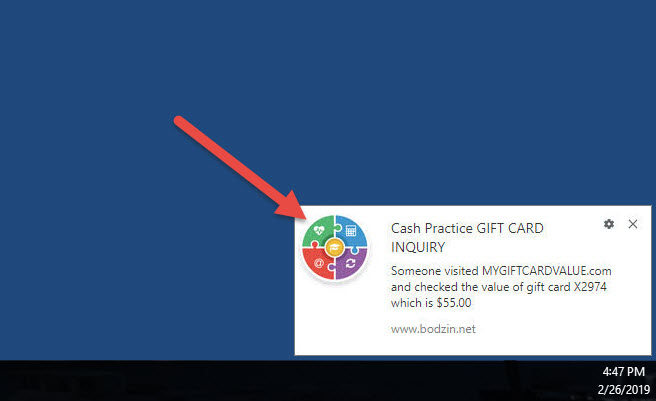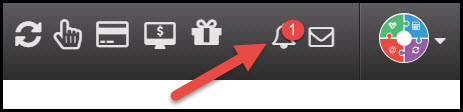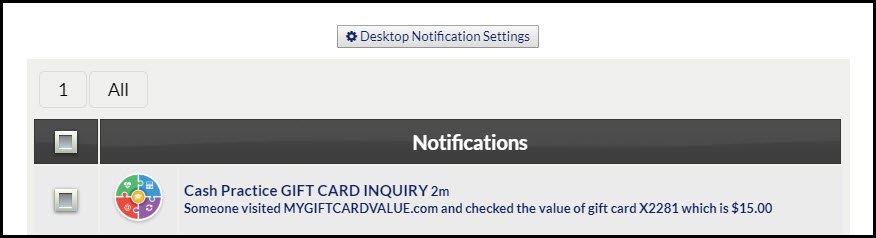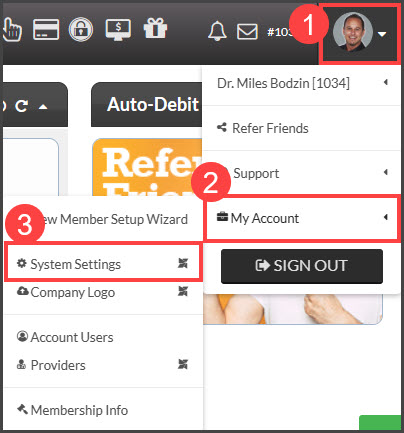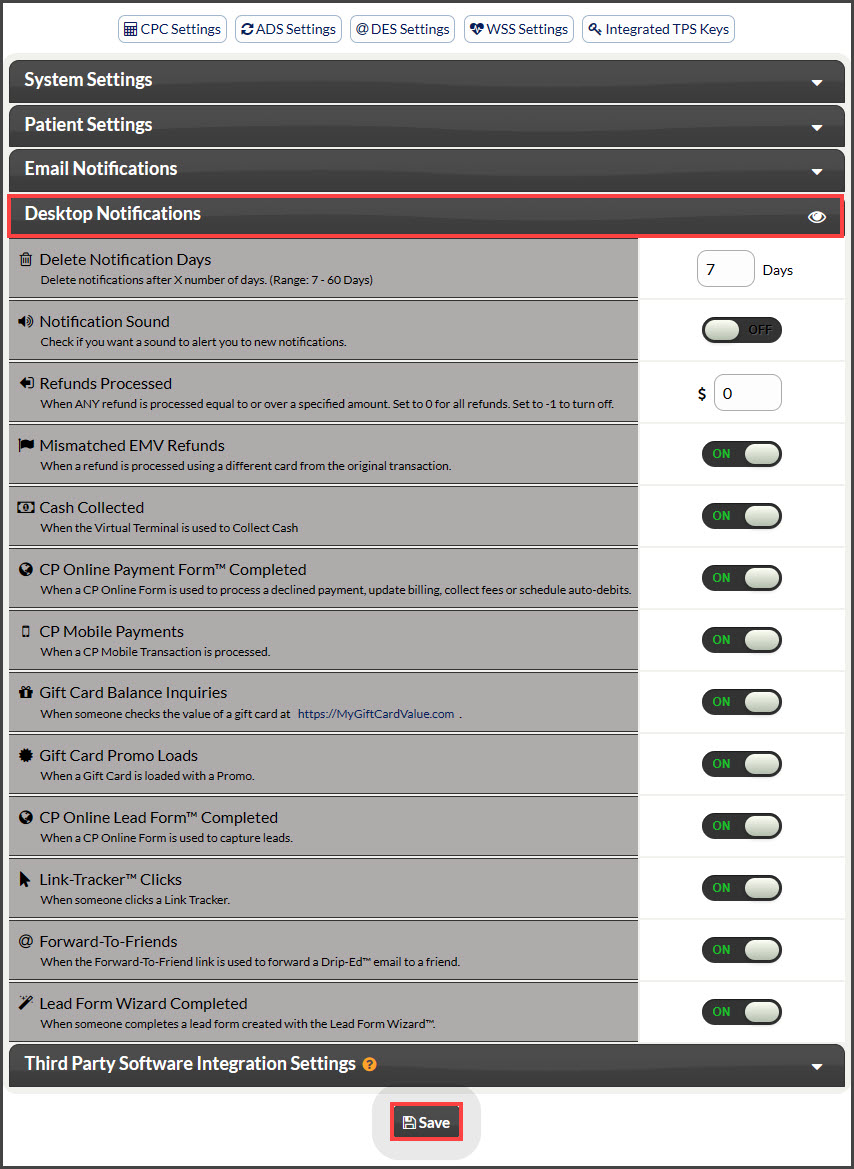Launched March 19, 2019
We are excited to offer a new way to communicate account activity with you and your team, through browser push notifications!
Browser Push Notifications are clickable messages that can be sent from a website to its subscribers to their computer desktop. These notifications get delivered in real-time when logged into your CashPractice.com account.
This exciting new feature allows you and your team to stay up to date with a variety of activities happening within the account, such as:
- A patient checks the value of their gift card at MyGiftCardValue.com.
- A CP Online Form is completed.
- A refund is processed.
- When cash is collected.
- When a CP Mobile transaction is processed.
- When a gift card has been loaded with promotional value.
- And many more!
The push notifications will be accessible throughout the business day when logged into CashPractice.com and appear on the bottom right side of your computer screen.
A list of all notifications can also be found by clicking on the notifications bell icon from the top right side of your account's navigation menu, as seen in the image below:
Once opened, the Notification Center will display all notifications, as shown in the image below:
Things to know:
- In order for push notifications to appear on your computer, you must click the ALLOW button when the push notification permission is requested within your browser. Browser settings vary, so be sure to allow notifications from www.bodzin.net.
- You can also control what you want to be notified about:
- Step 1: Hover over your [User Profile] → hover over [My Account] → Click on [System Settings].
- Step 2: Select the [Desktop Notifications] drop-down section → adjust the notifications based on which notifications you'd like to receive via your desktop → click [Save].
- Are notifications not showing up? Click HERE to find out more.
- Clearing your browser's cache will remove the previously defined notification settings. (Don't forget to reset this if you clear your cache.)
- Push Notifications will only display on your computer when logged into the Cash Practice website.
- Edit or update your desktop notification settings HERE.
- Push notifications for Mac devices will appear from the top left corner of the device.