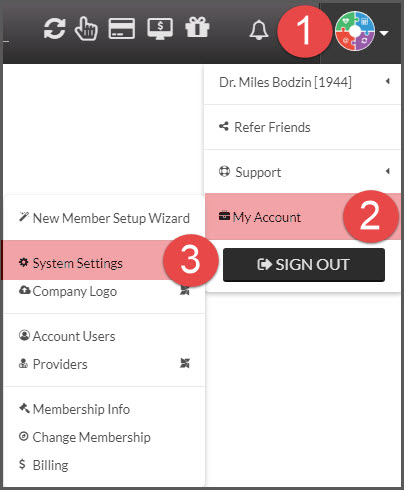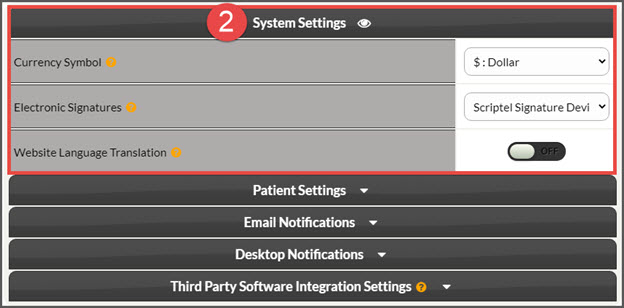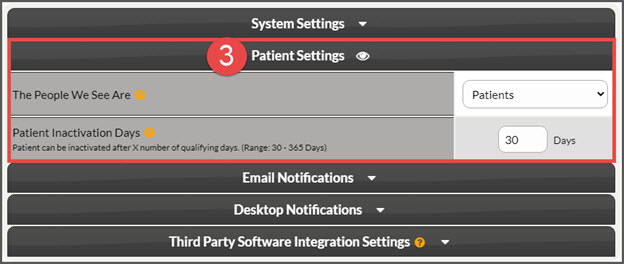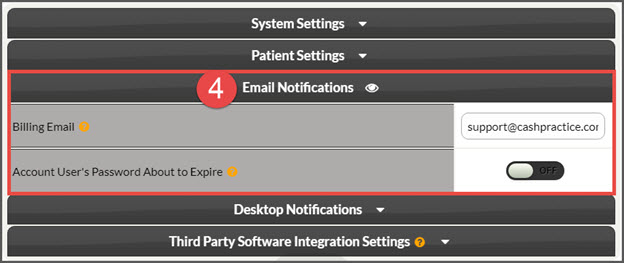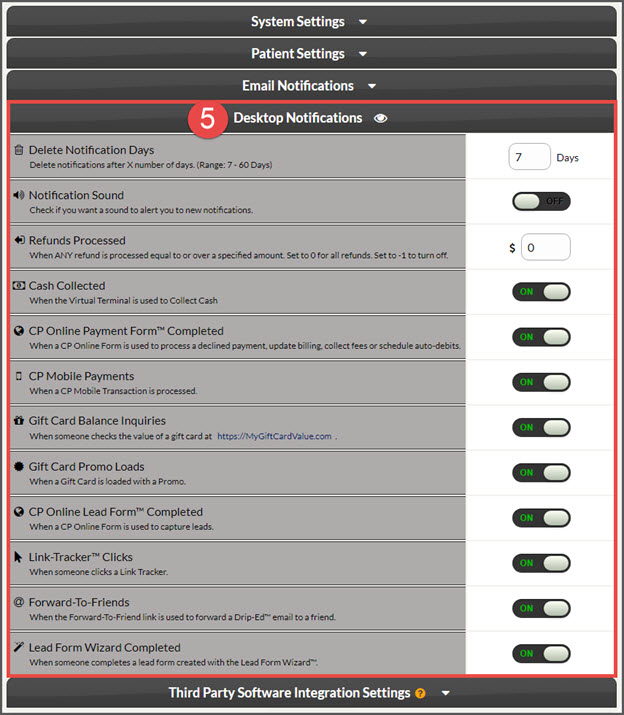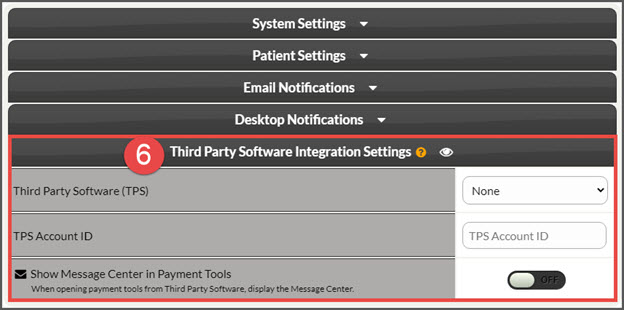Cash Practice® System Settings is a quick and easy access point to edit or customize your account settings, all in one convenient location. This section is only available when logged in as the Admin (the account owner), or for active Account Users with permission to the System Settings area.
Getting started:
Step 1: From the [User Profile] menu, hover over [My Account] → click on [System Settings].
Step 2: Here you can edit or update the System Settings. To turn ON or OFF a setting, and use the slider by clicking on the gray toggle button.
1. System Settings & Integrated TPS Keys:
- Systems: These buttons allow a quick access point to the actual system settings for the Cash Plan Calculator® (CPC), Auto-Debit System® (ADS), Drip-Education® (DES), and the Wellness Score® (WSS).
- Integrated TPS Keys: For our users using integration with an EHR, quickly access the keys needed to complete the integration here.
2. Systems Settings:
- Currency Symbol: Choose the Currency from the Dollar, Pound, Euro, or Rupee
- Electronic Signatures: Select to turn ON or OFF electronic signatures. More information on this HERE
- Website translation: Set to ON or OFF to display the Google Translation Selector on a web page. For example, if you wanted to translate a Wellness Score® to Spanish. Click HERE for more information
3. Patient Settings:
- The People We See Are: This selection will be used to refer to your people throughout the entire Cash Practice application. The options are:
- Patients
- Contacts
- Customers
- Members
- Patients
- Practice Members
- Patient Inactivation Days: This section allows your team to narrow down the days of activity that qualify someone to be inactivated. For example, you've reached the patient max and want to only search for those people who haven't had any activity within the last 90 days, this is where you can designate and enhance the search list generated for inactivation. Detailed instructions on how to inactivate patients in mass are HERE.
4. Email Notifications:
- Billing Email: Enter the email address you would like your membership dues emails sent to. These emails will be sent to accounts users as well.
- Account User's Password About to Expire: Passwords expire every 120 days. If you would like to be notified by email before this takes place, turn this to ON.
5. Desktop Notifications: Review all the optional notifications here and determine which ones would be best for you and your team. Turn each one ON or OFF depending on office preference. Click HERE for more information on Desktop Notifications.
6. Third Party Software Integration Settings:
- TPS: Select which Third Party Software (EHR) you will be using alongside Cash Practice®
- TPS Account ID: Enter your EHR ID number. Not required for Eclipse Users.
7. SAVE all changes.
The changes made in this area will globally apply to your account.