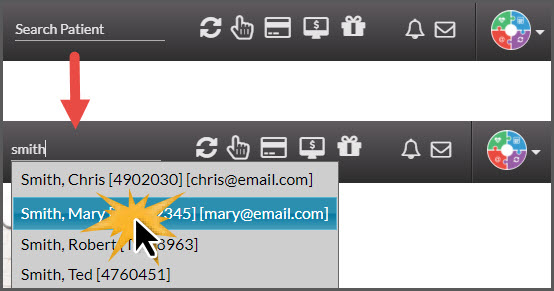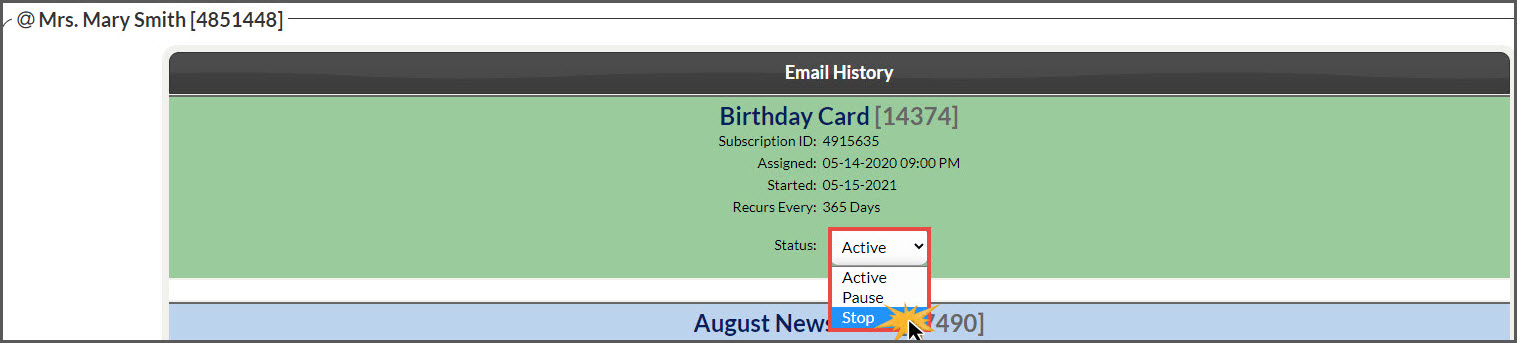To stop a campaign email, begin by searching for the patient who needs the campaign needs to be stopped.
Step 1: Begin typing in your patient's First or Last name in the [Search Patient] bar near the top-right corner of the Dashboard → select the patient record from the drop-down menu.
Step 2: Click on the [Drip-Education® Emails] tab → then select the [Email History] button.
Step 3: All [Active, Paused & Stopped] emails will be listed. To stop an active campaign, select [STOP] from the "Status" drop-down menu. The page will reload and show the campaign as [Stopped].