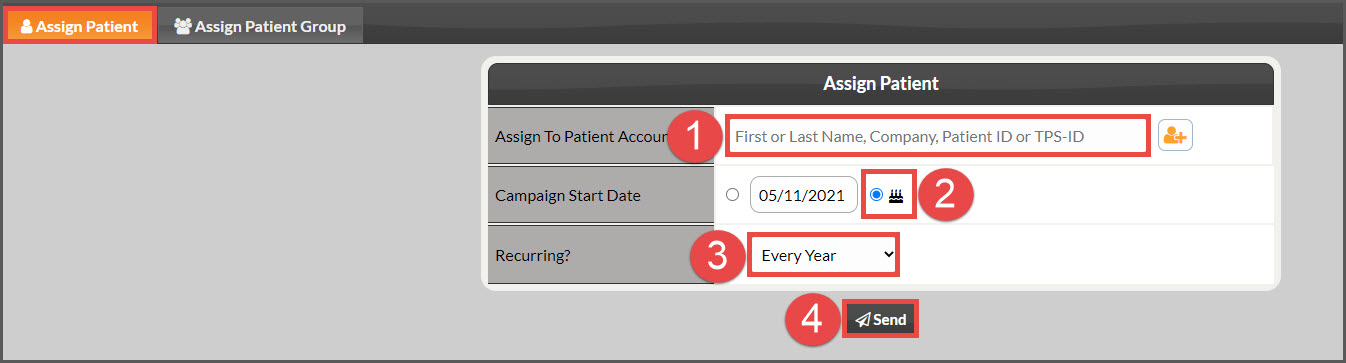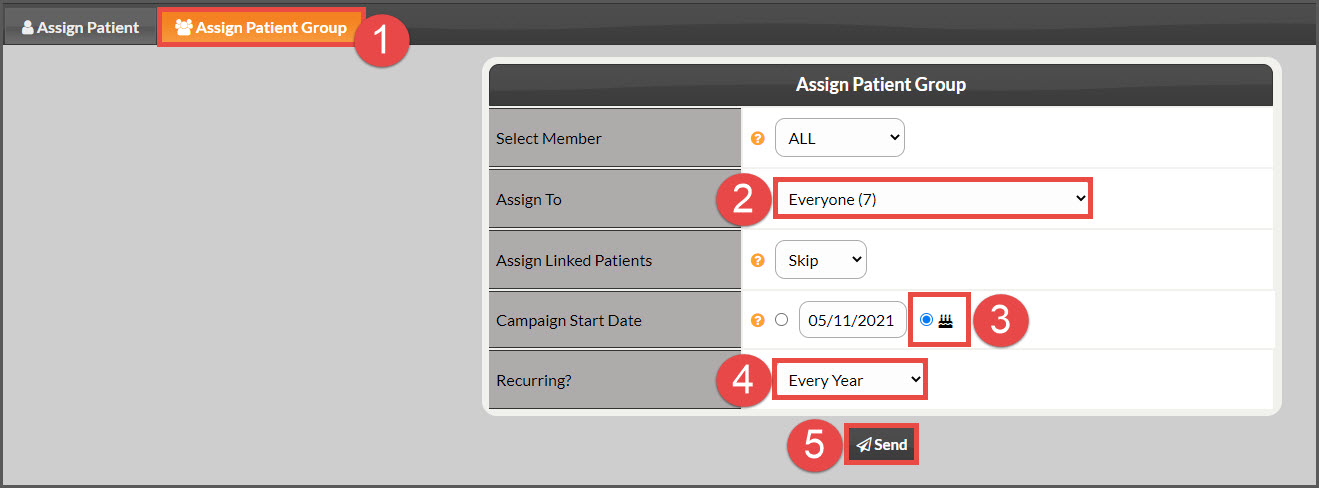There are a couple of different methods of assigning the Birthday Card campaign to your patients.
Option #1: From the Campaign
Step 1: Hover over [Systems] → click on [Drip-Education] → [Search Campaigns & Broadcasts].
Step 2: Enter your search criteria into the search options page to narrow your search and then click [Search]. Leaving the search criteria blank, will pull up ALL of your campaigns & broadcasts.
Step 3: Once you locate the "Birthday Card" campaign, click on the [Assign & Send Campaign] button.
Step 4: Assigning the campaign to one patient: Stay on the [Assign Patient] tab and fill out the [Assign to Patient Account] field → select the birthday cake bubble icon → change the [Recurring?] field to "Every Year" so the email sends to your patient each year on their birthday → click [Send].
Assigning the campaign to a group of patients: Select the [Assign Patient Group] tab → in the [Assign To] field, choose which group of patients you would like to mass assign this campaign to → select the birthday cake bubble icon → change the [Recurring?] field to "Every Year" so the email sends to your patients each year on their birthday → click [Send].
You will then receive a message letting you know whether or not you successfully assigned the campaign.
Option #2: When adding in a new Patient.
Step 1: Hover over [Patients] → select [Add New Patient].
OR
From anywhere you see:
Step 2: Add in the Patient's information. First and Last Name (required), Email, and Birthday. Be sure to check the box for "Assign Campaign: Birthday Card".
Step 3: Click [Save]. This will save the new patient and assign the birthday card, all in one action.