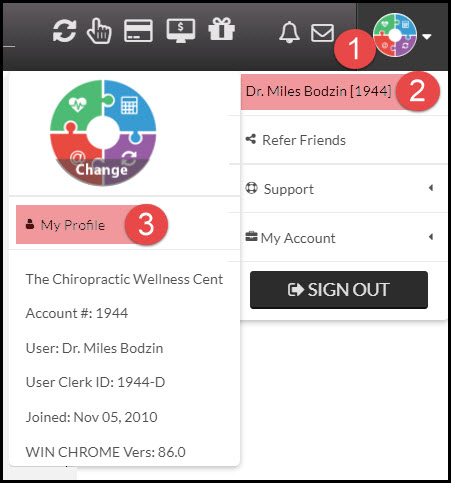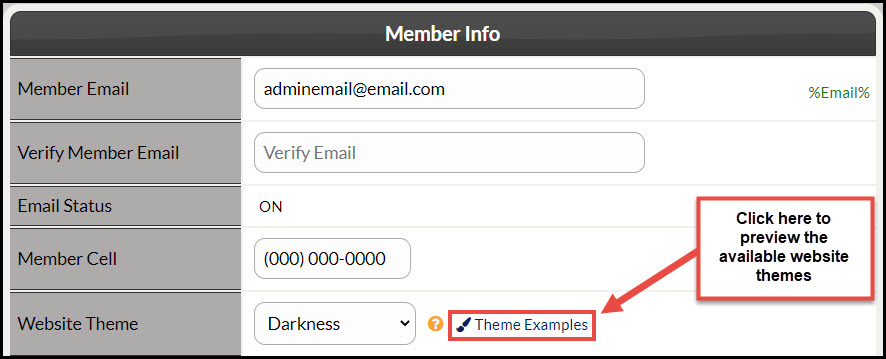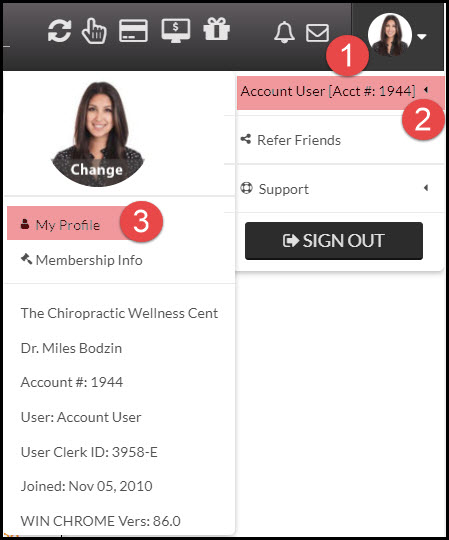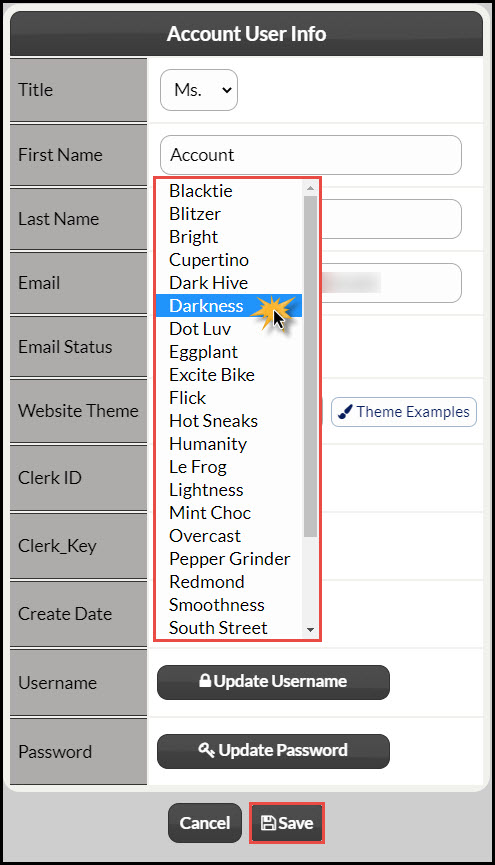Why would I care about changing the theme of the website?
- Makes it easy to recognize if the correct user is logged in. This is especially helpful for companies who have multiple employees who share the same computer or for companies who have several CashPractice.com accounts
- Creates a more customized feel when logging into your own account. Maybe it matches your personality or office/website color scheme
Changing the Admin/Owner's Website Theme:
Step 1: Login as the Admin/Owner.
Step 2: Go to the [User Profile] menu → Click on the Owner's name and select [My Profile].
Step 3: The account information page will load. To view a sampling of what our themes look like, select the [Theme Examples] button. This will give a brief glimpse of each option.
Step 4: Change the [Website Theme] from the drop-down menu → [Save].
Account User: Changing your website theme
Step 1: When logged into the Cash Practice® account, go to the [User Profile] menu → [Your Name] → Click on [My Profile].
Step 2: Either view the [Theme Examples] or select a theme from the drop-down menu. Once finished, click the [Save] button.