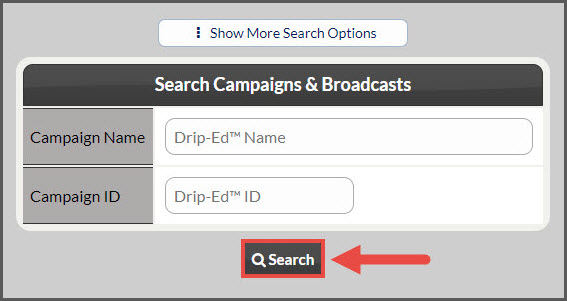Assigning a campaign to all of your patients at once can be used for a number of reasons.
- Sending a one-time announcement marketing email or newsletter
- Assigning all of your patients a Birthday Campaign (start date = Bday) and all patients will automatically receive well wishes on their Birthday.
Option 1 from the My Campaigns:
Step 1: Hover over [Systems] → [Drip-Education® ]→ [Search Campaigns & Broadcasts]
Step 2: Use the search options to refine the campaign you are looking for→ click the [Search] button.
Step 3: Locate the Campaign you wish to send all of your patients, then click the [Assign & Send Campaign] button.
Step 4: Switch to the [Assign Patient Group] tab.
Step 5: Make sure the [Assign To] field is set to "Everyone" and select the desired [Campaign Start Date]. If you are trying to assign the Birthday Campaign, select the [Birthday Cake] bubble icon in the "Campaign Start Date" field and change the drop-down menu to have it recur every year.
Step 6: Click the [Send] button.
Option 2 from the "Patients" section
Step 1: Go to [Patients] menu → click [Search Patients].
Step 2: Enter your search parameters OR just click the [Search] button to pull a list of ALL patients.
Tip: If your results take up more than one page, change the [Results Per Page] view to [ALL] to view all patients on one page.
Step 3: Click the pre-checked toggle box in the upper-left-hand corner of your patient search results to select all patients on the list at once. *The unchecked toggle box will deselect all patients on the list at once.
Step 4: Click the [Assign Campaigns] tab. This will list all of the campaigns that are saved to the [Campaigns & Broadcasts] section of your account.
Step 5: Click the toggle box on the left-hand side next to the campaign you wish to assign.
Step 6: Specify a [Campaign Start Date] and then click [Assign Campaigns].
The system will generate a confirmation message displaying all of the patients who have been successfully assigned to your campaign. Depending on the status of your patient accounts, you may also receive a message notifying you of any patients who were NOT assigned that campaign due to the fact that they:
- Have already been assigned to it
- Are actively receiving emails from the campaign
- Could NOT be assigned to the campaign due to missing email addresses.