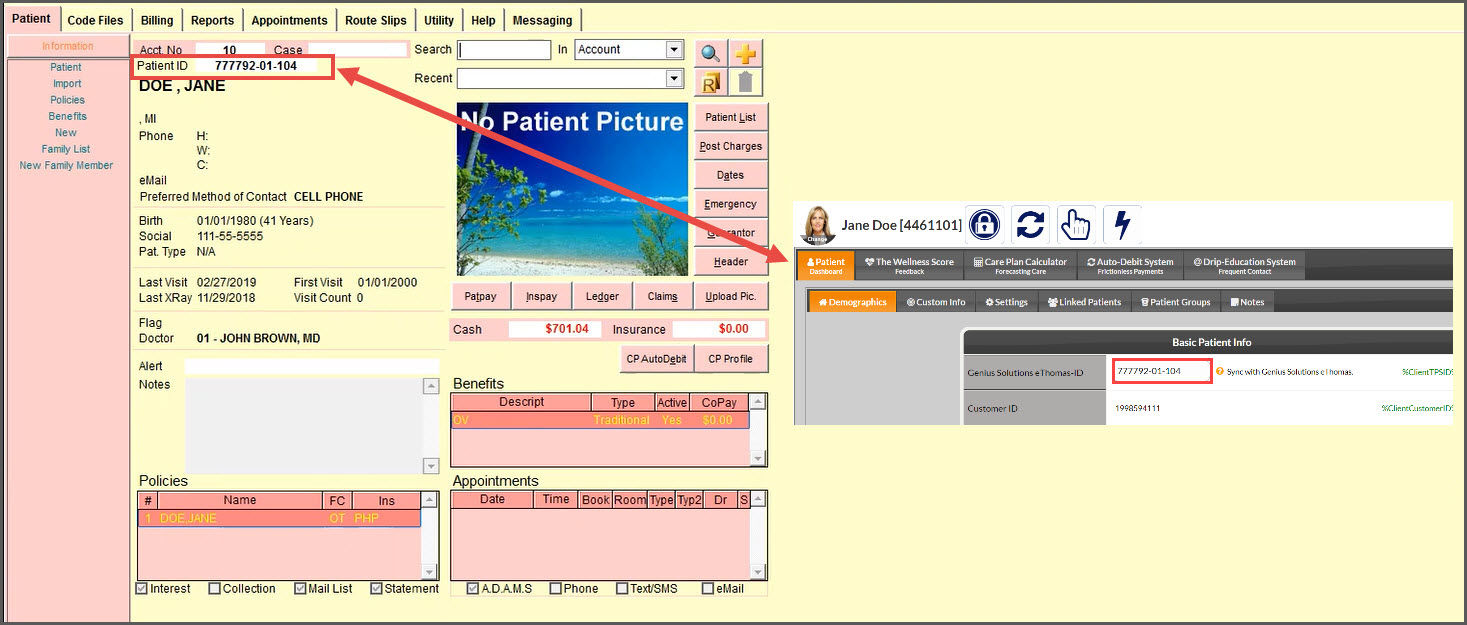Before you're able to process any transactions you must first:
- Have an active subscription and merchant accounts turned on in the Auto-Debit System
- Reach out to Genius/eTHOMAS support and give them your Cash Practice Integration Keys to enter into your account
INSTRUCTIONS:
New Patients:
- After you've entered the new patient's demographic information into Genius/eTHOMAS, they will automatically be added to Cash Practice when you use any of the Auto-Debit System payment tools. Yay!
Existing Patients:
- Patients will automatically be added to Cash Practice when you use any of the Auto-Debit System payment tools, just like with new patients.
- Existing patients added to Cash Practice prior to your integration will not automatically have their [Patient ID] updated when using the payment tools. To prevent duplication, manually add the [Patient ID] from Genius/eTHOMAS into Cash Practice by following the instructions HERE.
From the patient screen, locate the [Patient ID] and enter it in your Cash Practice account under the [Basic Client Info] screen, then click [Save] at the bottom of the page.
These numbers are how the two systems integrate with each other, so this step must be done.
Note: Depending on your account settings, your user interface will say, Client, Patient, Practice Member, etc.