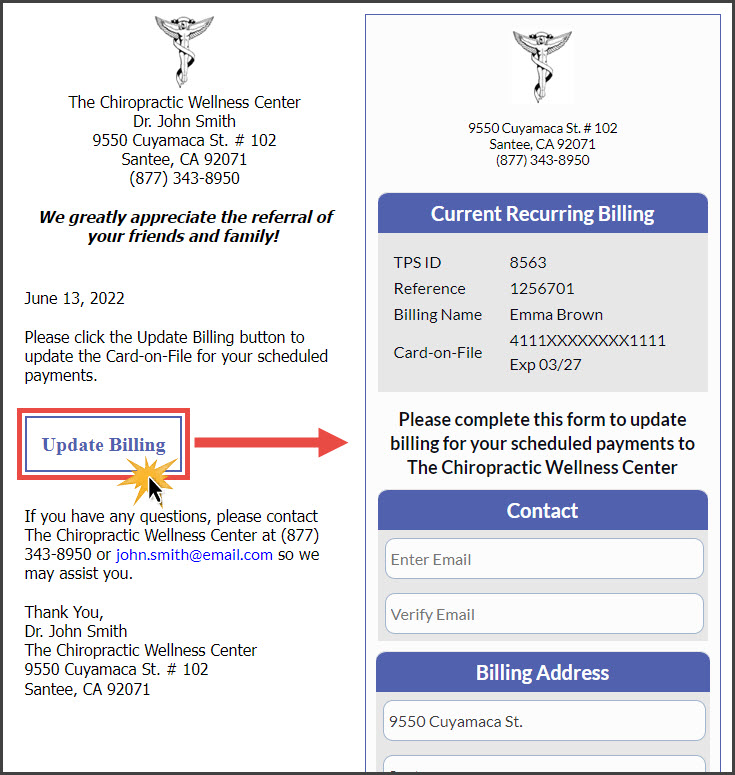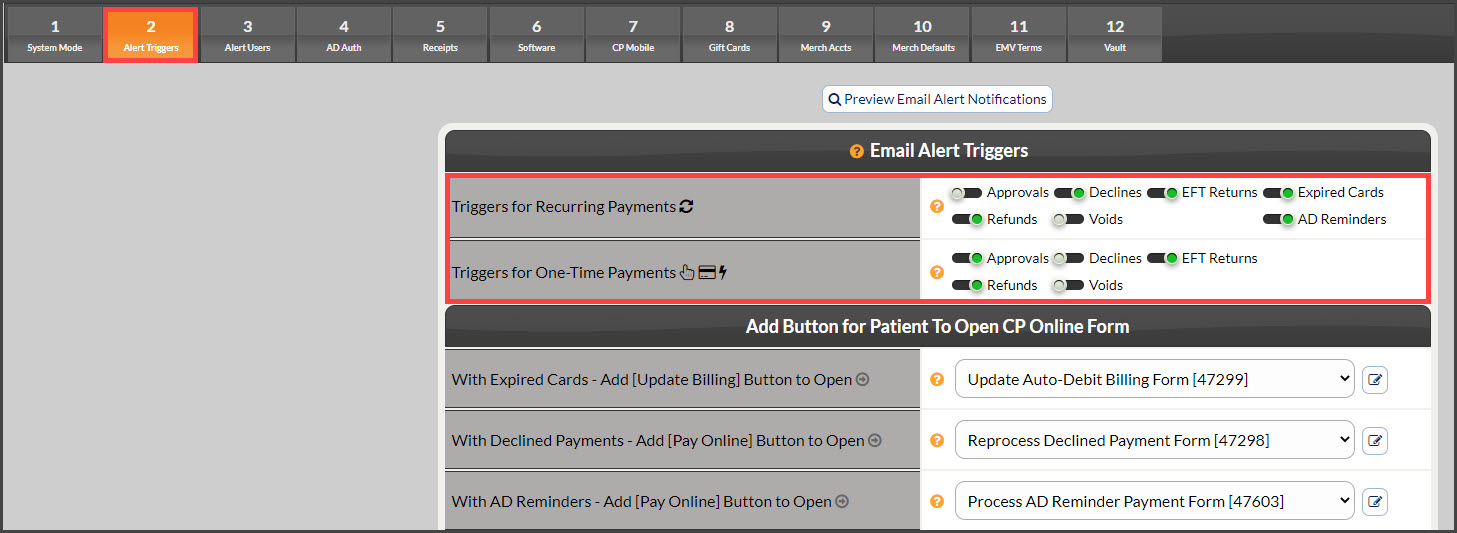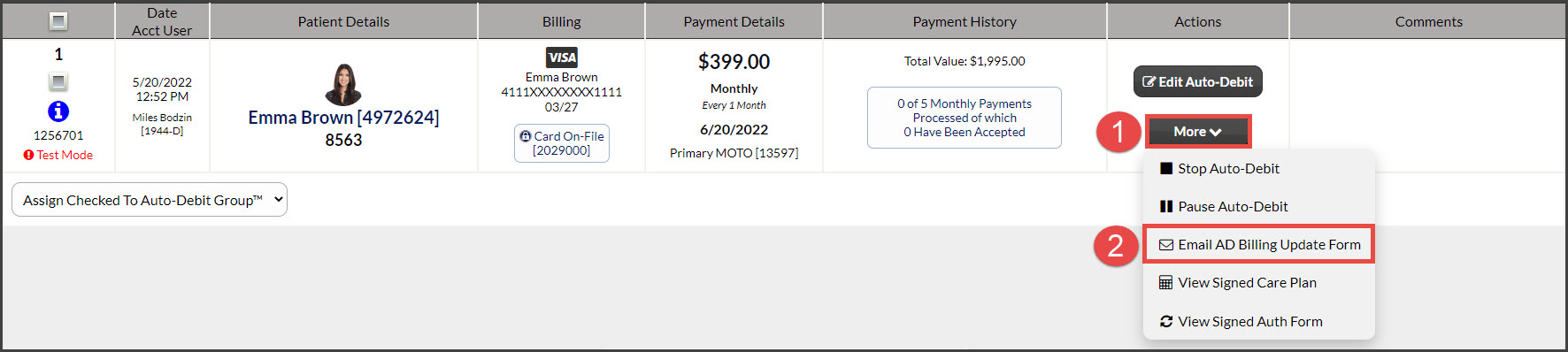This article outlines all the necessary settings to make sure that your patients are set to receive email notifications from the [ADS] Auto-Debit System®. These email notifications are used to alert the patient of accepted payment, collect a declined payment, or update billing. The email alert notifications can be sent automatically or manually.
Summary:
- Your [ADS Alert Emails] are set to [On] and you've set when the email triggers.
- The patient [Account Status] is [Active].
- The patient has a valid email on file.
- The patient's [Mailing List Status] is [On].
- The patient's [Auto-Debit System Email Alerts] is set to [Yes].
1: Turn on [Auto-Debit System® Alert Emails]
From the Auto-Debit System® →[Setup] → [Step 2]: Select which types of transactions you want to trigger email notifications to the patient. (The image below displays the settings that we recommend.)
- Automated Email Alerts for Recurring Payments: Check which alerts you would like sent to your patients for their scheduled auto-debits.
- Automated Email Alerts for One-Time Payments: Check which alerts you want automatically sent to your patients for their one-time payments processed with the Virtual Terminal, EZ Swiper, or Simple Swiper.
Optional, but recommended: Add Link for Patient To Update Online
- Select the CP Online Forms™ to be triggered for Expired Cards and/or Declined Payments. We recommend using both as pictured below.
To increase efficiency in your office, we are pleased to announce that you can use the Auto-Debit System® (ADS) Alert Notifications to send an email to your patients to update their billing. Furthermore, the system will automatically trigger the same Alert Notifications on the 5th & 20th of each month alerting the patient to take action and update the billing of their expired card on file.
Example 1: The patient has an auto-debit scheduled to process on the 28th of the month. Their credit card on file has expired. The ADS will automatically trigger an Alert Notification to be sent to them on the 5th of the month.
- The notification they receive will allow them to update billing on their own using a secure CP Online Form™. There is no action the office staff needs to take.
Example 2: The patient calls your office because they have a new credit card they want to use for their monthly auto-debit payments.
- Instead of gathering the billing over the phone, you send an email to the patient from the Auto-Debit Report instructing them to update their billing. The notification they receive will allow them to update billing on their own using a secure CP Online Form™. There is no action the office staff needs to take.
The email they receive instructs them to click on a button that takes them to a secure CP Online Form™ so that they can update their billing for all future scheduled payments.