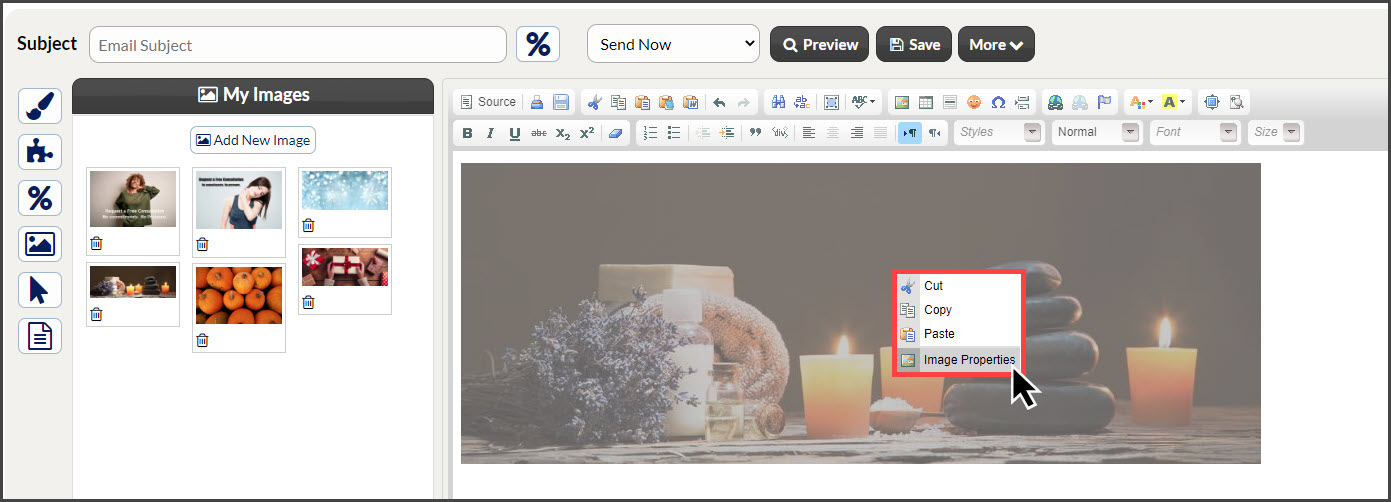Getting started:
Step 1: From the campaign editor composition page, you will have the ability to add an image to your email content. For steps on how to access the campaign editor, click HERE.
Step 2: Click the [My Images] icon to load your [My Images] library.
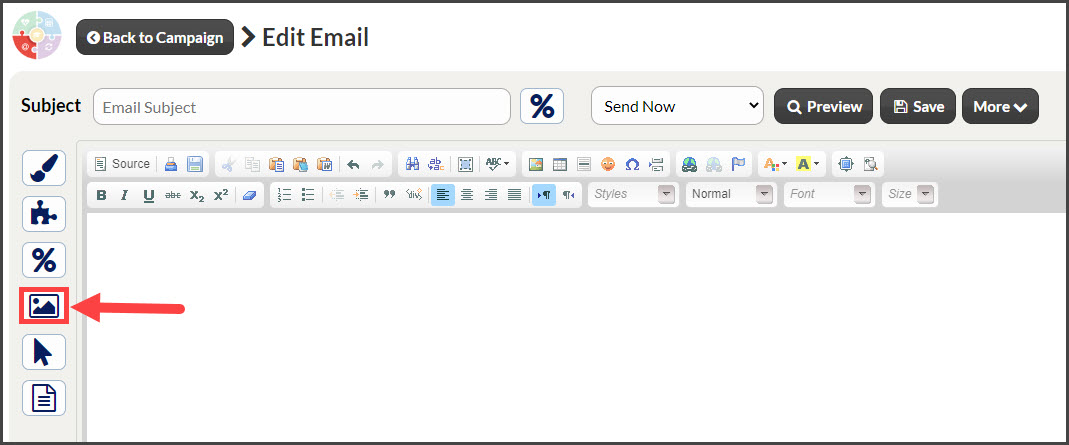
Step 3:
- Existing Image: Select the image you would like to use → click the image and it will load to your composition page.
- Add New Image: Select the [Add New Image] button. Follow the prompts to upload your photo→ Select the image you would like to use → click the image and it will load to your composition page.
NOTE: If you need to edit the size of the image once it has been uploaded to your email, right-click on the image and choose [Image Properties] to edit the height and width.