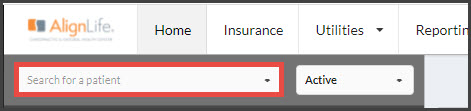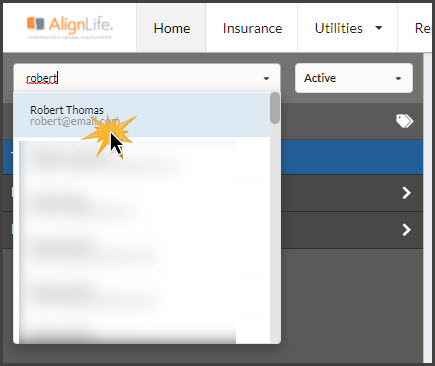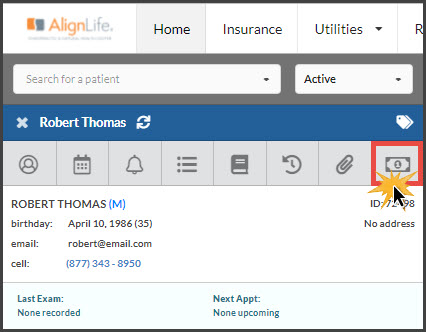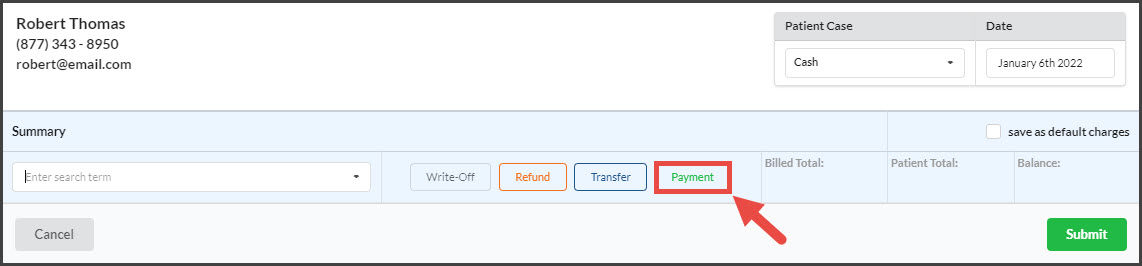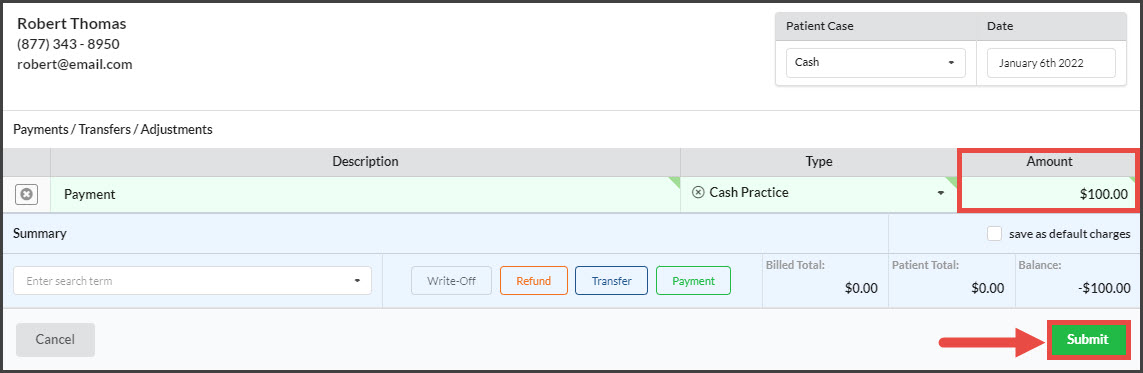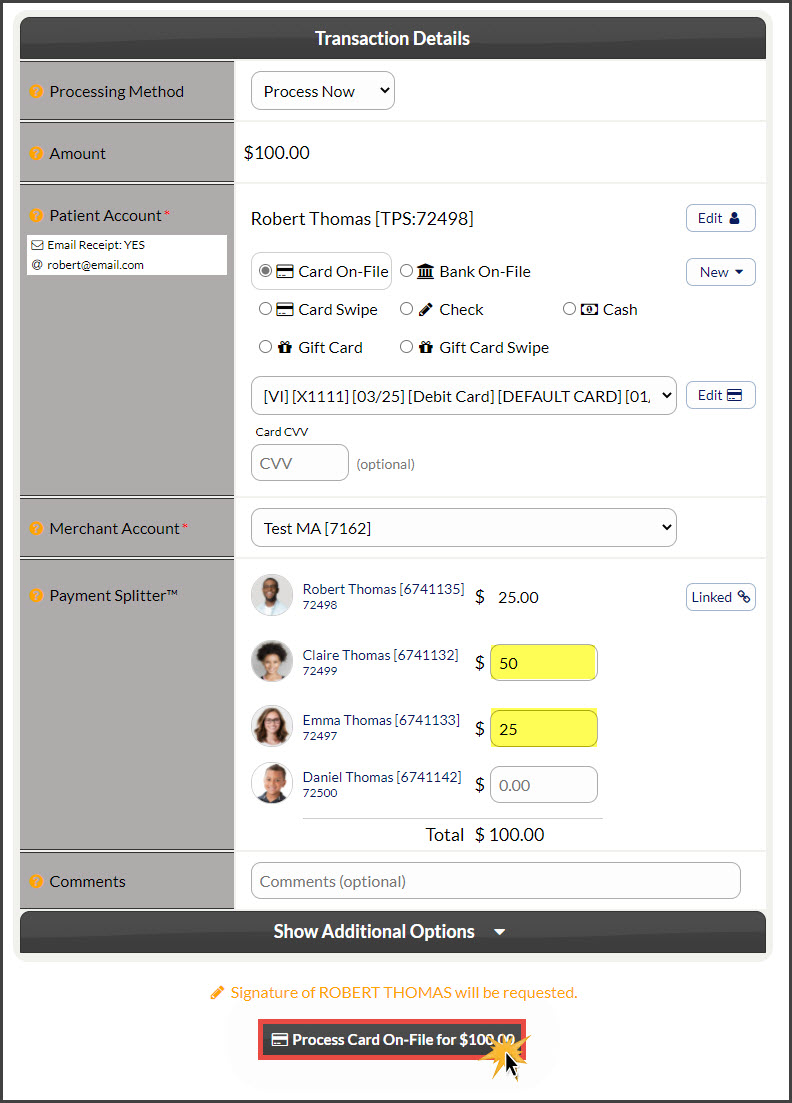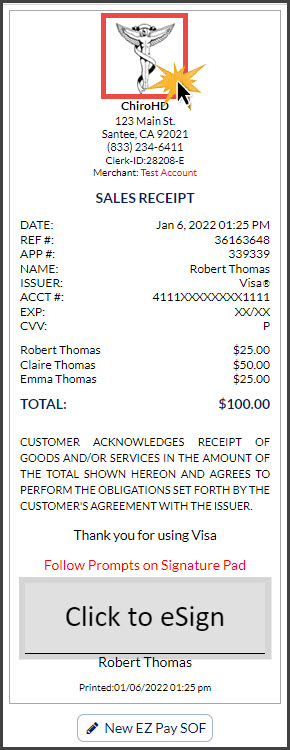Before you can begin, you must first link the patients together in your Cash Practice account by following the instructions outlined HERE.
Getting Started:
Step 1: In ChiroHD, use the search field to the left of the schedule to locate the patient the transaction needs to be run for, and select them from the drop-down menu.
Step 2: Once loaded, click the dollar bill icon.
Step 3: Click the [Payment] button. Add in the total amount that will be split between the linked patients and select the [Submit] button.
Step 4: Enter Transaction Details
- Processing Method: Defaulted to "Process Now" with the option to select "Schedule Later" allowing for scheduling a one-time payment to run on a specific date.
- Amount: This is carried over from what was entered in ChiroHD
-
Patient Account: This is preselected to who's account the transaction was triggered from within ChiroHD
-
Billing Type:
- Card On-File: (see image example) Key enter the credit card information OR pull stored credit card information that has been previously saved on file in the patient account. Click the [New] button to add new information to the Billing Vault
- Bank On-File (EFT): Routing and account number off of the check. Click the [New] button to add new information to the Billing Vault
- Card Swipe: Use a Cash Practice® USB Card Swiper or Scriptel Signature device to swipe a card and collect payment information for the payment.
- Check: This tool allows you to record the transactions as being collected with a check, with a space to add the check #. It's very important that you have strong procedures in place as to how your office collects, records, and tracks checks.
- Cash: This tool allows you to record the transactions as being collected with cash. It's very important that you have strong procedures in place as to how your office collects, records, and tracks cash.
- Card EMV: (not displayed) Select this option if using one of our integrated EMV chip terminals, you will be prompted differently on how to process the payment
- Gift Card: If the patient wants to pay for their visit with a gift card purchased at your office with Cash Practice's Gift Card Program, select this option if you have to key-enter or type the card number
- Gift Card Swipe: Again, if the patient wants to pay for their visit with a gift card purchased at your office with Cash Practice's Gift Card Program, select this option if you the physical gift card to swipe
- Merchant Account: The defaulted merchant account will be displayed, but if using multiple merchant accounts with us, make the correct selection here. For more information, contact our Merchant Services Department by phone at (877) 343-8950 x102) or email MerchantAccounts@CashPractice.com
- Payment Splitter: Enter the correct dollar amounts for each linked family member. This will adjust the original patient's amount
- Comments: (OPTIONAL) Add a comment for your team's eyes only. This will be displayed on the Posted Payments Report when reviewing the transaction details in the future
- Show Additional Options: (OPTIONAL) By clicking the drop-down, you have the capability to assign auto-debit groups, Drip-Education campaigns for frequent contact, Patient Groups to better organize your patient lists, and a Care Plan Option
Step 5: Click the [Process] button at the bottom of the screen.
Step 6: (OPTIONAL) Capture the [e-signature] from the patient.
Step 7: If needed, print the receipt by clicking the company logo at the top. Once finished, click the X in the top right corner of the window or click on the [Close] button at the bottom left. The transactions will automatically be posted to the corresponding accounts in ChiroHD and the Dashboard of Cash Practice.