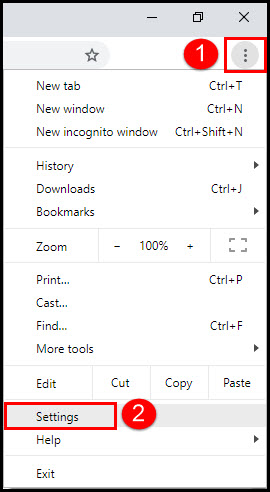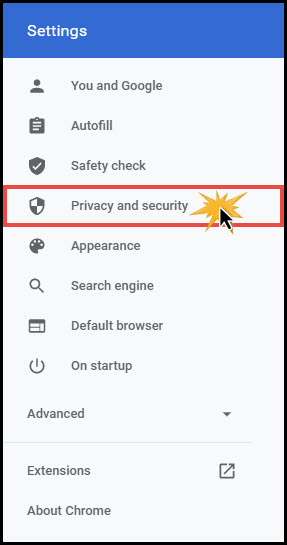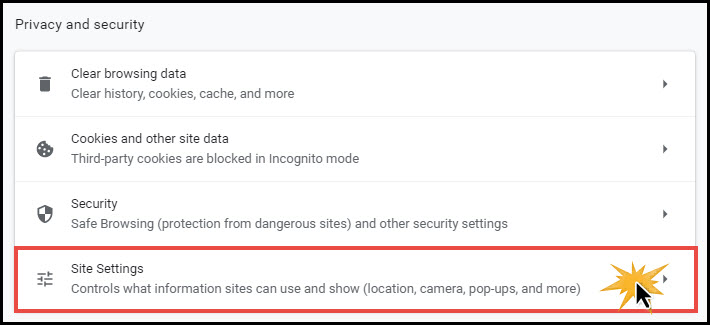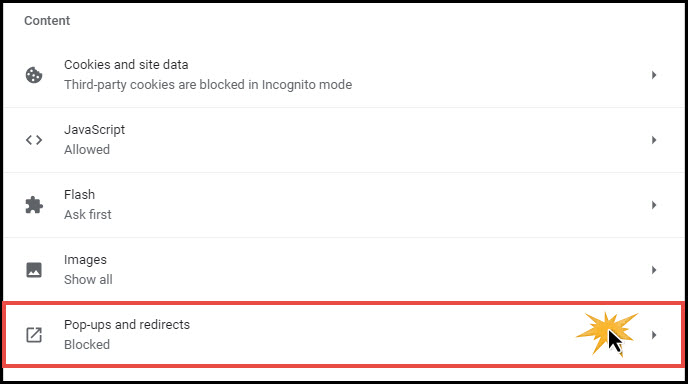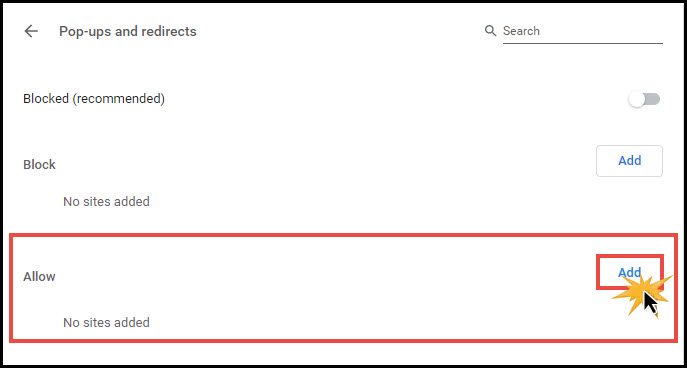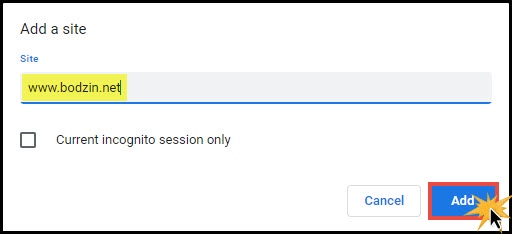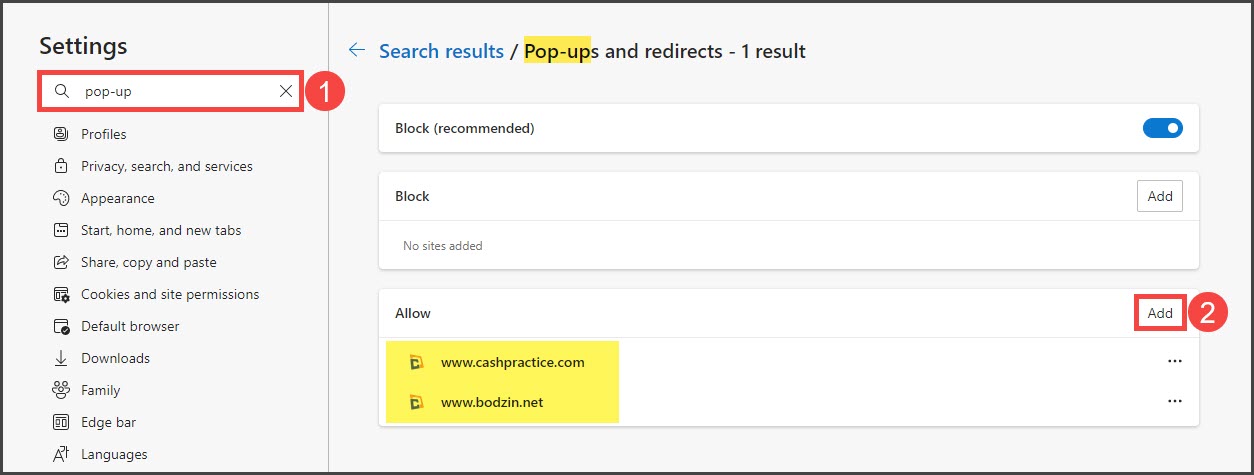Pop-up blockers will interfere with the performance of some Cash Practice® Systems features. Be sure to set your web browser's pop-up blocker to allow pop-ups from "bodzin.net" and "cashpractice.com". In addition, third-party security programs with pop-up blockers should also be set to allow pop-ups from "bodzin.net" and "cashpractice.com".
Allowing pop-ups in Chrome:
Step 1: Click on the Chrome menu on the browser toolbar in the top-right corner of the browser (3 vertical dots).
Step 2: Select [Settings].
Step 3: Under the "Settings" section near the top-left area of your screen, click on [Privacy and Security].
Step 4: Click [Site Settings].
Step 5: Scroll down to the "Content" section and click on [Pop-ups and redirects].
Step 6: In the "Allow" section, click the [Add] button and type in www.bodzin.net and www.cashpractice.com then click on the [Add] button to add the site.
Allowing pop-ups in Microsoft Edge:
Step 1: Click on the three dots in a horizontal line in the top-right corner of the screen. Select [Settings] from the drop-down menu.
Step 2: In the search bar, type "pop-up" → select "Pop-ups and redirects".
Step 3: For the "Allow" section, click [Add] and then type www.bodzin.net and www.cashpractice.com then add them both.