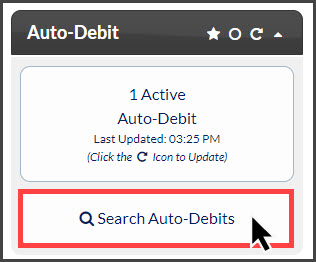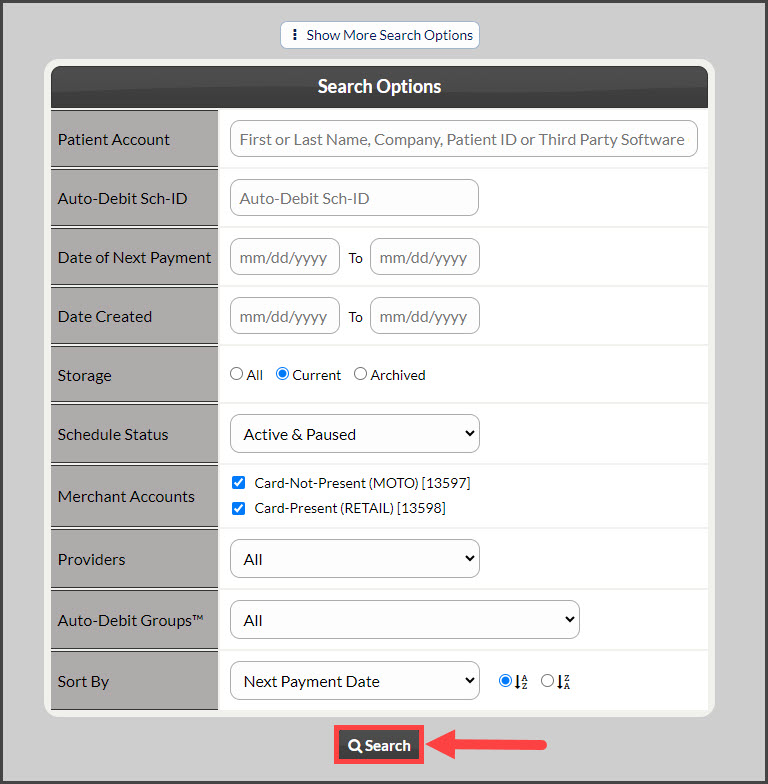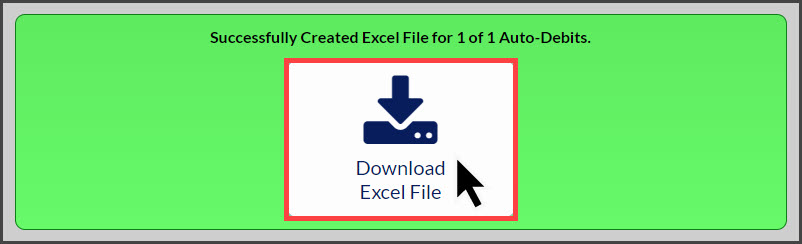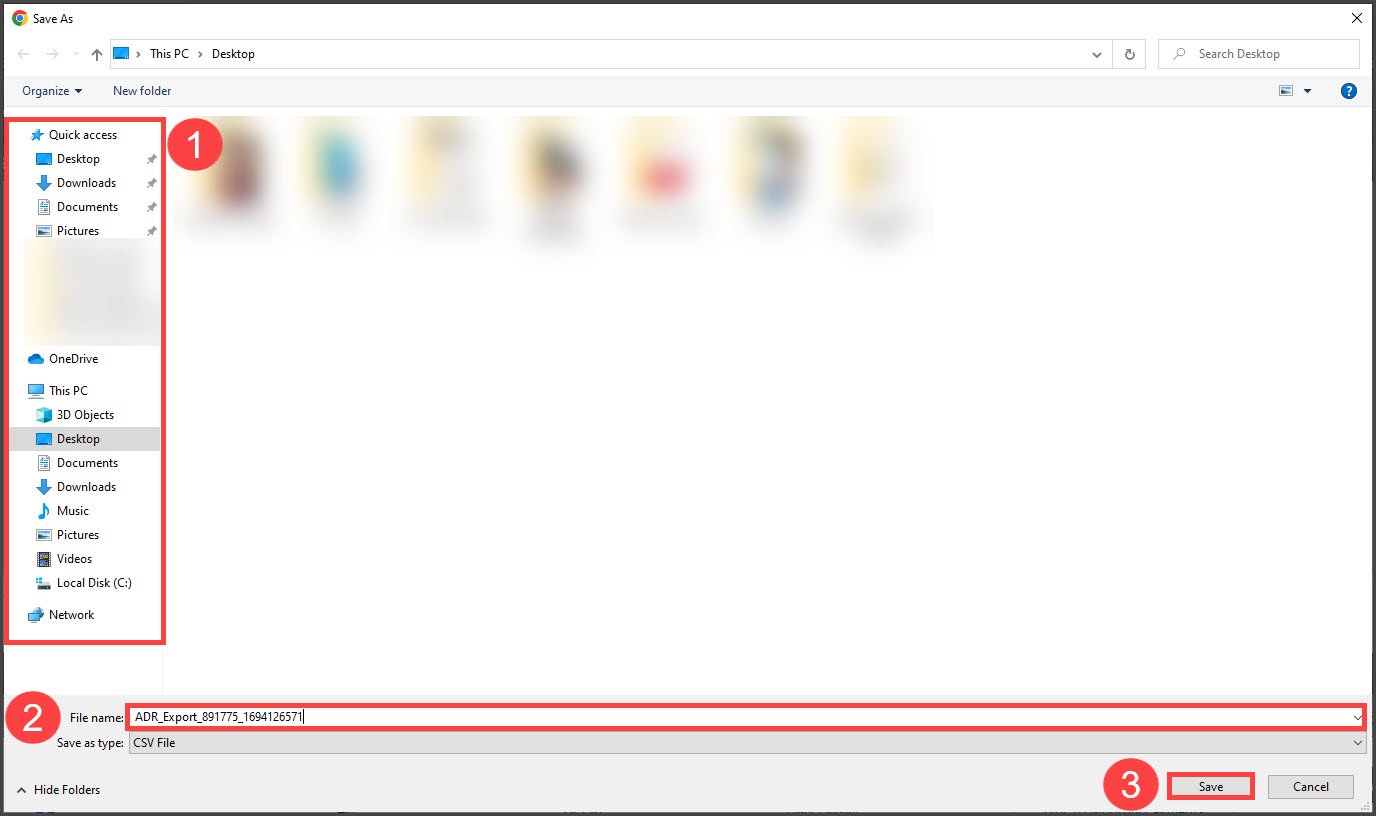Getting Started:
Step 1: From the Dashboard, click on the [Search Auto-Debits] button.
Step 2: From the Search Options screen, enter any specific search criteria desired for the list. Click the [Search] button at the bottom of the screen.
Step 3: Once the page loads, click the [Export to Excel] button on the left side of the page. Click [OK] to proceed.
Step 4: Click the [Download Excel File].
Step 5: Saving!
- Select the location where this file will be saved.
- Optional: Rename the file so it's easier to find or leave it as-is.
- Select [Save]