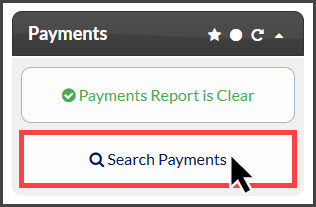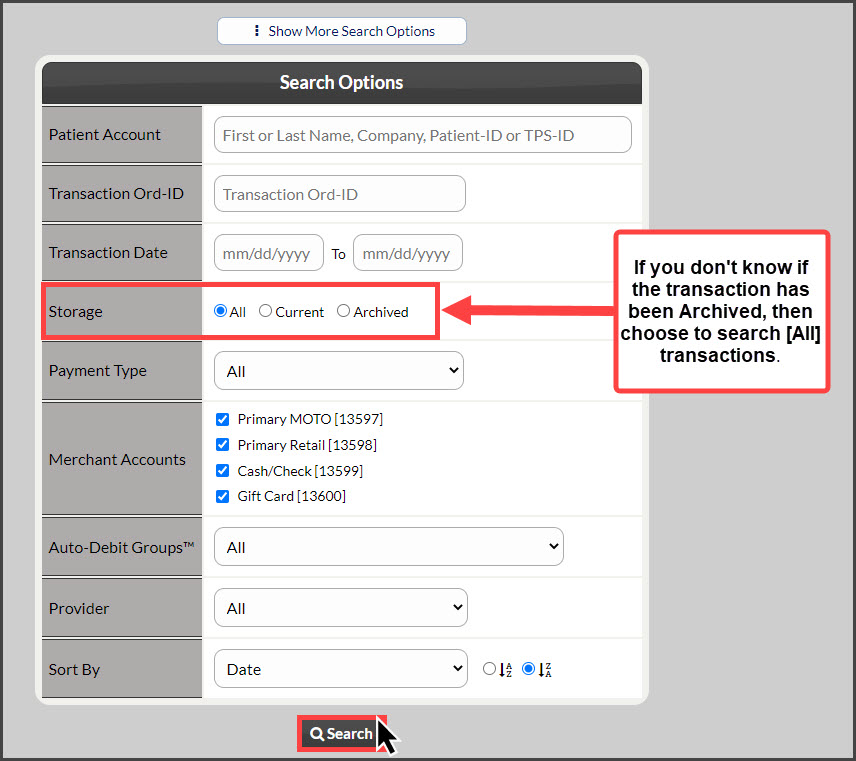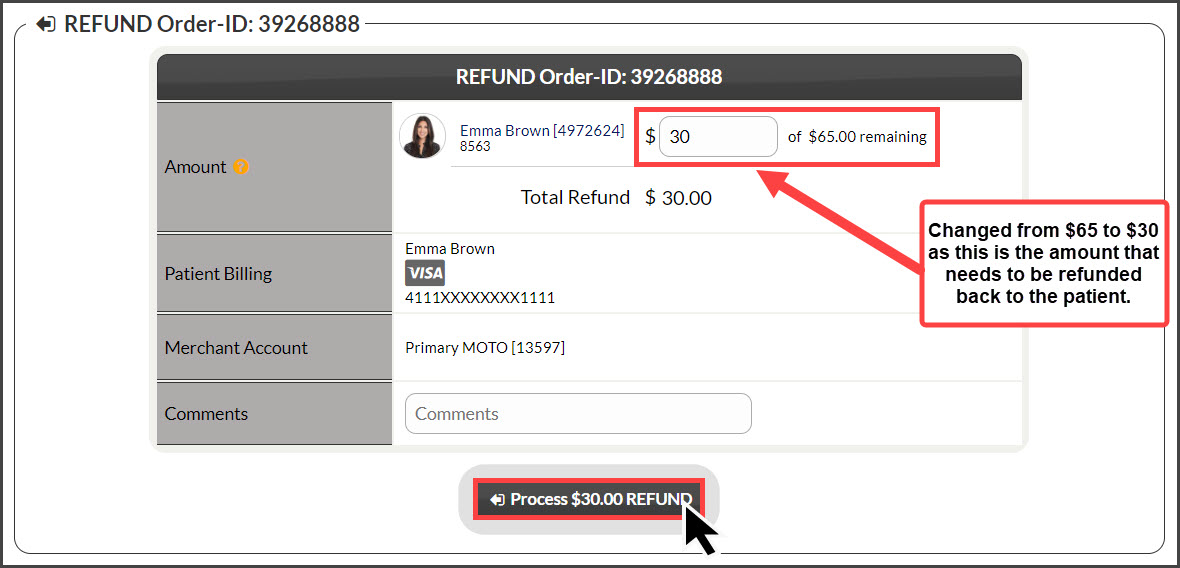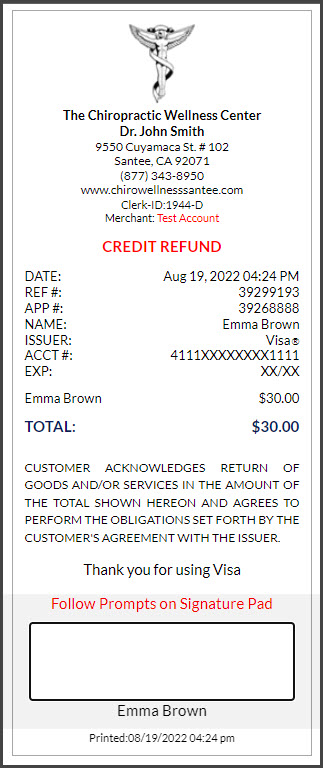Step 1: From the Dashboard, click on the [Search Payments] button on the right, under the "Payments" section.
Step 2: Enter your search criteria. Change the [Storage] field to "All"- this will show all transactions both current and archived. For additional search criteria, select [Show More Search Options]. Then click [Search]
Step 3: Locate the transaction you wish to refund and click the [Refund] button in the "Actions" column. This will open the refunder in a new window.
Note: Bank EFT refunds are only possible after 7 days from the original transaction to prevent potential errors for the merchant.
Step 4: To process a partial refund, adjust the [Amount] field accordingly.
Step 5: Select [Process $x.xx REFUND] and click [OK]. The refund receipt will be generated. Click the logo to print the receipt.
Step 6: The [Posted Payment Report] will display the refund status. If your Patient Management software is not integrated, you will need to manually credit the patient ledger.