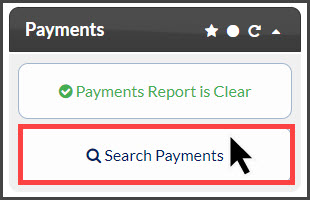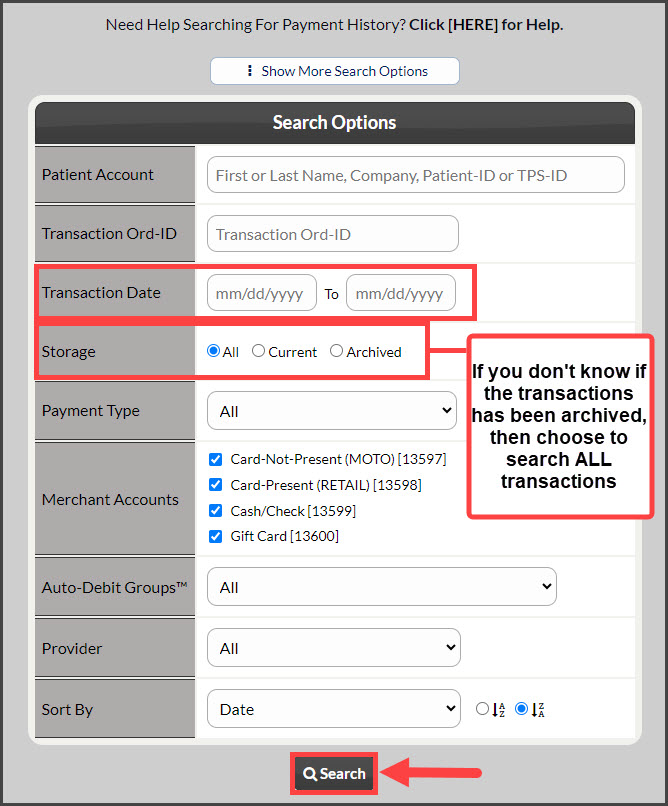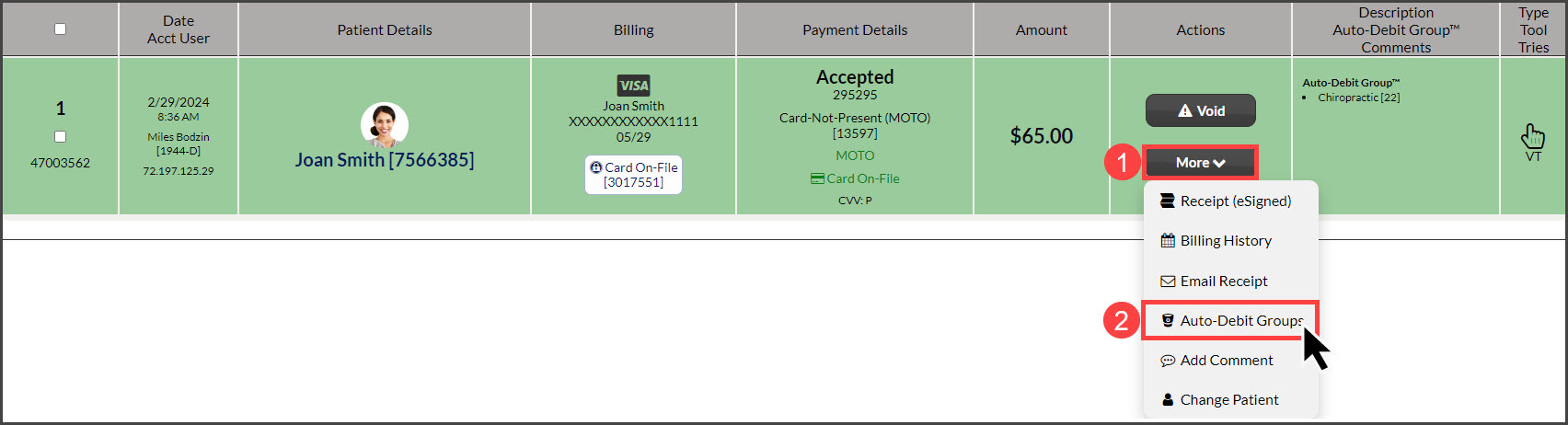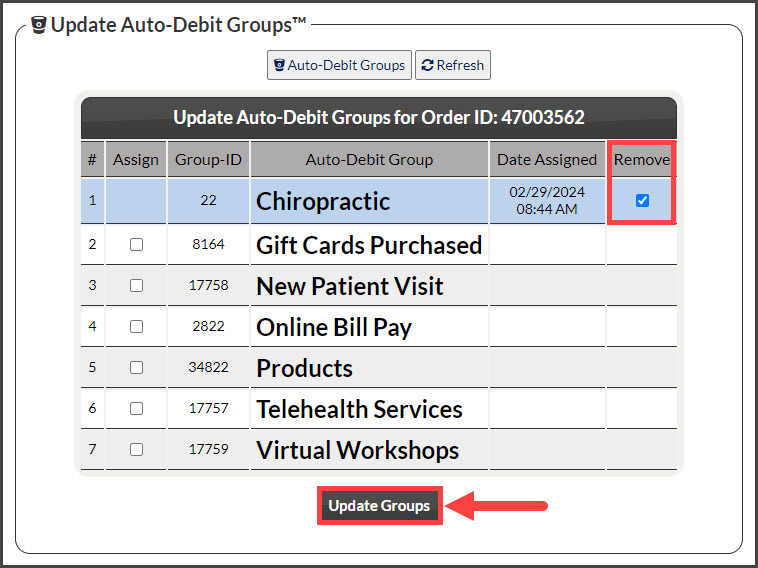Step 1: From the Dashboard, click the [Search Payments] button on the right. Located under the "Payments" section.
Step 2: Use the search options to define what transactions you are looking for → then click [Search].
Step 3: Once the page has loaded, your search results will display. To remove an Auto-Debit Group from a transaction, click on the [More] drop-down menu, then select the [Auto-Debit Groups] button.
Step 4: A new page will load. Here you will find all of your previously added Auto-Debit Groups™. In the "Remove" column, select the toggle boxes for the groups you want to be removed from this transaction. Once finished, click the [Update Groups] button.
Step 5: The screen will refresh to display an alert to notify that the group was un-assigned from the transaction. To close out of this screen, click the RED X in the bottom right-hand corner of the page.