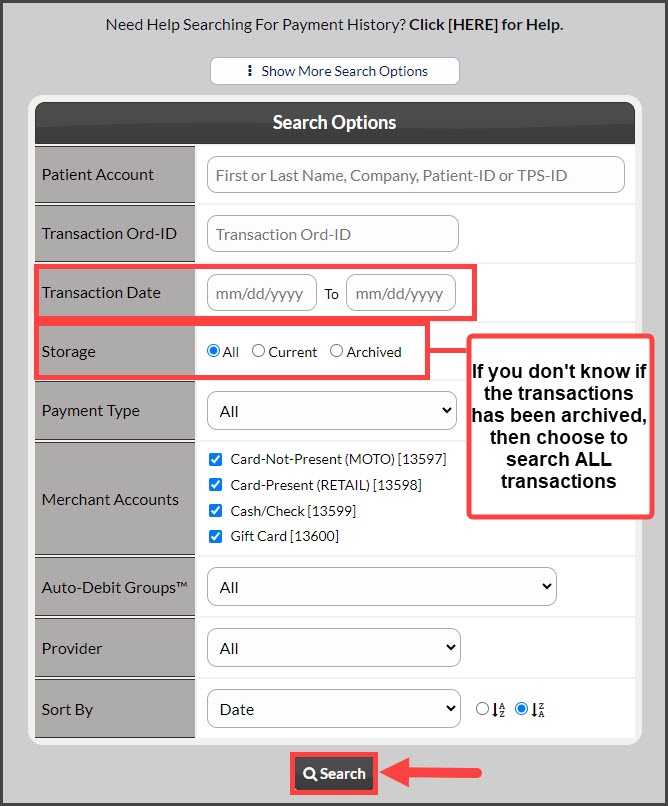Getting started:
Step 1: From the Dashboard, click the [Search Payments] button on the right, under the "Payments" section.
Step 2: Enter your search criteria. Change the [Storage] field to "All"—this will show all current and archived transactions. For additional search criteria, select [Show More Search Options]. Then click [Search].
Step 3: Locate the transaction you wish to refund and click the [Refund] button under the "Actions" column. This will open the refund tool in a new window.
Step 4: Refunds are possible, up to the original transaction amount. To process a partial refund, adjust the [Amount] field accordingly.
Step 5: Entering the full card number and expiration date used for the original transaction is REQUIRED. Select [Process $X REFUND] and click [OK]. The refund receipt will be generated. Click the logo to print the receipt.
Step 6: The [Posted Payment Report] will display the refund status. If your Patient Management software is not integrated, you will need to manually credit the patient ledger.