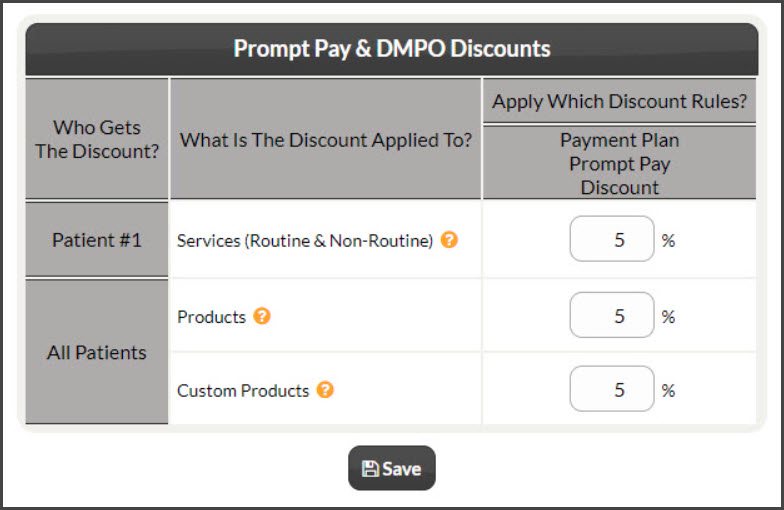The payment plan Prompt Pay discount is calculated in addition to the individual Payment Options (Option 2 and Option 3). Allow us to use the following analogy: Let's say you're shopping at Kohl's, and all jeans are 15% off today. In addition, when you use your Kohl's card, you will get an additional 15% off. You do not get a total of 30% off the jeans. They apply a tiered discount. The first 15% discount comes off the top and comes to some total. Another 15% discount is applied to that total for using your Kohl's card.
Jeans $60 - 15% ($9) = $51
Kohl’s Card Savings 15% off
$51 - 15% ($7.65) = $43.35
We use the same tiered discounting method for the Care Plans Calculator. (*Discount is only applied to services that you've selected to be discounted in the Care Plan tab of the plan editor under "Discount Rules".)
Example #1:
- The Prompt Pay Discount is 10% (which is reflected in Recurring (Option 1)
- Initial + Recurring (Option 2) Prompt Pay Discount is 5%
- In the "Payment Plan" column, the total after a 10% discount is applied is $2,160
- Now, subtract the Option 2 Prompt Pay Discount of 5% from $2,160 (the total after the 10% discount is applied)
*Mathematically, there may be instances where cents or half cents are rounded up for whole numbers on care plans.
*Discounts and fees are for illustration purposes only.
Example #2:
- The Prompt Pay Discount is 5% (which is reflected in Recurring (Option 1)
- Initial + Recurring (Option 2) Prompt Pay Discount is 5%
- In the "Payment Plan" column, the total after a 5% discount is applied is $760.00
- Half cents are being rounded up on this example. Looking at Initial + Recurring (Option 2), we are taking the cost per visit with 5% being applied of $47.50 and subtracting the additional 5% discount
- This makes each visit $45.125. We are rounding the half cents up to make this $45.13
- $45.13 X 16 visits = $722.08 seen in the image below
*Mathematically, there may be instances where cents or half cents are rounded up for whole numbers on care plans.
*Discounts and fees are for illustration purposes only.
Settings:
Clicking on the [Calculator] tab → [Service & Product Settings] menu. Click the Plan/Template Discounts editor button.
Display Settings: We recommend displaying the Dollars Saved on the plan, as most people want to know how much they're saving in dollars versus a percentage. To change the display, see the [Calculator] tab→ [Service and Product Settings] → [Plan Savings].