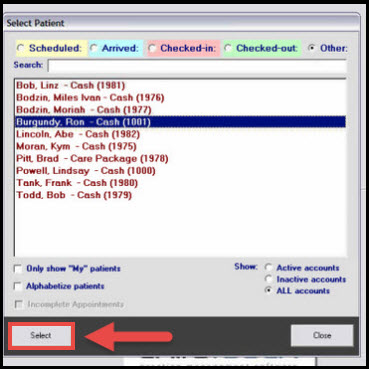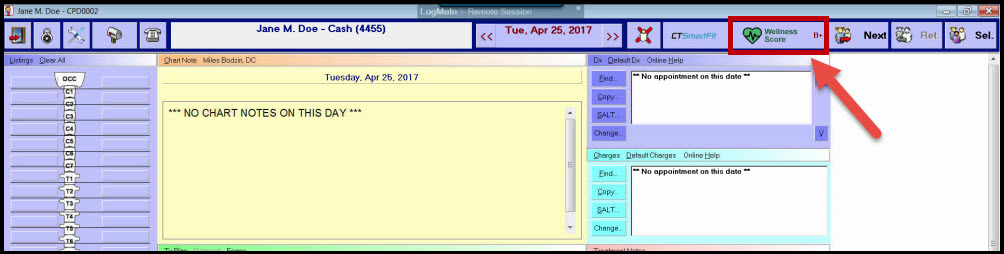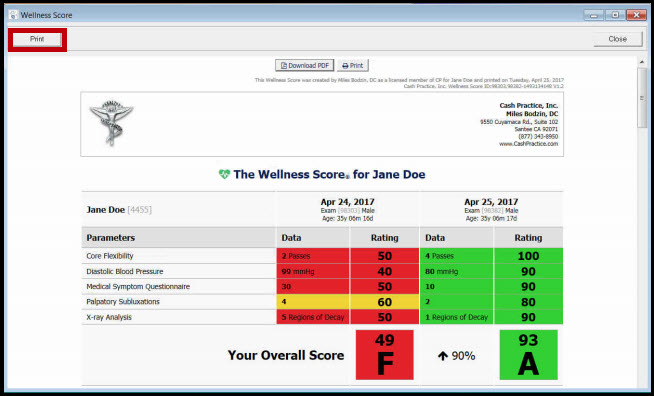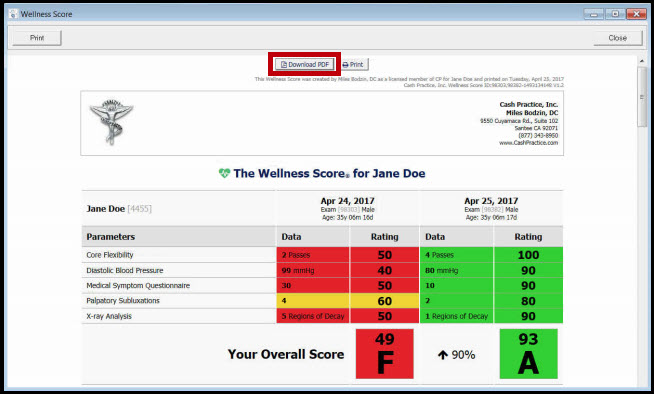Comparison Reports are Crucial for Patient Retention.
One of the biggest reasons a patient will drop out of care is due to the failure of effectively communicating the amount of progress they are making. It is crucial that the doctor does progress exams and provides the patient with a Wellness Score Progress Report so the patient knows how they are doing. A doctor who fails to do regular progress exams and/or fails to effectively communicate how the patient is progressing will suffer from poor retention.
NOTE: Must have ChiroTouch version 6.1.23 or higher.
To compare Wellness Score reports in the Provider All-In-One application, follow these steps:
Step 1: Access your ChiroTouch® account and select the [Provider - All In One] button.
Step 2: Start searching for your patient by pressing [Select Patient] in the top right-hand corner.
Step 3: Highlight the name of the patient, and press the [Select] button.
Step 4: Once inside of the patient account, select [The Wellness Score®]
Step 5: First, you will see a list of [Parameter Sets] that you have for your Wellness Score® System. The number in the quotations next to a parameter set indicates the number of exams you have run for that patient under that particular set. In order to compare exams, you must select more than one under the same set, this will cause the [Compare] button to display, select it.
`
Step 6: (Optional Print) You will return to the report menu → check the box for the report you just ran→ and select the [View] button→ Click the [Print] button in the right-hand corner.
Step 7: (Optional Download to PDF) You will return to the report menu → check the box for the report you just ran→ and select the [View] button→ Click the [Download to PDF ] button at the top of the report.