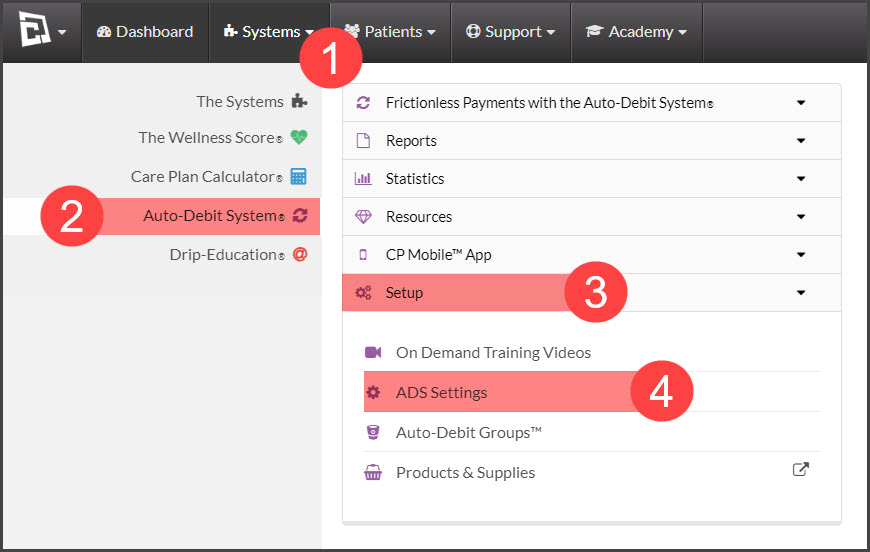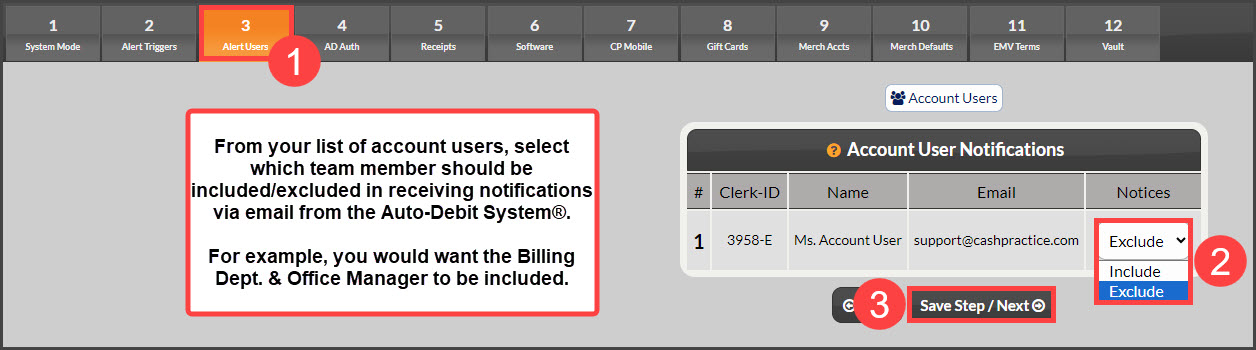What are the Auto-Debit System® Email Notices?
Each night, an email is sent to the account Admin/Owner and any account users included, notifying them of the processing of scheduled auto-debits. These emails are only sent on the days when scheduled auto-debits are processed.
The email alert provides a convenient way to monitor accepted or declined payments. However, it does not provide specific details about each processed payment. It is important to note that emails are not always guaranteed to be delivered and may get lost in cyberspace. Therefore, the Auto-Debit System® Alert email should be used solely for notification purposes and should not be relied upon.
For best practices, we strongly recommend logging into your account and accessing the Posted Payment Report to review your payments each business day and take action on any declines.
*Note: Accessing the System Setup is an administrative privilege and requires permission for account users. See more information here.
Getting started:
Step 1: Hover over [Systems] → click on [Auto-Debit System®] → [Setup] → [ADS Settings].
Step 2: Select tab [3] Alert Users.
For example, you would want the Billing Dept. & Office Manager to be included. From the listed users, select [Include] or [Exclude] the team who will be included in receiving the Auto-Debit System® Email Notifications. Click [Save Step/ Next].
- If you'd like a copy of the report emailed to your account users (office manager, etc), set the Account User Alert to "INCLUDE" for each account user. This setting can also be set under Set Account User Privileges located under [Account Users]→[More]→[Edit User]. Please note: this email does not replace checking your Payments Report. You or your team must balance out by reviewing your daily Payments Report.