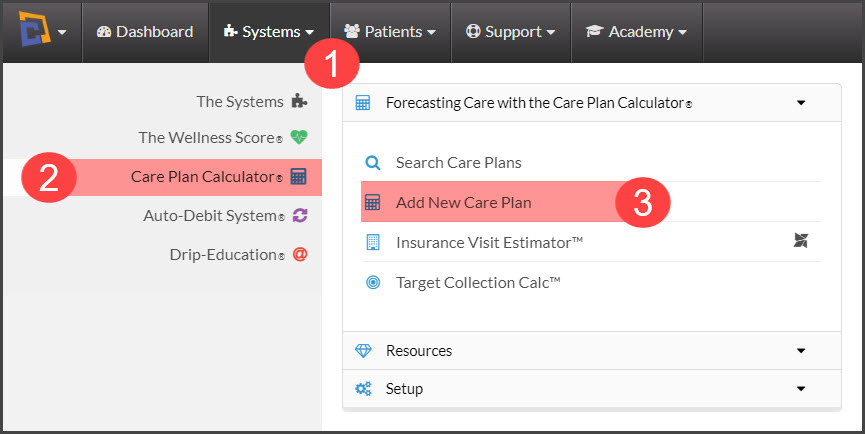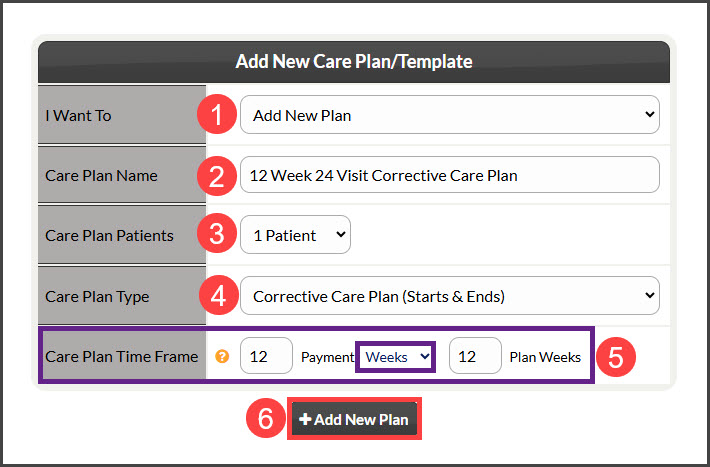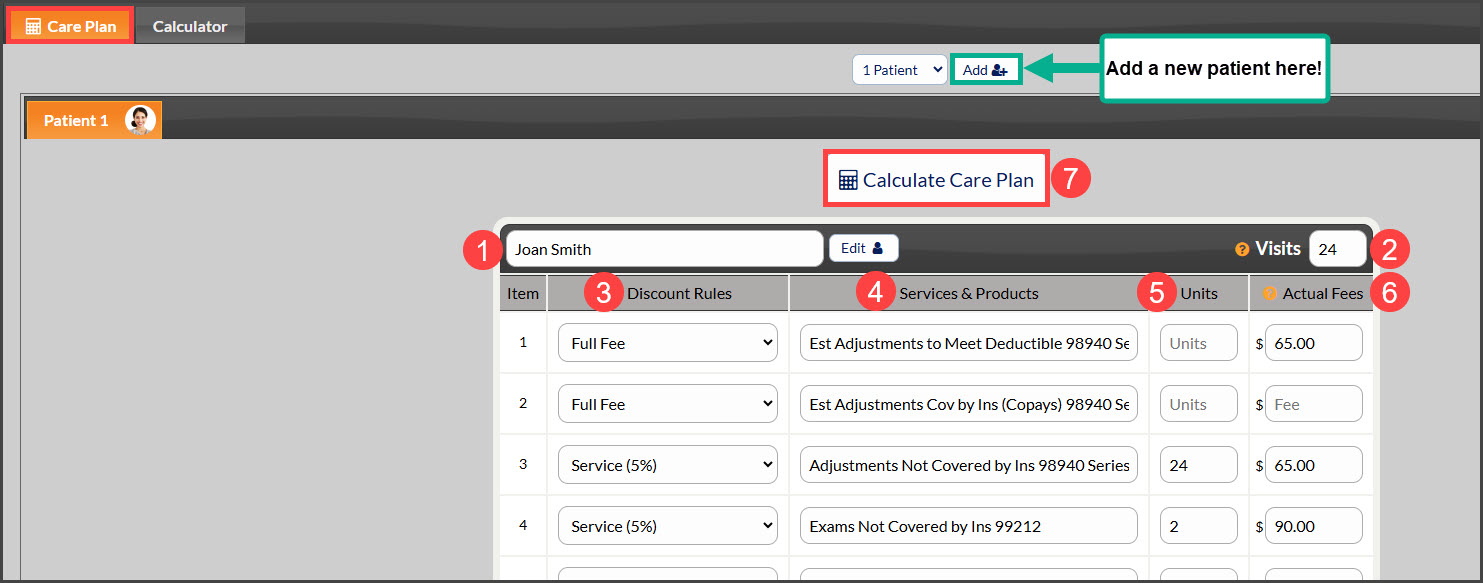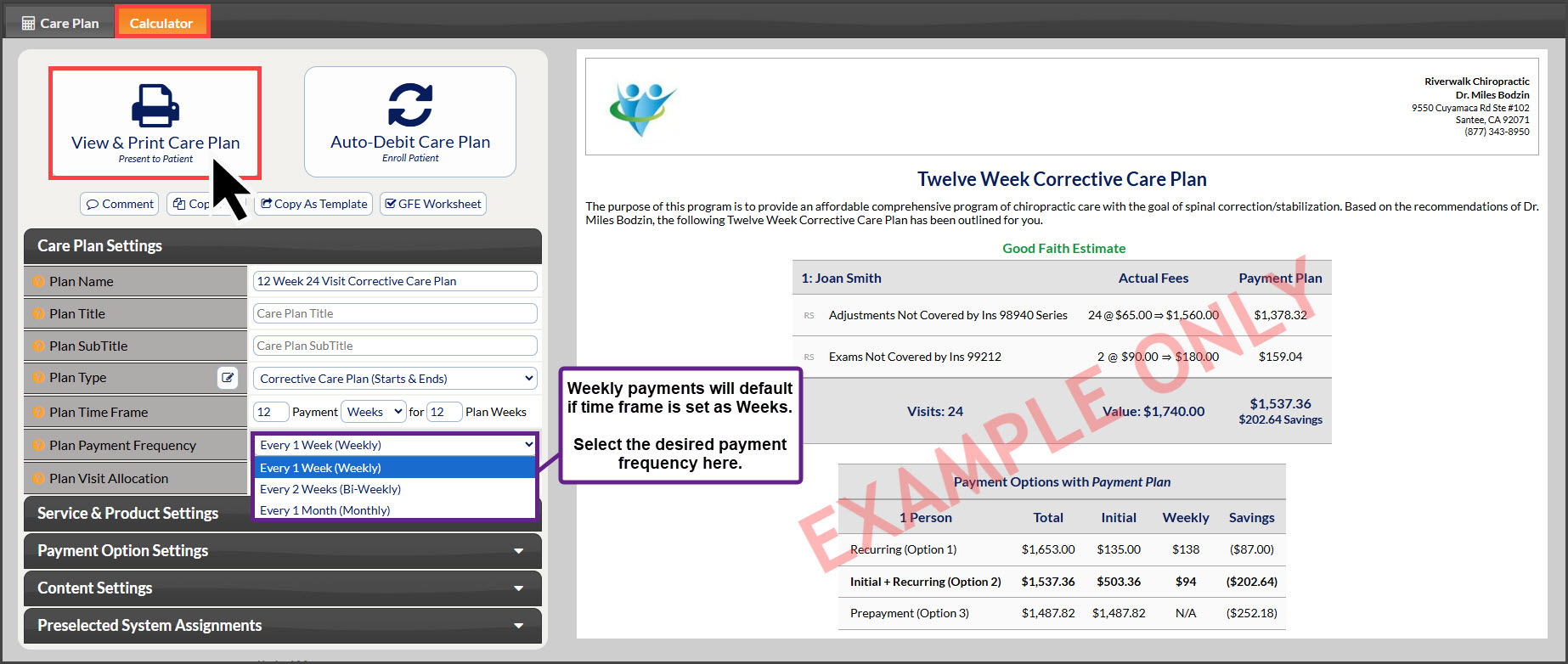Step 1: Click on the [Systems] Menu→ [Care Plan Calculator®] →[Add New Care Plan].
Step 2: Add New Template
- From the “I Want To” section, select the Action as [Add New Plan].
- Care Plan Name: Enter a plan name using characters A-Z, a-z, and 0-9. You can either give a generic name such as "12 week 46 visit" or a specific name such as "Mary Smith 12W 60V ". Choose a name that identifies the plan so it can be easily found when you have a large list of plans. NOTE: The plan name is NOT seen by the patient. It is only viewable by account users, therefore the plan name should be as descriptive as possible.
- Care Plan Patients: Select the number of plan members. Up to seven members of a family can be on one plan.
- Care Plan Type: Choose from a Corrective Care Plan or Wellness Care Plan.
- Corrective Care Plan (Starts & Ends): For new patients. It is characterized by having a start and end date.
- Wellness Care Plan (Auto Renews): For established patients, it is characterized as ongoing.
- Block of Service: This plan is for patients that need an open-ended timeline for completing care, and would not work for a weekly plan.
- Care Plan Time Frame: Select "Weeks" from the drop-down menu
- Payment Weeks: Enter the number of weeks for the payments to be made. This represents the period of time the patient has to pay for the service.
- Plan Weeks: ENTER ONLY IF different than Payment Weeks. Enter the number of weeks the service plan covers. This represents the period of time the patient is committing to use the services. This number does not affect the payment calculation.
- (OPTIONAL) For offices using a Discount Medical Plan Organization (DMPO) like ChiroHeathUSA - select what discounts will be displayed on the plan
- Click the [+Add New Plan] button and click [OK].
Step 3. Care Plan
- Assigning Plan to Patient:
- Existing patient: Enter the patient name, company, patient ID, or TPS ID into the patient section menu. The menu will search for patients that match the information entered into the field.
- New Patient: If this is a new patient and they have no patient account, the Section Menu will state that there is “NO PATIENT FOUND” You may add a new account by clicking the [Add New] account icon to the right.
- Visits (Required): Enter the total visits the patient will be receiving over the treatment period. This will calculate the Avg $/Visit column
- Discount Rules: Select Discounting Rules for each service/product.
- Service & Products: Enter the service/product you want to include (If not already defaulted into the CPC)
- Units: Enter the number of units for each service/product. Lines with no units are not included in the plan. You can edit the service/product descriptions and fees. (If not already defaulted into the CPC)
- Actual Fees: Enter the Fee for the Service and Product (If not already defaulted into the CPC).
- When finished, click the [Calculate Care Plan] button at the top and bottom of the page.
Step 4: Calculator
***If you're using CHUSA in your plan, you will need to [Allocate Visits] before you can use the plan.***
The page will be refreshed, and the plan preview will be displayed. On the left, you have the option to View & Print the Care Plan, Auto-Debit Care Plan, and access to apply the additional care plan settings from each section drop-down menu.
When completed, click the View & Print Care Plan button to print the plan→click on the [logo] at the top left corner of the document.
If you choose Weeks as the Time Frame, the system will automatically set weekly payments as the Payment Frequency.
Review the available Payment Frequency & Payment Options associated with the number of Payment Weeks entered:
- 1 Week: 1 payment only
- 2 Weeks:
- 2 weekly payments
- Recurring and Prepayment
- 3 Weeks:
- Weekly and Bi-Weekly available
- All payment options
- 4 Weeks:
- Weekly and Bi-Weekly available
- All payment options
- 5+ Weeks:
- Weekly, Bi-Weekly, and Monthly available
- All payment options
If any changes are made to the plan [Calculate Care Plan] button will be activated and MUST BE CLICKED to apply and save plan updates.