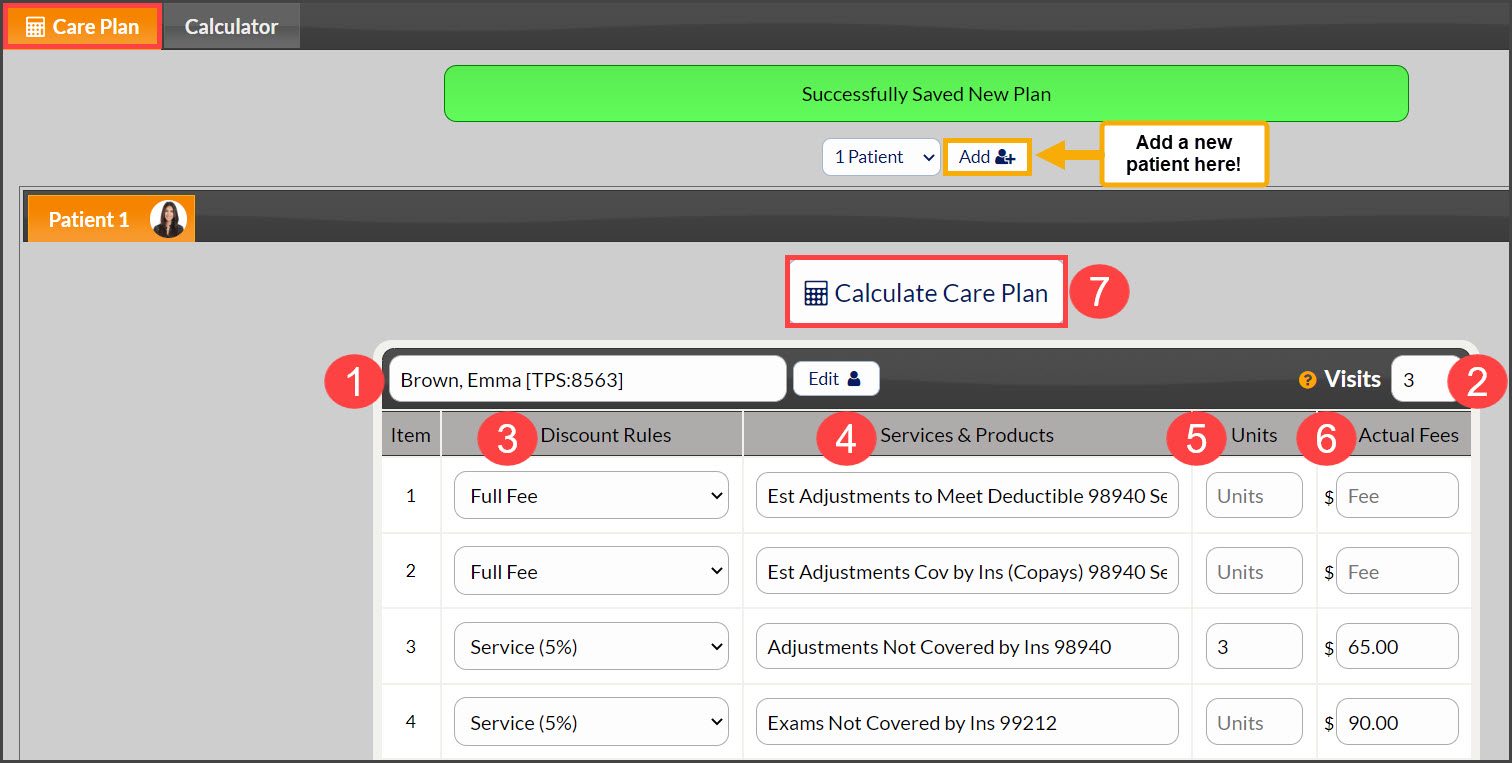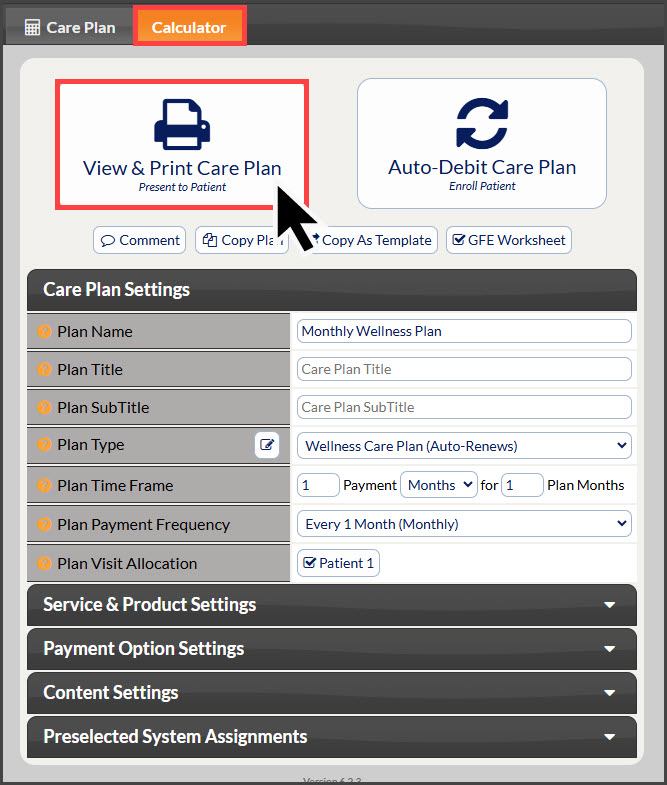To get started, follow the sequence below.
- A: Hover over [Systems]
- B: Click [Care Plan Calculator®]
- C: Select [Add New Care Plan].
Step 1: Add New Care Plan/Template
This section will expand as sections are filled or selected.
- From the “I Want To” section, select the Action as [Add New Plan].
- Care Plan Name: Enter a plan name using characters A-Z, a-z, and 0-9. You can either give a generic name, such as "Monthly Wellness Plan," or a specific name, such as "Mary Smith’s Monthly Wellness Plan ". Choose a name that identifies the plan so it can be easily found when you have a large list of plans. NOTE: The plan name is NOT seen by the patient. It is only viewable by account users; therefore, the plan name should be as descriptive as possible.
- Care Plan Patients: Select the number of plan members. Up to seven members of a family can be on one plan.
- Care Plan Type: Choose Wellness Care Plan.
- Care Plan Time Frame:
- Payment Months: Put 1
- Plan Months: This will auto-fill with 1
- Click the [Add New Plan] button and click [OK].
Step 2: Care Plan
- Assigning Plan to Patient:
- Existing Patient: Enter the patient name, company, patient ID, or TPS ID into the patient section menu. The menu will search for patients that match the information entered into the field.
- New Patient: If this is a new patient and they have no patient account, the Section Menu will state that there is “NO PATIENT FOUND.” You may then add a new patient account by clicking the [Add] button.
- Total Visits (Required): Enter the total visits the patient will be receiving over the treatment period. This will calculate the Ave$/ visits column
- Discount Rules: Select Discounting Rules for each service/product.
- Service and Products: Enter the service/product you want to include (If not already defaulted into the CPC)
- Units: Enter the number of units for each service/product. Lines with no units are not included in the plan. You can edit the service/product descriptions and fees. (If not already defaulted into the CPC)
- Actual Fees: Enter the Fee for the Service and Product (if not already defaulted into the CPC).
- When finished, click the [Calculate Care Plan] button at the top and bottom of the page.
Step 3: Calculator
The page will be refreshed, and the plan preview will be displayed. Here, you have the option to View & Print the Care Plan, Auto-Debit Care Plan, and access to apply the additional care plan settings from each section drop-down menu.
When completed, click the View & Print Care Plan button to print the plan. Either click on the [Print] button at the top of the document, or click on the [logo] at the top left corner of the document.