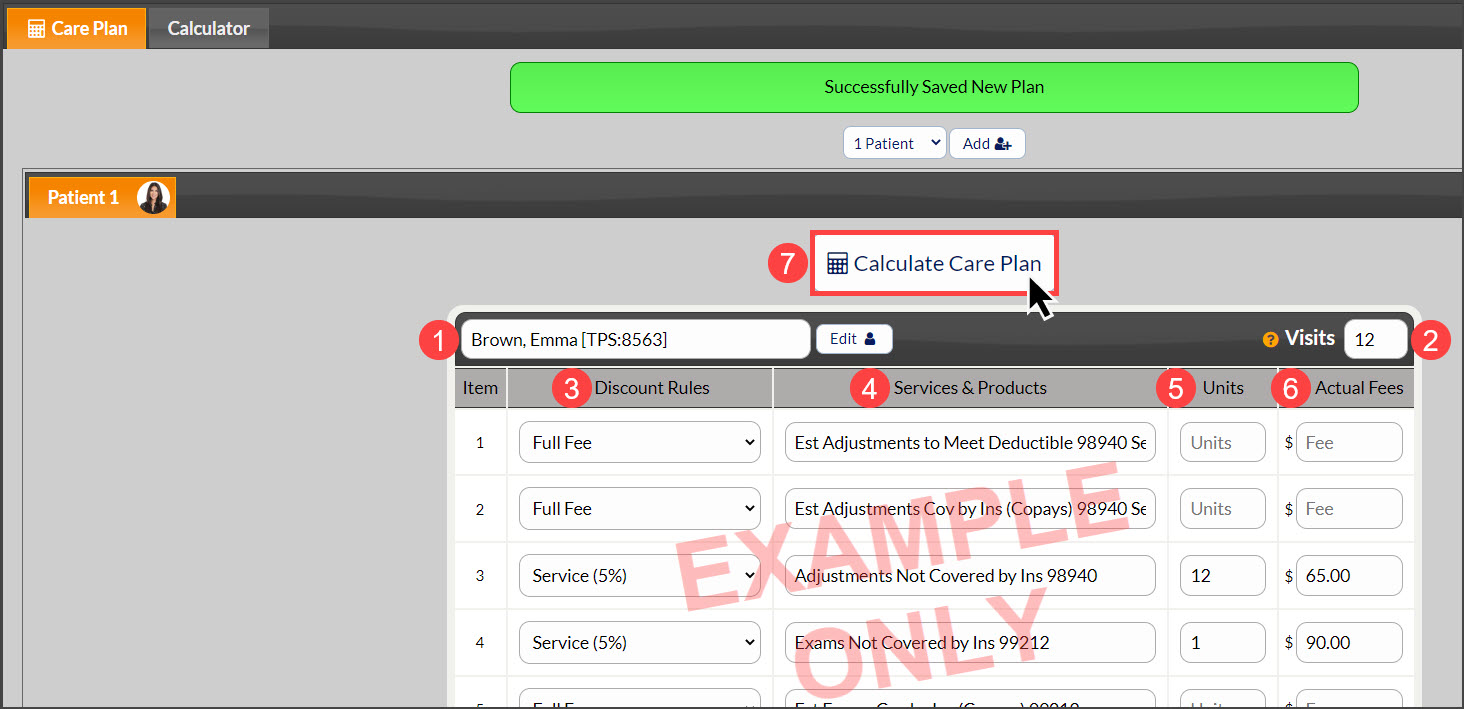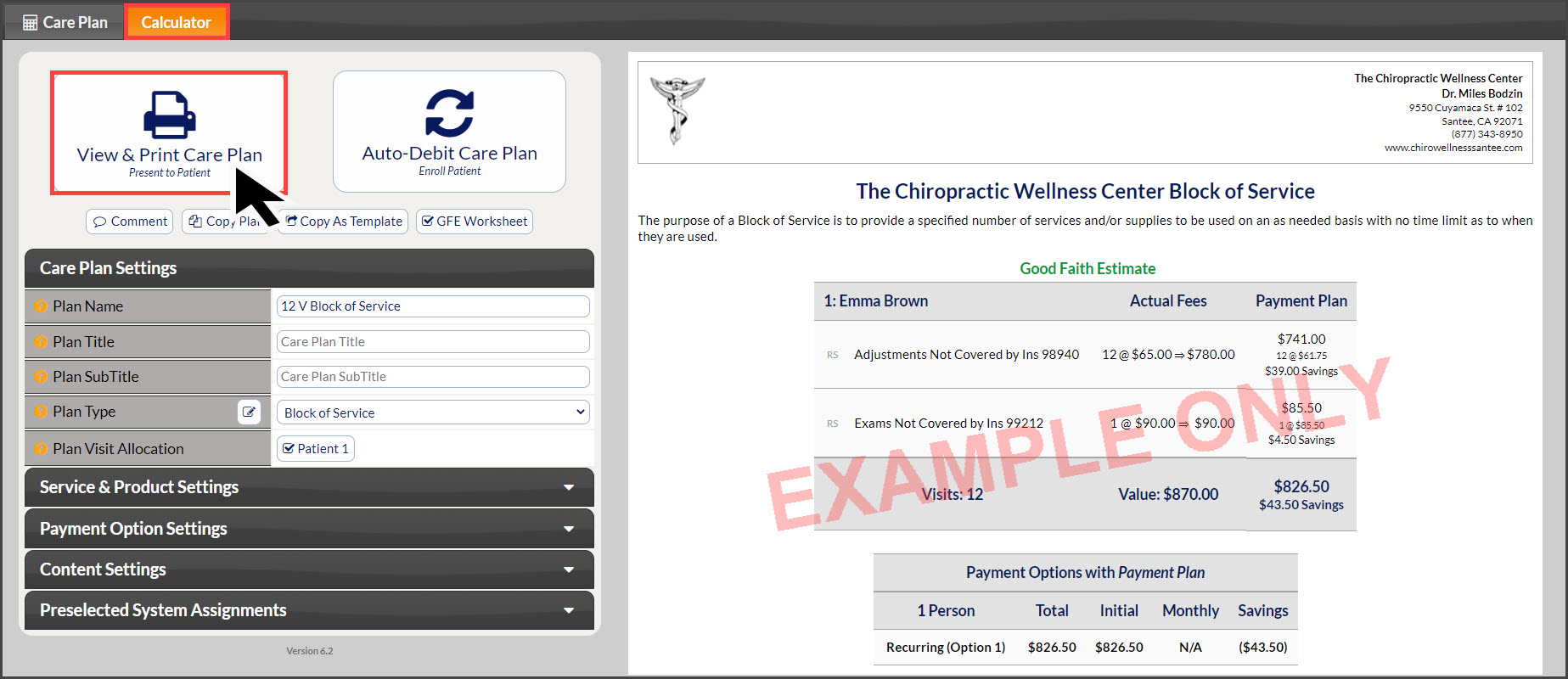Getting started:
Step 1: Hover the mouse over the [Systems] Menu→ [Care Plan Calculator®] →[Add New Care Plan].
Step 2: Add New Block of Service/Block of Visits
- From the “I Want To” section, select the Action as [Add New Plan].
- Care Plan Name: Enter a plan name using characters A-Z, a-z, and 0-9. You can either give a generic name such as "6 months 46 visit" or a specific name such as "Mary Smith 12M 60V ". Choose a name that identifies the plan so it can be easily found when you have a large list of plans. NOTE: The plan name is NOT seen by the patient. It is only viewable by account users, therefore the plan name should be as descriptive as possible.
- Care Plan Patients: Select the number of plan members. Up to seven members of a family can be on one plan.
- Care Plan Type: Choose [Block of Service]
- Click the [Add New Plan] button and click [OK].
Step 3: Care Plan
- Assigning Plan to Patient:
- Existing patient: Enter the patient name, company, patient ID, or TPS ID into the patient section menu. The menu will search for patients that match the information entered into the field.
- New Patient: If this is a new patient and has no patient account, the Section Menu will state that there is “NO PATIENT FOUND” you may add a new account by clicking the [Add +] button near the top of the page.
- Total Visits(Required): Enter the total visits the patient will be receiving with this Block of Service. This will calculate the Ave$/ visits column
- Discount Rules: Select Discounting Rules for each service/product.
- CHUSA Only
- Service (Routine): A Routine Service is categorized as a service that happens each and every visit, like an adjustment. This helps our system calculate the correct CHUSA discount/Max for this line item.
- Service (Non-Routine): A Non-Routine Service is a service that does not happen each visit, for example, a Progress Exam would be considered a Non-Routine Service. This helps our system calculate the correct CHUSA discount for this line item.
- CHUSA Only
- Service and Products: Enter the service/product you want to include (If not already defaulted into the CPC)
- Units: Enter the number of units for each service/product. Lines with no units are not included in the plan. You can edit the service/product descriptions and fees. (If not already defaulted into the CPC)
- Actual Fees: Enter the Fee for the Service and Product (If not already defaulted into the CPC).
- When finished, click the [Calculate Care Plan] button at the top and bottom of the page.
*Note The discount you apply, if any, must be entered into [Service & Product Settings] → [Plan Discounts] edit button (pencil) → The first discount box.